Info v11 Overview
Now that you have Logi Info or Logi Report installed, this topic will introduce you to Logi Analytics' product capabilities and application architecture. A key concept, Elemental Development, is introduced, along with report definitions files, elements, and attributes.
IMPORTANT: Per the Logi Analytics Support Policy, Logi Info v11 has reached End of Life and support for this product will be phased out with the release of Logi Info 14. This End of Life process concludes on 12/31/2021. Please contact Sales or Customer Service for information about upgrades. Thank you.
Note: If you wish to upgrade to JDK 8 release build 261 (1.8.0_261), or any later build of JDK 8, you will need to replace the mscorlib.jar file in the application folder with the new one and restart your server. The mscorlib.jar file can be found on our Product Download page. Please contact Support for additional assistance.
The Logi Info v11 Help System provides you with everything you need to know to fully utilize all of the features of Info v11. This topic provides a brief explanation of Info v11, and you can access other relevant information using the links we have listed in this topic, or by looking at the Table of Contents, or by using Search.
If you are already familiar with Info and want to read up on the latest updates, see: Logi Info v11 Release Notes.
For information about hardware and software requirements for Logi Info v12, see: System Requirements - Info v11.
- About Logi Applications
- Introducing Elemental Developer
- Using Support Files in a Logi Application
- Application Deployment
- Product Feature Introduction
About Logi Applications
A Logi application consists of one or more reports. A "report" is really a web page so, while Logi products are most frequently used as reporting tools, they can also be used to create rich, web-based applications. The Logi Analytics DevNet web site, for example, is built entirely with Logi Info.
Logi reports deliver data in a presentable and accessible manner as web pages. They use Internet technologies and browser software to distribute rich, interactive reports and applications. Logi reporting tools bring leading-edge Internet technologies together, allowing developers to quickly deliver results efficiently. The framework underlying this consists of:
- An integrated development environment (Logi Studio)
- An XML-based language, coded into text-based definition files
A runtime server (the Logi Server Engine)
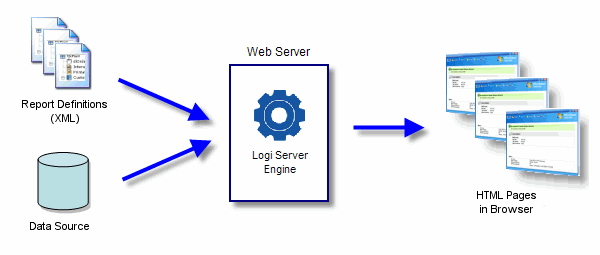
Logi reporting tools separate the report development, data access, and presentation processes:
- Report Definitions are text files that contain the information describing report layout and contents, stored as XML documents. While it is possible to write definitions with any text editor, Logi Studio provides an integrated development environment with lots of tools and helpful wizards that do much of the coding for you and reduce development time.
- When a report is requested, the Logi Server Engine on the web server parses the report definition and accesses data sources as required.
- The server engine formats the retrieved data and presentation details based on the definition and accompanying style sheets; generates HTML and script, and returns the report page to the user's browser for viewing.
This arrangement allows the Logi Server Engine to operate as a stand-alone entity that's completely independent of systems that call upon it for reports. Separate applications, regardless of their host OS, environment, or development language, that wish to embed or access Logi reports, for example, need only include a standard hyperlink to do so.
The Windows version of the Logi Server Engine is an ASP.NET application, so Logi report applications can also be integrated directly into other ASP.NET applications. The Java versions of our products, for use in Linux/UNIX environments, have been created using the MainSoft toolset, which ports .NET applications to the Java world.
Introducing Elemental Development
Elemental Development is the process of creating flexible reporting applications using predefined, XML-based objects or "elements". The advantages of Elemental Development are:
- XML elements are reusable and encapsulate specific functionality common to most web applications
- A hierarchical layout of elements makes it easy to manage the presentation and functionality of large web-based reports
- Studio's drag-and-drop user interface shields developers from repetitive coding and shortens development time
- Elements and their properties (or "attributes") can be easily added, deleted, moved, and modified to create almost any type of report
Definition Files
In Elemental Development, elements are combined in definitions to build web-based applications. One report definition is equivalent to one dynamic web page. Every Logi application contains at least one report definition and can include multiple definitions as the application grows.
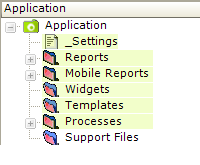
The example above shows Logi Studio's Application Panel and the six major types of definition files found in Logi applications, which are described below:
| Definition | Description |
|---|---|
| _Settings | (Required) The one _Settings definition in every Logi application contains global configuration values for the entire application. It contains elements that define the application's virtual path, debugging capabilities, database connections, security information, and more. |
| Reports | This folder may contain report definitions built with elements that define a dynamic web pages. A report definition typically contains report header and footer elements and a body element. The main body of the report can include any combination of text, charts, dashboards, data tables, user input controls, etc. |
| Mobile Reports | Introduced in v10.0.259, this folder may contain report definitions that are used exclusively to deliver content to mobile devices, built with a combination of common and special-purpose elements. Not available in Logi Report. |
| Widgets | This folder contain may contain definitions for a special class of Logi reports that can be independently embedded into external HTML pages. Not available in Logi Report. |
| Templates | This folder may contain definitions that allow Logi Info developers to take advantage of forms-based reporting, using Word, Excel, and PDF forms. Template definitions model the "fill-able" form fields contained within the source template file. Not available in Logi Report. |
| Processes | This folder may contain definitions that provide a level of automation and contain the logic needed to perform specific tasks within an application. Process tasks can be used to perform scheduled operations, such as exporting a report to PDF format or then emailing it to a group of recipients. Not available in Logi Report. |
From XML to HTML...
Every definition file created with Logi Studio is an XML document, which describes multiple objects we call elements and their attributes. Elements encapsulate different types of functionality and presentation; attributes enable developers to customize element properties and behavior. For example, a DataLayer element retrieves data from a data source and a Chart.Pie element creates a pie chart from the data. The Chart.Pie element contains attributes to specify the height, width, color, border, and more.
Here's an example of a simple report that illustrates elements work:
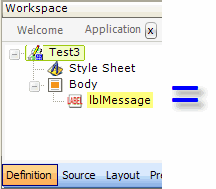
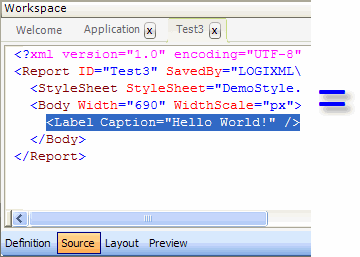
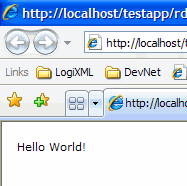
The image above left shows an example report definition, named "Test3", in our Studio tool. The report contains Style Sheet and Body elements. The Body element has a "child" element beneath it: a Label element, which has a Caption attribute.
The middle image shows the underlying XML source code represented by this collection of elements, as seen in Studio.
The Logi Server Engine processes the XML source code, generating the HTML needed to present the page in a web browser, which is shown in the right image.
Using Support Files with a Logi Application
Studio's Application Panel also includes a folder for Support Files. These are file that are part of the application but are not definitions built using elements:
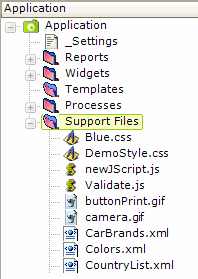
Logi applications may include the following types of Support files:
- Images - GIF, JPG, PNG and other types of image files
- Stylesheets- Cascading Style Sheet (CSS) files for presentation and formatting control
- Scripts - Javascript or VBScript files
- Templates - Word, Excel and PDF form template files
- XML Data - XML data files as a data source for report definitions
- HTML - Custom HTML web content to be included within the application
Application Deployment
All of the files that typically make up a Logi application reside under one folder, the application folder. This folder is registered with the web server as a and though most often located on the web server, can be located on any network-connected server.
Distributing Logi applications, such as deploying them from a developer server to a production server, is a simple matter of copying the application folder to the production server. Studio includes a convenient Deployment Tool that deploys applications using a variety of techniques. For more information, see Deploy a Logi Application.
Product Feature Introduction
If you're a developer who's just getting started with Logi Info or Logi Report, you may not be aware of all of the features available in the products. If you'd like a visual introduction to the elements, see our Element Gallery.
In addition, here are categorized links to relevant topics for many features:
| Category | Description |
|---|---|
| Logi Studio | Studio is our development tool. Your next step should be learning about Studio's Features and how to use them. See Introduction to Logi Studio to help you get started. |
| Managing Your Product | Updates for Logi Info and Report are available monthly. Keep abreast of the Current Product Releases and the Logi Info v11 Release Notes so you'll be up-to-date. |
| Accessing and Receiving Data | The first step in reporting is often getting the data. Logi Info and Report are able to get data from a large number of data sources. First you need to connect to a data source and then you need to retrieve its data. For more information, see Introduction to Datasource Connections and Introducing Datalayers. |
| Tabular Data | Some data is best reported in tables and we have a variety available, including the regular data table (see Create a Data Table), crosstab (or "pivot") table (see Crosstab Tables), multi-column lists (see Multi-Column Lists), and data lists (see Data Lists). |
| Charts | Charts are a great way to present data, and we have traditional static and animated charts. We also have non-traditinal charts such as heat maps (see Heat Maps), polar charts (see Polar Charts), and text clouds (see Text Clouds). For more information on Charts, see Introduction to Classic Charts & Gauges. |
| Dashboards | Dashboards, with the multiple panels, provide a great way to see a variety of data in a glance, and our dashboards offer runtime flexibility and customization, if desired. For more information, see Introduction to the Dashboard. |
| Tabbed Panels | An excellent method of organizing information on the page is to Tabbed Panels. |
| Maps | Associating data with maps is a popular technique and we offer both animated maps (see Animated Maps) and Google maps (see Google Maps). |
| Super-Elements | Logi Info includes a set of "super-elements", which are self-contained elements that produce tables and charts, and that have their own user interface, so users can manipulate them at runtime. They include the Analysis Chart (seeWork with Analysis Charts ), Analysis Grid (see Work with Analysis Grids), Dimension (see Logi XOLAP), and OLAP Grid (see Get Started with OLAP Grids). |
| Presentation | The appearance of web pages is governed by style classes. We offer built-in Themes and the ability to work with your custom stylesheets. In addition, Developers can add HTML tables (see HTML Tables) and divisions (see Work with Divisions) and format data to get the desired look. We also support declarations. |
| Showing & Hiding | Our dynamic reporting approach allows your to show and hide sections of reports based on data, security roles, or other criteria. Show Modes (see Show Modes) and Conditions (see Work with Conditions) can be used to control element visibility. |
| Passing Information | Information and data can be passed from one report definition or (in Logi Info) process task to another. |
| User Input | We provide a range of HTML-based user input elements and validation, so that users can control reporting dynamically at runtime. See Introduction to User Input Elements. |
| Popup Menus and Windows | Users can also interact with a variety of popup menus (see Popup Menus) and popup windows (see Popup Panels) at runtime. |
| Shared, Reusable Code | Some code, such as headers and footers, might appear in multiple reports, and it can be created as shared elements (see Shared Elements), which are easily reused and maintained in a single place. |
| Exporting Data and Reports | We make it easy to export your data and reports to a variety of formats, including Word (see Export to Native Word), Excel (see Export to Native Excel), CSV (see Export to CSV File), PDF (see Export to Adobe PDF) and XML (see Export to XML). |
| Printing Reports | It's also possible to print reports (see Create Printable Reports), adding pagination, special headers and footers, and other features. |
| Templates | Developers often need to fill forms using data. We offer features that make it easy to create report definitions that will fill-in Word (see Create a Word Template), Excel (see Create an Excel Template), and PDF templates (see Create a PDF Template). |
| Security | Logi security offers a variety of levels or security granularity and lets you work with network security such as Windows Domains and LDAP. See Introduction to Logi Security 10. |
| Scheduling | Logi Scheduler allows report generation and distribution to occur at regular intervals. See Introduction to Logi Scheduler. |
| Process Tasks | Logi Info developers can make use of process tasks to provide automation and conditional processing. See Work Process Definitions. |
| Web Services | Logi reports can interact with web services (see Introduction to Web Services), including Salesforce (see SalesForce Connector), Twitter (see Work with Twitter), and those you may write. |
Prefer a printed manual? Many of our documents are consolidated into our Solution Publications, which you can download. DevNet also includes a number of free sample applications that you can download and run in Studio to see the techniques used to produce a variety or reporting applications.