Adding Tooltips
"Tooltips," those little balloons that can pop-up when you hover your mouse over an image, link, button, and other elements, provide a fast and easy method of providing additional explanation. They're generally a kind of on-the-spot "mini online help," though they can be much more. This topic describes adding tooltips to your Logi application, and provides links to tooltip elements.
The following topics discuss the multiple ways in which you can add tooltips to your Logi applications:
About Your Tooltip Options
Logi Info offers several methods for adding tooltips to your Logi application and each is discussed in one of the topics mentioned above, which are presented in order of increasing complexity and functionality. Adding tooltips is an excellent idea in situations where a little more explanation would be useful (but it's not worth going to another web page), or there's underlying data that would clutter up a report if all of it was shown at once.
Some Logi super-elements, such as the Analysis Chart and Analysis Grid, automatically incorporate tooltips into their charts, so that the underlying data value is displayed when the mouse is hovered over different points on the charts.
 New for 14.2 Charts with multiple series or aggregations are encouraged to use the ChartCanvas element's attribute, Tooltip Split. This attribute allows you to split a chart's tooltip into one label per series, rather than per segment. The default value for this attribute is False. Once enabled, when hovering over a data point, it displays all the values for the series:
New for 14.2 Charts with multiple series or aggregations are encouraged to use the ChartCanvas element's attribute, Tooltip Split. This attribute allows you to split a chart's tooltip into one label per series, rather than per segment. The default value for this attribute is False. Once enabled, when hovering over a data point, it displays all the values for the series:
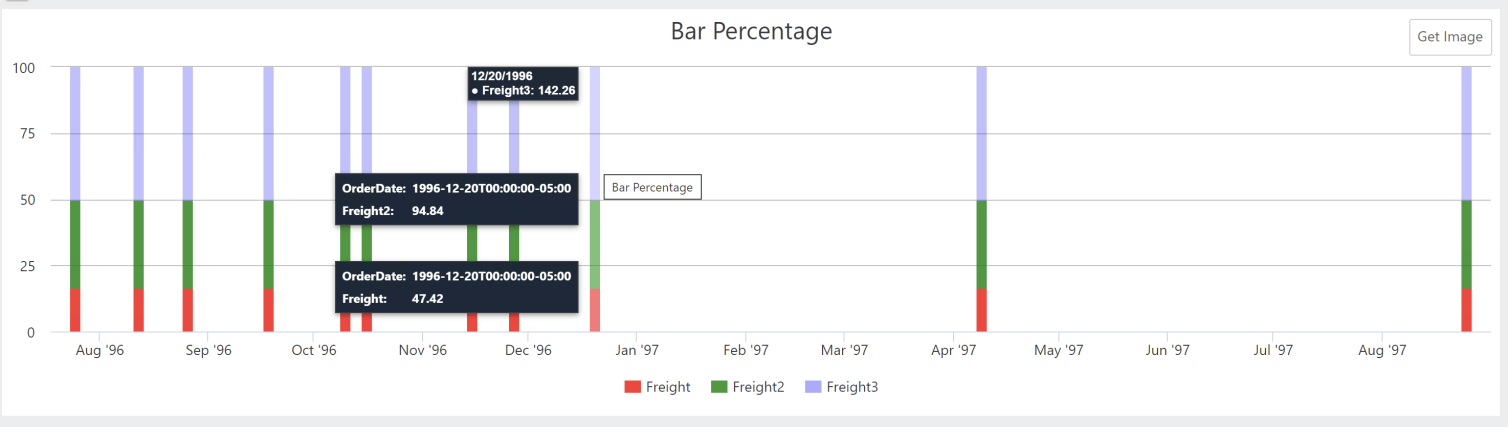
This method is recommended over shared tooltips for charts with multiple line series, and as such, takes precedence over tooltip.shared.
Given how easy it is to add tooltips, you may not want to consider your application really finished until you do.