Getting Started
This topic introduces the process of getting started and intro features in Logi Studio 12.
When Logi Studio starts, it presents a Getting Started dialog box:
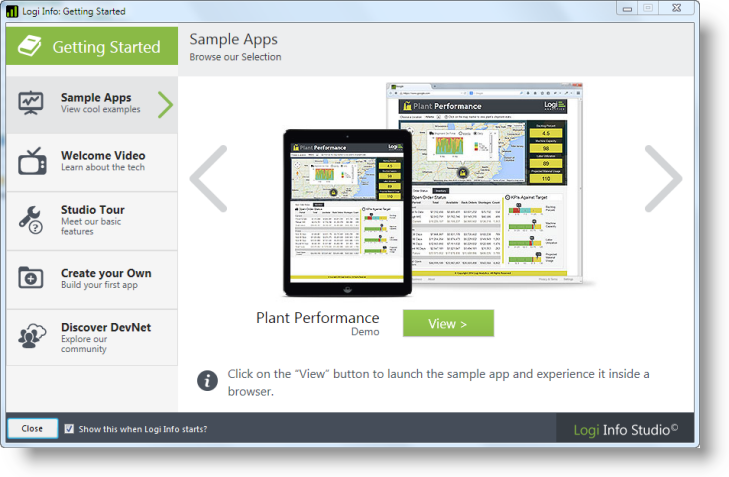
A number of features are available to introduce you to Logi Info, including:
| Feature | Description |
|---|---|
| Sample Apps | Sample applications built with Logi Info can be launched using the View button. They'll open in your default browser and provide some interesting examples of the possibilities available. |
| Welcome Video | This short video gives you an introduction to the technology behind a Logi Info application, and shows you how they're constructed. Key concepts and features are explained. |
| Studio Tour | An interactive image of Studio helps you discover its geography, terminology, and features. Hover your cursor over the numbers in the images for descriptive text. |
| Create Your Own | This step-by-step tutorial, in conjunction with an included tutorial application, guides you through creating your first reports, including a Data Table, a Bar Chart, an Analysis Grid, and a Dashboard. |
| Discover DevNet | Links are provided into useful topics and features in our Developer Network website. |
You can disable the dialog box, so that it no longer appears when Studio starts, by clearing the check box at the bottom.
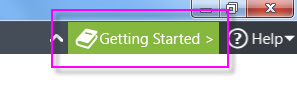
You can always redisplay it by clicking the Getting Started button, shown above, at the top-right of the Studio's main menu. Its state can also be set directly in Tools![]() Options.
Options.