Adding Links
The text cloud can also include links that allow a drill-down capability. The sample data you used does not include a URL column, but we'll fake it to illustrate how this feature works:
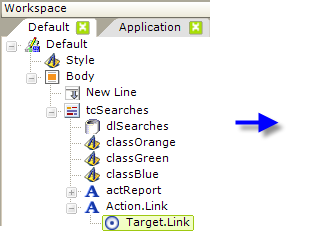
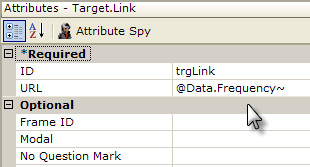
- Add Action.Link and Target.Link elements beneath your Text Cloud element, as shown above (any Action element is valid here.)
- Set the Target.Link element's URL attribute to the column in your data that has the appropriate drill-down destination. Enter the value shown above (@Data.Frequency~) just so that we don't get an error when we run the preview as a URL value is required.
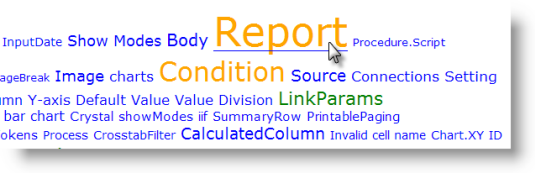
Preview your report. Now when you hover your mouse over a word or phrase, it should be underlined and become an active link, as shown above.
![]() The behavior of the links (the underline only appears when hovering over one) in this case is controlled by the two link-related classes in the style sheet you created earlier.
The behavior of the links (the underline only appears when hovering over one) in this case is controlled by the two link-related classes in the style sheet you created earlier.
The Text Cloud is an interesting method of displaying and comparing text-type data and, as you've seen, it's very easy to implement in Logi Info.