ReportCenter Menu
Logi Info developers often have a requirement to provide a menu of the reports in their Logi application. The ReportCenter family of elements provides an easy and flexible way to implement such a menu.
The following topics discuss the ReportCenter Menu elements:
About the ReportCenter Elements
The ReportCenter elements provide a simple way to create a menu of report links that can be included in any report definition. They also provide a way to display and manage bookmarks (see Bookmarks), without needing to build these elements separately. And, finally, they provide a quick and easy way to create and manage email-based report distribution schedules without the need to build separate elements or use process tasks.
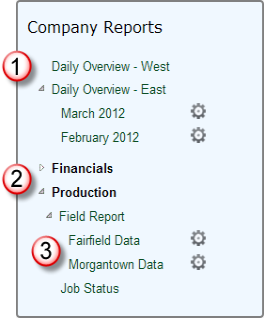
An example of a typical menu is shown above. Menu items can be presented as:
- Individual Report links
- Report links grouped beneath a menufolder
- Saved Bookmark links - developers can enable option link icons to allow users to manage bookmarks and/or schedule them for delivery via email, at runtime.
Reports can be run in the current, or in a different, browser window and individual menu items can be dynamically shown or hidden in the menu, based on tokens and security rights.
As an element, the ReportCenter Menu sits within a report definition that you create, giving you the flexibility to position it and style it to match the surrounding page appearance, as desired.
![]() The ReportCenter Menu cannot provide a menu of reports and bookmarks available in multiple Logi applications; its scope is limited to the Logi application in which the ReportCenter Menu element resides.
The ReportCenter Menu cannot provide a menu of reports and bookmarks available in multiple Logi applications; its scope is limited to the Logi application in which the ReportCenter Menu element resides.
The menu background and border colors, border style, fonts, and other appearance-related qualities can be specified using container elements, themes, and/or style classes.
A ReportCenter Menu Sample Application is available on DevNet and can be reviewed for more implementation examples. The following sections illustrate how the ReportCenter elements are used.
Other Menu Variants
Logi Info also includes other menu elements you may wish to investigate; they may be more useful depending on the nature of your application. Pop-up menus display a panel with menu options and the Menu Tree menu, introduced in v12.1, can be used to create horizontal and vertical hierarchical menus. For more information see Popup Menus and Menu Tree Menus.