Popup Menus
Logi Info includes elements that allow developers to display pop-up menus, offering action choices to the user. Each choice can be custom-defined, with its appearance controlled using style classes, and can have a specific action assigned to it.
The following topics discuss the use of the pop-up menu element:
- Adding an Image to the Pop-up Options
- Using the onMouseOver Event
- Controlling Pop-up Location
- Controlling Pop-up Appearance
About Pop-up Menus
Two elements, Action.Popup Menu and Popup Option, produce the desired pop-up menu when a related link is clicked.
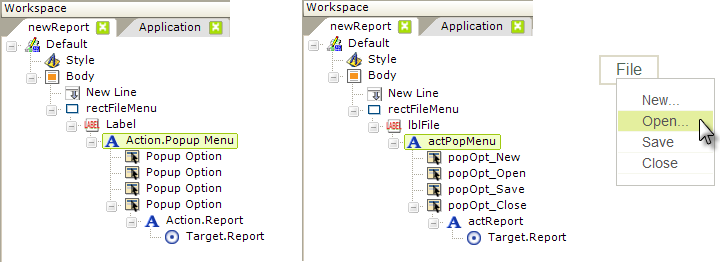
The elements used to create pop-up menus are shown, above left. The Action.Popup Menu element can be used beneath a number of elements, including Labels and Images. In this example, the Label element is a child of a Rectangle shape element, to give it some borders.
One or more Popup Option elements are used beneath the Action.Popup Menu element. These are the individual items that will appear in the pop-up menu. The Popup Option element's attributes include an ID, which must be set, and a Caption which defines what text will appear in the pop-up menu item. The Condition attribute allows the display of individual items to be dynamic.
Another Action element is added beneath each Popup Option, defining what action will occur when the pop-up menu item is clicked. Link Parameters can be added, if desired, to pass values to the target.
You can even add an Action.Popup Menu element beneath a Popup Option element, so that selecting a menu item will display a sub-menu.
In the center example above, the elements have been given IDs that make their purpose a little clearer and, finally, the resulting menu is shown, above right. This is the basic arrangement for producing pop-up menus and redirecting the user to another report page or a process based on their pop-up menu selection. The pop-up menu only appears when the File link is clicked.
Other Menu Variants
Logi Info also includes other menu elements you may wish to investigate; they may be more useful depending on the nature of your application. ReportCenter Menu is useful for displaying a menu based on the available reports and the Menu Tree menu (see Menu Tree Menus), introduced in v12.1, can be used to create horizontal and vertical hierarchical menus.