Setting the Report-Level Default Show Modes
When using custom Show Modes values, the most direct way to implement it at the report-level is to set the report's Default Show Modes attribute.
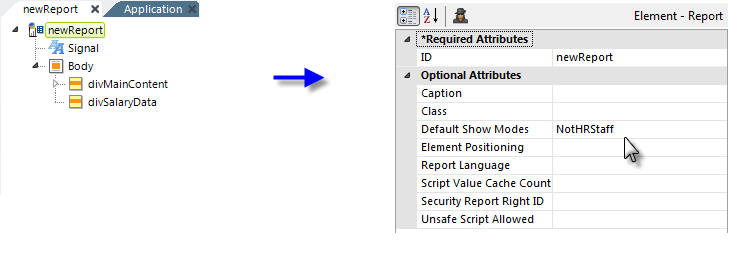
As shown above, the root element of a report definition has a Default Show Modes attribute. A string literal entered in this attribute's value will affect the rest of the report (as a "Report-level" value). Going back to our earlier example with the three data table columns, entering the "NotHRStaff" value here will ensure that the "colSalary" element will be invisible by default, because the Report-level Show Modes value and the element Show Modes value do not match.
Now suppose we want to alter the Show Modes (and column visibility) dynamically. We can do that with a special query string variable named "rdShowModes". For example, if the URL for this report includes rdShowModes=ShowHROnly this will override the Default Show Modes attribute's value and in our earlier example colSalarywill become visible. So, by altering the query string, parts of this report can be made visible on the fly.