Using Built-in Show Modes Values
Built-in values provide the easiest method of working with Show Modes. They work like switches, automatically including or excluding elements from appearing under certain standard situations. These values are:
| Built-in Value | Description |
|---|---|
| All | Element will always be visible |
| None | Element will never be visible |
| rdBrowser | Element will only be visible when report is viewed in a browser |
| rdExport | Element will only be visible when report is exported |
| rdExportCsv | Element will only be included when report data is exported to a CSV file |
| rdExportExcel | Element will only be included when report is exported to an Excel worksheet |
| rdExportPdf | Element will only be included when report is exported as a PDF |
| rdExportWord | Element will only be included when report is exported to a Word document |
![]() When one of these built-in values is used, developers do not need to set a corresponding value at the Report-level. When a specific action occurs, like an export, the application will compare these values to internal system values to determine what action to take.
When one of these built-in values is used, developers do not need to set a corresponding value at the Report-level. When a specific action occurs, like an export, the application will compare these values to internal system values to determine what action to take.
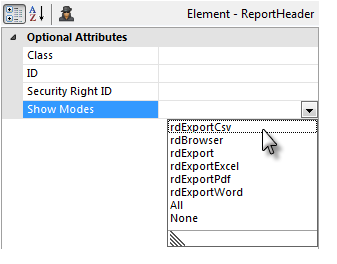
The built-in values are available for selection from a drop-down list in the Show Modes attribute value field, in the Attributes panel, as shown above. Here's an example of one of them in use:
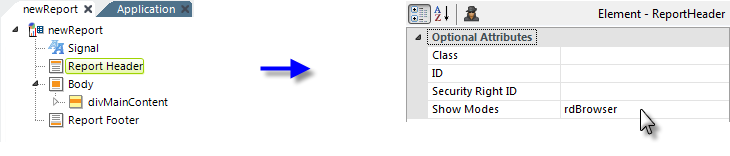
In the example above, in the main content we provide a button that lets the user export the report to PDF. However, we don't want to include the page header and footer in the PDF. By setting the Report Header and Report Footer elements' Show Modes attributes to the standard rdBrowser value, we ensure that they will only appear when the report is browsed, but not when it's exported to PDF.