Edit View Element Dialog
The Edit View Element dialog helps you to edit the specified view element. It appears when you right-click any view element of a business view and select Edit from the shortcut menu in the Catalog Manager.
The dialog contains two tabs: General and Security.
OK
Applies all changes and closes the dialog.
Cancel
Does not retain changes and closes the dialog.
Help
Displays the help document about this feature.
General
Sets properties for the view element.
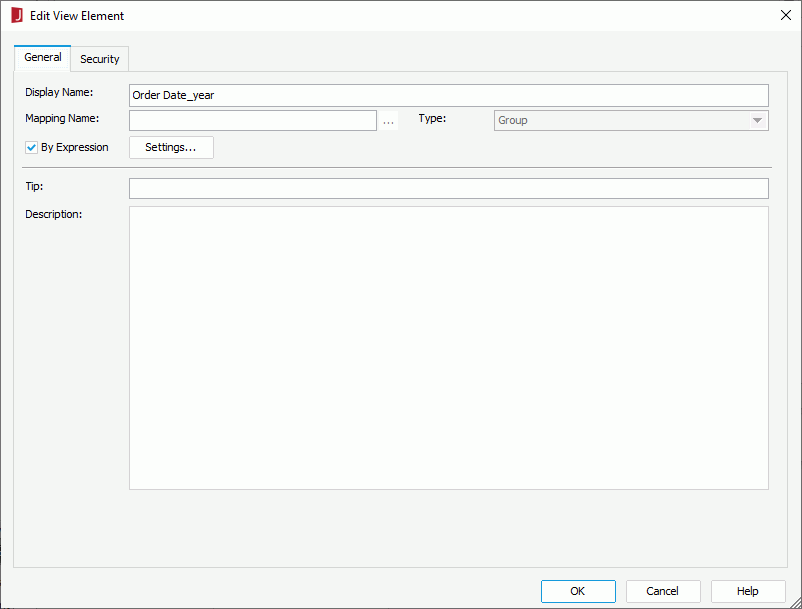
Display Name
Specifies the display name of the view element. An intuitive display name can help end users easily understand the element.
Mapping Name
Specifies the mapping name of the field to which the view element is mapped. Select  to select the field.
to select the field.
Type
Specifies the type of the view element: Group, Aggregation or Detail.
By Expression
Available only when the type of the view element is defined as Group. It specifies whether to use an expression to retrieve values for the group element. When the option is checked, Mapping Name is disabled.
- Settings
Opens the Formula Editor to compose the expression.
Aggregate Function
Available only when the view element is an aggregation. It specifies the function for the aggregation object. When DistinctSum is selected, the following option is available and should be set:
- Distinct On
Specifies the fields according to whose unique values to calculate DistinctSum. Select to select the required fields in the Select Fields dialog.
to select the required fields in the Select Fields dialog.
Customized
Available only when the type of the view element is defined as Aggregation. If checked, you can create a custom aggregation by writing a formula.
- Settings
Opens the Formula Editor to compose a formula using resources in the current business view, which can return an aggregation.
Tip
Specifies the tooltip of the view element, which will be shown when end users hover the mouse pointer over it in the business view resource tree at server runtime.
Description
Specifies the description of the view element.
Security
Specifies user accessibility to elements of the business views in the current catalog data source. For details about options in the tab, refer to the Edit Business View Security dialog.
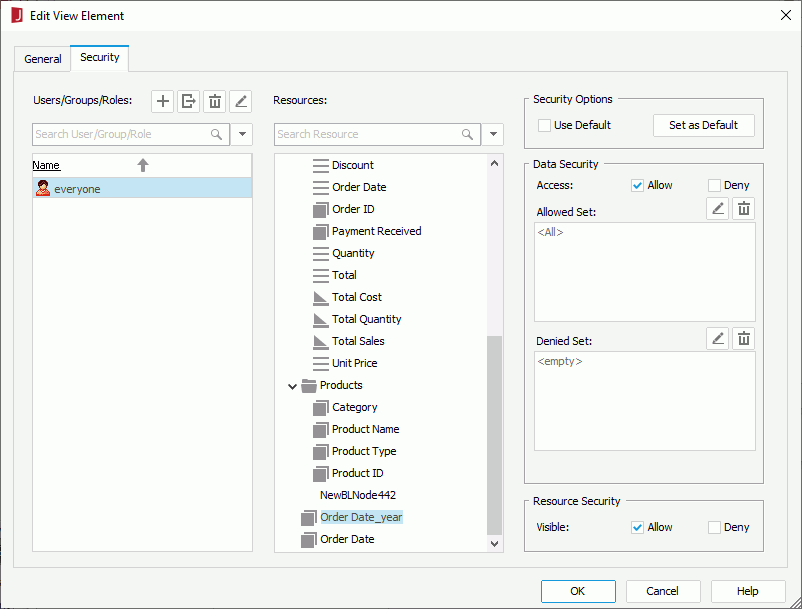
 Previous Topic
Previous Topic