Edit Values Dialog
The Edit Values dialog helps you to edit the field values for the allowed set or denied set when configuring business view security. It appears after you select users, roles, and groups, select a group field in the Resources panel, unselect Use Default if it is selected, and then select  in the Member Level Security box, in one of the following dialogs or tabs: Edit Business View Security dialog, Category Property dialog > Security tab, New View Element dialog > Security tab, and Edit View Element dialog > Security tab.
in the Member Level Security box, in one of the following dialogs or tabs: Edit Business View Security dialog, Category Property dialog > Security tab, New View Element dialog > Security tab, and Edit View Element dialog > Security tab.
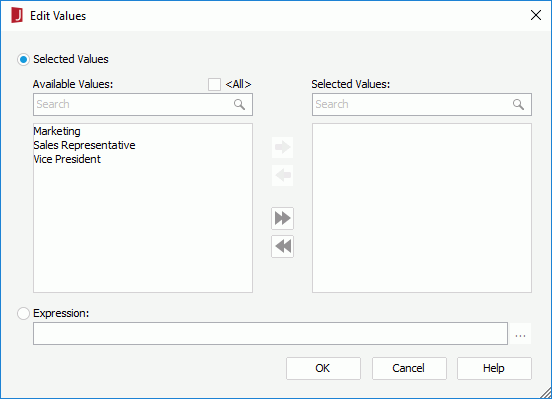
There are two ways of specifying the field values: select values from the available ones or compose an expression to retrieve the values. Only one can be used.
- Selected Values
In this way, you can select values from the available ones.- Available Values
Lists all the available values of the field. - <All>
If checked, it means all possible values, not restricted to all the current displayed values. If unchecked, you can select the specific values. - Search box
It allows you to search for values. Type in the text and the values containing the matched text will be listed. 
Adds the selected value from the Available Values box to the Selected Values box.
Removes the selected value from the Selected Values box.
Adds all the values from the Available Values box to the Selected Values box.
Removes all the values from the Selected Values box.- Selected Values
Lists the values that are selected.
- Available Values
- Expression
In this way, you can compose an expression to retrieve the values.
Opens the Edit Conditions dialog for composing an expression to retrieve the values.
OK
Accepts the changes and closes the dialog.
Cancel
Cancels the changes and closes the dialog.
Help
Displays the help document about this feature.
 Previous Topic
Previous Topic