Edit Business View Security Dialog
The Edit Business View Security dialog helps you to define security for business views in a catalog. It appears when you do one of the following:
- Select Menu > Tools > Security Configuration in the Business View Editor.
- In the Catalog Manager, navigate to a data source > Security, right-click Business View Security, and then select Edit Business View Security from the shortcut menu.
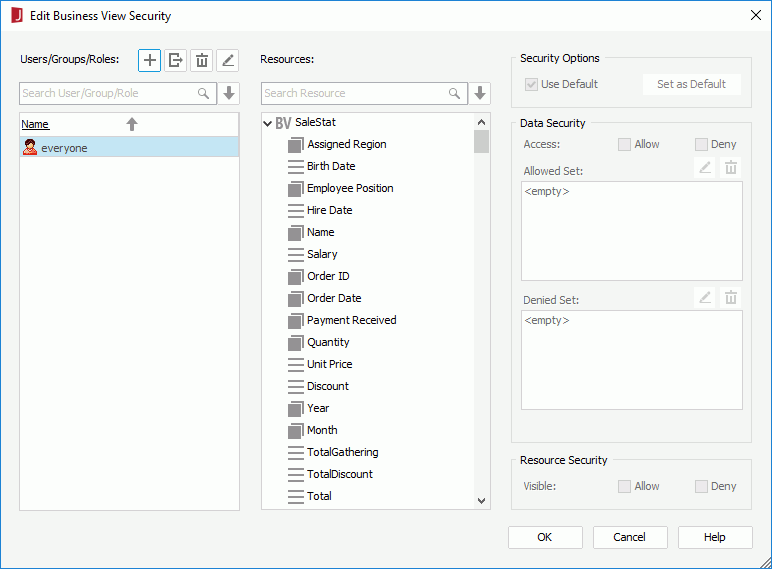
The following are details about options in the dialog:
Users/Groups/Roles
Lists all the users, roles and groups (also referred to as principals) for the security policy. You can select one or more of them.

Adds a principal. After you select the button, a drop-down menu will be shown:- Add User
Creates a new user in the Add User dialog. - Add Group
Creates a new group in the Add Group dialog. - Add Role
Creates a new role in the Add Role dialog. - Import from Logi JReport Server
Imports principals from a started Logi JReport Server. If Logi JReport Designer cannot connect to the server and log you in automatically, you will be prompted with the Connect to Logi JReport Server dialog to specify the properties for connecting with the server first. - Import from File
Imports principals from an xml file.
- Add User

Exports the principals defined in the security policy to an xml file.
Deletes the selected principal. The everyone role cannot be deleted, and it by default has the Access and Visible permissions on all the data fields.
Edits the selected principal in the displayed dialog.
Type in text in the toolbar to search for principals in the list box below. The names containing the matched text will be shown.
The drop-down menu provides the following options:- Select Role
Selects all the roles in the list box below. - Select Group
Selects all the groups in the list box below. - Select User
Selects all the users in the list box below.
- Select Role
Resources
Lists all the business views in the current catalog data source. You can select one or more of the resources.

Searches for resources in the resource tree below. The names containing the matched text will be shown.
The drop-down menu provides the following options:- Select Group
Selects all the group objects in the resource tree below. - Select Aggregation
Selects all the aggregation objects in the resource tree below. - Select Detail
Selects all the detail objects in the resource tree below. - Select Category
Selects all the categories in the resource tree below.
- Select Group
Security Options
- Use Default
Specify whether to use the default security settings of the selected fields. Uncheck it to specify the data security and resource security for the selected fields. - Set as Default
The option is enabled when Use Default is unchecked and only one principal and one field is selected. It saves the current data security and resource security settings as the selected field's default security settings.
Data Security
- Access
Specifies whether the values of the selected fields are available to the selected principals. Without the Access permission, when the principals run reports which contain objects such as dynamic formulas and filters that reference the selected fields, these objects will not be able to get values from the fields and instead get a null value.The Access permission can be set to Allow, Deny, or unknown (neither Allow nor Deny).
If a principal's Access permission on a field finally turns out to be unknown after inheriting permissions from the parent principals, the principal's Access permission on the field will be regarded as Deny.
- Allowed Set
The option is enabled when a group field is selected. It specifies the members of the selected group field which the selected principals are allowed to access. It could be <All>, some members of the group field, a condition that retrieves certain members, or null.
Edits the allowed members in the Edit Values dialog.
Deletes the specified members or condition.
- Denied Set
The option is enabled when a group field is selected. It specifies the members of the selected group field which the selected principals are not allowed to access. It could be <All>, some members of the group field, a condition, or null.
Edits the denied members in the Edit Values dialog.
Deletes the specified members or condition.
- Allow Unspecified Members
The option is available when users and a group field is selected. It specifies whether the unspecified members are available to the users. The unspecified members here mean the members of the group field that are not specified in its allowed/denied set for the users or in the inherited allowed/denied set from the parents.
Resource Security
- Visible
Specifies whether the selected fields are visible to the selected principals. Can be set to Allow, Deny, or unknown (neither Allow nor Deny).If a principal's Visible permission on a field finally turns out to be unknown after inheriting permissions from the parent principals, the principal's Visible permission on the field will be regarded as Deny.
OK
Applies all changes and closes the dialog.
Cancel
Does not retain any changes and closes the dialog.
Help
Displays the help document about this feature.
 Previous Topic
Previous Topic