Receive Sync
The Receive Sync dialog helps you to define the synchronization messages the data component is going to receive and specify the actions that will be triggered as a response to each of the messages. This dialog appears when you right-click on any object in a data component of a dashboard and select Receive Sync from the shortcut menu.
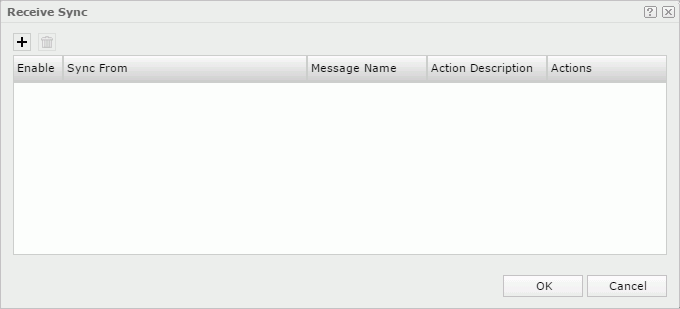

Adds a new message line.

Removes the selected message line.
Enable
Specifies whether to enable a message.

Indicates that the message is predefined in Logi JReport Designer.
Sync From
Specifies the name of the trigger object from which the message will be sent out. Select one from the drop-down list.
Message Name
Specifies the name of the message to receive. Select one from the drop-down list.
Action Description
Specifies the description for the action the message will respond.
Actions
Specifies the action to respond to the received message. It can be changed only when a user-defined message is selected.
- *Filter
Specifies to perform the Filter action to respond to the received message. Select to open the Web Action - Filter dialog to edit the filter condition if necessary.
to open the Web Action - Filter dialog to edit the filter condition if necessary. - *Sort
Specifies to perform the Sort action to respond to the received message. Select to open the Web Action - Sort dialog to edit the sort condition if necessary.
to open the Web Action - Sort dialog to edit the sort condition if necessary. - *Parameter
Specifies to perform the Parameter action to respond to the received message. Select to open the Web Action - Parameter dialog to edit the parameter values if necessary.
to open the Web Action - Parameter dialog to edit the parameter values if necessary. - *Property
Specifies to perform the Property action to respond to the received message. Select to open the Web Action - Change Property dialog to edit the properties if necessary.
to open the Web Action - Change Property dialog to edit the properties if necessary. - *On-screen Filter
Specifies to perform the On-screen Filter action to respond to the received message. Select to open the Web Action - On-screen Filter dialog to edit the filter condition if necessary.
to open the Web Action - On-screen Filter dialog to edit the filter condition if necessary. - *Remove Filter
Specifies to perform the Remove Filter action to respond to the received message. Select to open the Web Action - Remove Filter dialog to specify the filters to be removed from the data component if necessary.
to open the Web Action - Remove Filter dialog to specify the filters to be removed from the data component if necessary.
OK
Accepts the changes and closes this dialog.
Cancel
Does not retain any changes and closes the dialog.

Displays the help document about this feature.

Ignores the setting and closes this dialog.
 Previous Topic
Previous Topic