Insert Crosstab
The Insert Crosstab dialog helps you to insert a crosstab into a report, and contains the Data and Layout tabs. This dialog appears when you drag Crosstab from the Components panel to the destination.
Crosstab Title
Specifies a title for the crosstab.

Specifies the font properties of the crosstab title.
- Font
Lists all the available font faces that can be selected to apply to the title. - Font Style
Specifies the font style of the title. It can be one of the following: plain, bold, italic, and bold italic. - Size
Specifies the font size of the title. - Align
Specifies the position of the title to be left, right, center or justify. - Font Color
Specifies the font color of the title. - Background Color
Specifies the background color of the title.
Data Source
Specifies the business view in the current catalog on which the crosstab will be built.
- <Inherit from the Parent>
Specifies to inherit data from the business view used by the parent object. Available only when the crosstab is to be inserted into any of the following panels in a banded object: banded header panel, banded footer panel, group header panel and group footer panel.
Filter
Opens the Query Filter dialog to specify the filter which you want to apply to the selected business view.
OK
Inserts a crosstab and closes the dialog.
Cancel
Cancels the insertion and closes the dialog.

Displays the help document about this feature.

Ignores the setting and closes this dialog.
Data Tab
Specifies the column, row and aggregate fields to display in the crosstab.
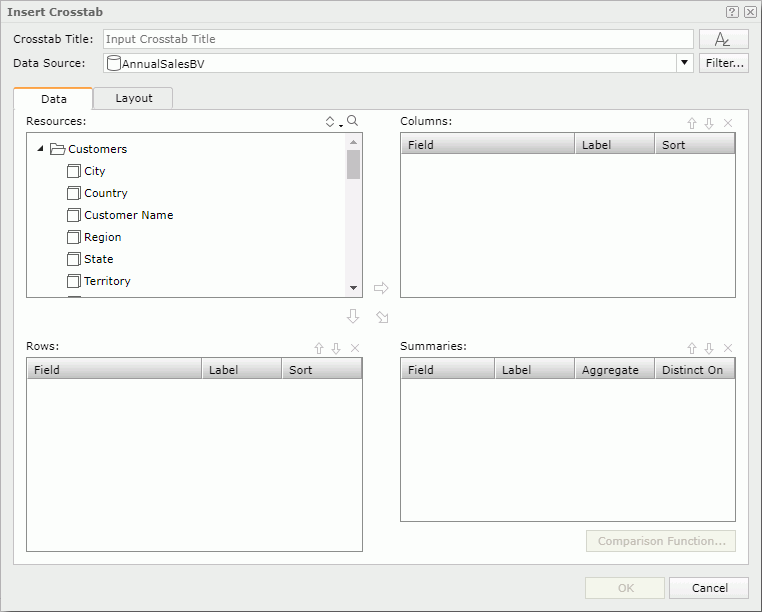
Resources
Displays the elements in the selected business view.

Sorts the view elements in the specified order from the drop-down list. Once a user changes the order, it will be applied to all the resource trees where business view elements are listed for this user.- Predefined Order
Sorts the view elements in the order defined in the Business View Editor on Logi JReport Designer. - Resource Types
Sorts the view elements by resource type, namely category objects come first, then group objects, then aggregation objects, and at last detail objects. - Alphabetical Order
Sorts the view elements in alphabetical order. Elements that are not in any category will be sorted first, then the categories, and the elements in each category will also be sorted alphabetically.
- Predefined Order

Launches the search bar to search for view elements. For the usage of the search bar, see Search.
Columns/Rows
Specifies the column/row fields to display in the crosstab.
- Field
Lists the group objects that will be displayed in the columns/rows of the crosstab. - Label
Specifies the text of the labels for the column/row headers. You can select the text boxes to edit the label text, or check the Auto Map Field Name checkboxes beside the text boxes to automatically map the label text to the dynamic display names of the objects. - Sort
Specifies the sort order of the group objects.
Summaries
Specifies the aggregate fields to display in the crosstab.
- Field
Lists the objects that you select to create summaries. - Label
Specifies the text of the labels for the summaries. You can select the text boxes to edit the label text, or check the Auto Map Field Name checkboxes beside the text boxes to automatically map the label text to the dynamic display names of the objects. - Aggregate
Specifies the functions used to summarize data of the selected detail objects. - Distinct On
Available and should be set when DistinctSum is selected as the aggregate function. It specifies the detail objects according to whose unique values to calculate DistinctSum. Select to select the detail objects in the Select Fields dialog.
to select the detail objects in the Select Fields dialog. - Comparison Function
Opens the Comparison Function dialog to add a comparison function as an aggregate for the crosstab.

Adds the selected group object  to be displayed in the columns of the crosstab.
to be displayed in the columns of the crosstab.

Adds the selected group object  to be displayed in the rows of the crosstab.
to be displayed in the rows of the crosstab.

Adds the selected aggregation object  or detail object
or detail object  to be the summary field of the crosstab.
to be the summary field of the crosstab.

Moves the selected view element one level up.

Moves the selected view element one level down.

Removes the selected resource.
Layout Tab
Specifies the layout of the crosstab.
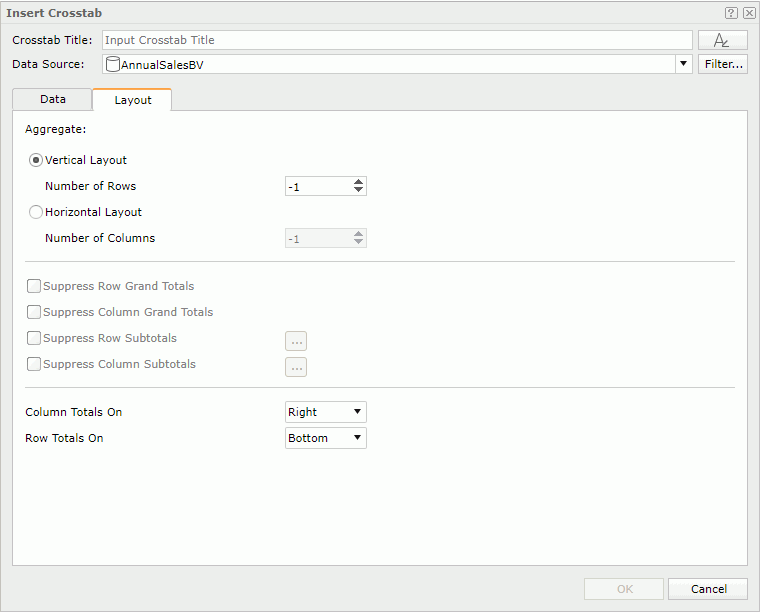
Aggregate
Specifies properties of the aggregate fields.
- Vertical Layout
If selected, the aggregate fields will be arranged vertically.- Number of Rows
Specifies the number of rows to hold the aggregate fields in the crosstab. By default, it is -1 which means that each aggregate field is placed in a row so that the aggregate fields are positioned in one column vertically. 0 and a number equal to or larger than the number of aggregate fields in the crosstab are treated as -1. If you set the number of rows (3 for example) less than the number of aggregate fields (6 for example), there will be 3 rows to hold the 6 fields with each row containing 2 fields.
- Number of Rows
- Horizontal Layout
If selected, the aggregate fields will be arranged horizontally. When you have multiple aggregate fields in the crosstab, using horizontal layout can make the report more readable.- Number of Columns
Specifies the number of columns to hold the aggregate fields in the crosstab. By default, it is -1 which means that each aggregate field is placed in a column so that the aggregate fields are positioned in one row horizontally. 0 and a number equal to or larger than the number of aggregate fields in the crosstab are treated as -1. If you set the number of columns (3 for example) less than the number of aggregate fields (6 for example), there will be 3 columns to hold the 6 fields with each column containing 2 fields.
- Number of Columns
Suppress Row Grand Totals
Specifies whether or not to show the grand total row in the crosstab.
Suppress Column Grand Totals
Specifies whether or not to show the grand total column in the crosstab.
Suppress Row Subtotals
Specifies whether or not to show the subtotals of the row fields in the crosstab. You can select  to customize which subtotals of the row fields will be suppressed and which will be shown in the Suppress Row Subtotal dialog.
to customize which subtotals of the row fields will be suppressed and which will be shown in the Suppress Row Subtotal dialog.
Suppress Column Subtotals
Specifies whether or not to show the subtotals of the column fields in the crosstab. You can select  to customize which subtotals of the column fields will be suppressed and which will be shown in the Suppress Column Subtotal dialog.
to customize which subtotals of the column fields will be suppressed and which will be shown in the Suppress Column Subtotal dialog.
Column Totals On
Specifies the position of subtotal and grand total columns on the left or right of the detail aggregations.
Row Totals On
Specifies the position of subtotal and grand total rows on the top or bottom of the detail aggregations.
 Previous Topic
Previous Topic