Banded Line Properties
The Banded Line Properties dialog helps you to specify the properties of the line and contains the following tabs: General, Line Property, Export and Excel. This dialog appears when you right-click a line in a banded object and select Properties from the shortcut menu.
OK
Applies the line properties and closes this dialog.
Cancel
Cancels the changes and closes this dialog.

Displays the help document about this feature.

Ignores the setting and closes this dialog.
General
This tab shows some general information of the line.
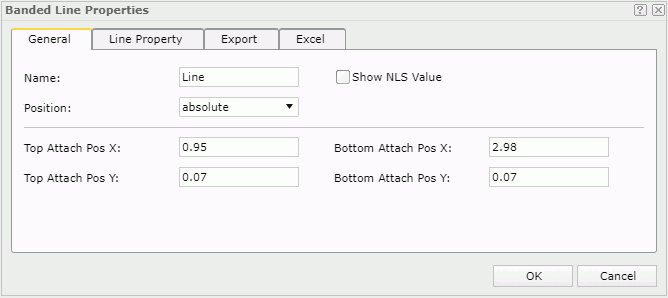
Name
Specifies the display name of the line.
Show NLS Value
Specifies to show the translated name for the display name of the line in the Name text box if you have enabled the NLS feature and translated it.
If checked, this option takes effect only when the display name of the line is not modified.
Position
Specifies the position of the object.
- absolute
The object's position will be decided by its X and Y property values. - static
The object will be positioned at the default location in its container. If selected, the X, Y and other position-related properties will be hidden or disabled.
Top Attach Pos X
Specifies the horizontal coordinate of the top left point of the line in a banded panel. A line can cross panels and the coordinate indicates the relative position in the involved panel. Only horizontal lines and vertical lines are supported in Web Report Studio, so you need to ensure that the line you draw is horizontal or vertical.
Top Attach Pos Y
Specifies the vertical coordinate of the top left point of the line in a banded panel. A line can cross panels and the coordinate indicates the relative position in the involved panel. Only horizontal lines and vertical lines are supported in Web Report Studio, so you need to ensure that the line you draw is horizontal or vertical.
Bottom Attach Pos X
Specifies the horizontal coordinate of the bottom right point of the line in a banded panel. A line can cross panels and the coordinate indicates the relative position in the involved panel. Only horizontal lines and vertical lines are supported in Web Report Studio, so you need to ensure that the line you draw is horizontal or vertical.
Bottom Attach Pos Y
Specifies the vertical coordinate of the bottom right point of the line in a banded panel. A line can cross panels and the coordinate indicates the relative position in the involved panel. Only horizontal lines and vertical lines are supported in Web Report Studio, so you need to ensure that the line you draw is horizontal or vertical.
Line Properties
Specifies the properties for the lines.
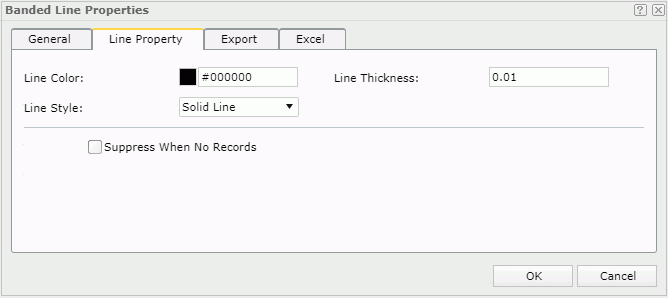
Line Color
Specifies the color of the line.
To change the color, select the color indicator to select a color from the color palette. You can select More Colors in the color palette to access the Color Picker dialog in which you can select a color within a wider range. You can also input a color string in the format #RRGGBB directly in the text box. If you want to make the color transparent, input Transparent in the text box.
Line Thickness
Specifies the thickness of the line.
Line Style
Specifies the style of the line.
Suppress When No Records
Specifies whether to display the line in the report result when no record is returned to its parent data component.
Export
You can use this tab to configure the export settings.
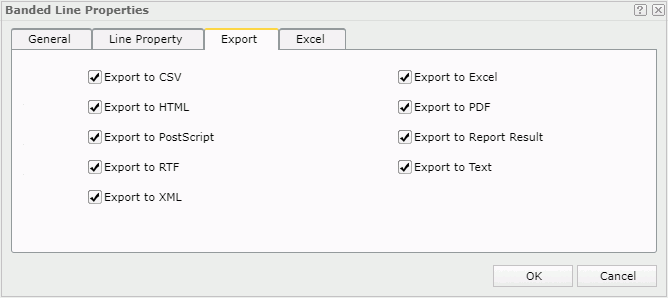
Export to CSV
Specifies whether to include the line when you save the report result as a TXT file with Delimited Format selected.
Export to Excel
Specifies whether to include the line when exporting the report to Excel.
Export to HTML
Specifies whether to include the line when exporting the report to HTML.
Export to PDF
Specifies whether to include the line when exporting the report to PDF.
Export to PostScript
Specifies whether to include the line when exporting the report to PostScript.
Export to Report Result
Specifies whether to include the line in Web Report Studio or when the report is opened in Web Report Result.
Export to RTF
Specifies whether to include the line when exporting the report to RTF.
Export to Text
Specifies whether to include the line when exporting the report to Text with Delimited Format unselected.
Export to XML
Specifies whether to include the line when exporting the report to XML.
Excel
You can use this tab to configure the settings when the line is exported to an Excel file.
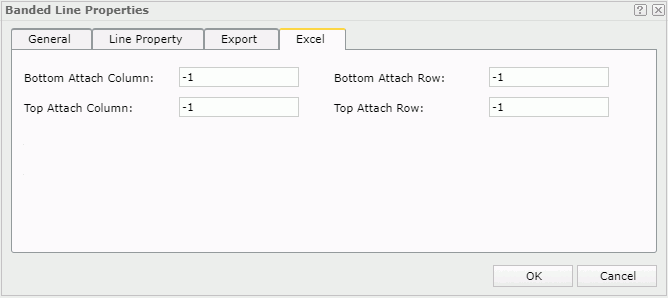
Specifies the X coordinate of the lower right corner of the line in the exported Excel file, measured in cells.
Specifies the Y coordinate of the lower right corner of the line in the exported Excel file, measured in cells.
Specifies the X coordinate of the upper left corner of the line in the exported Excel file, measured in cells.
Specifies the Y coordinate of the upper left corner of the line in the exported Excel file, measured in cells.
 Previous Topic
Previous Topic