Insert Filter Control
The Insert Filter Control dialog helps you to insert a filter control into a report for filtering data components in the report. This dialog appears when you drag Filter Control from the Components panel to a report.
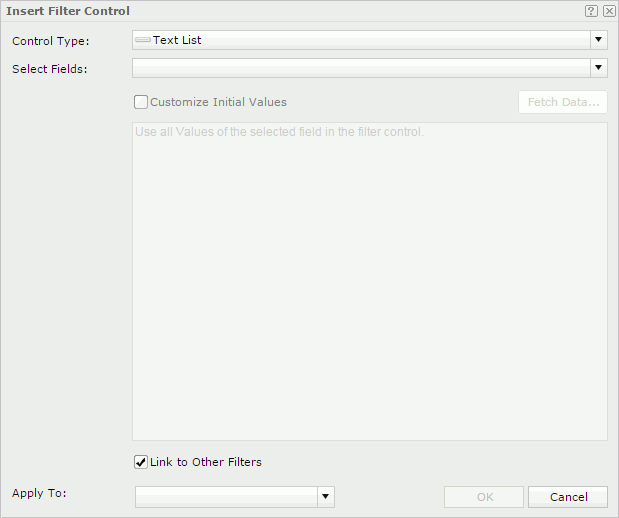
Control Type
Specifies the type of the filter control.
Select Fields
Specifies the fields to bind to the filter control. All the selected fields should be of the same data type. The uncomparable data type fields cannot be bound to a single filter control, such as Binary, Blob, Clob, Longvarchar, Longvarbinary and Varbinary.
Customize Initial Values
Specifies to customize the value list of the filter control.
- Fetch Data
Opens the Fetch Data dialog to select values from the database and adds the selected values to the text box below. - Text box
You can type in values directly in the text box. Make sure the accuracy of their formats and values.The text box is an editable multi-row plain text box. It supports general text editing operations including copy, paste, cut, backspace, delete and etc. The Enter key on the keyboard is used to start a new row. Each row is a value of the user-defined value list.
When Customize Initial Values is selected but the text box is empty, all values of the selected fields will be used in the filter control.

Specifies a Date/Time value in the text box.
Link to Other Filters
Specifies whether the filter control can be affected by other on-screen filters that apply to the same data components as the filter control.
Apply To
Specifies the components to which the filter created with the filter control will be applied.
OK
Inserts a filter control into the report and closes the dialog.
Cancel
Cancels the insertion and closes the dialog.

Displays the help document about this feature.

Ignores the setting and closes this dialog.
 Previous Topic
Previous Topic