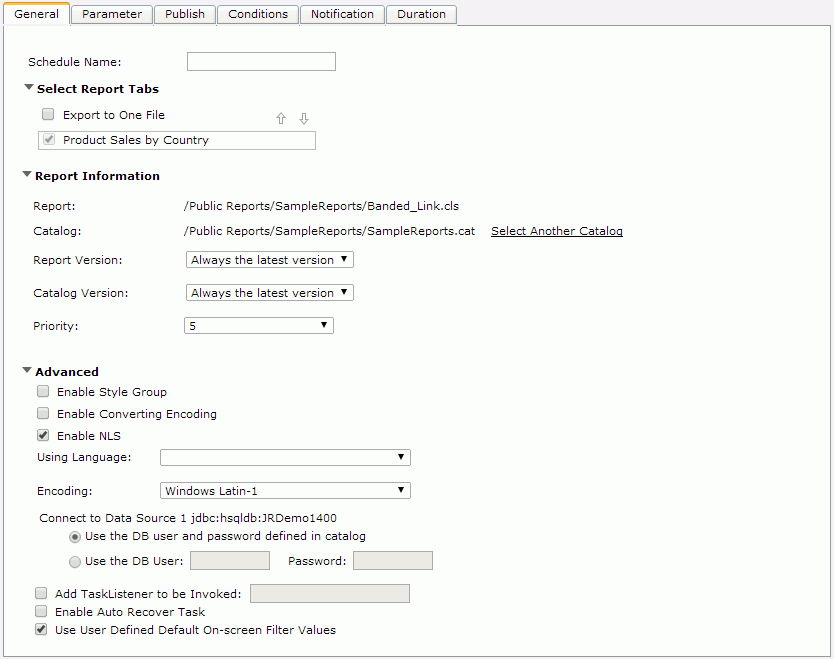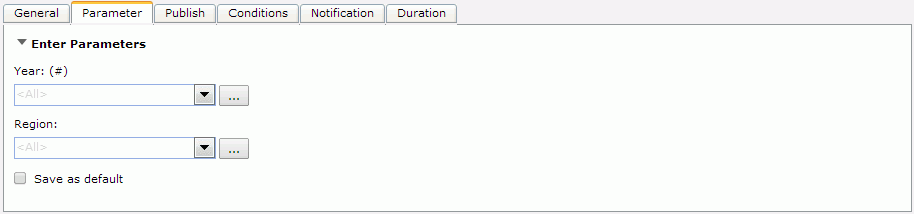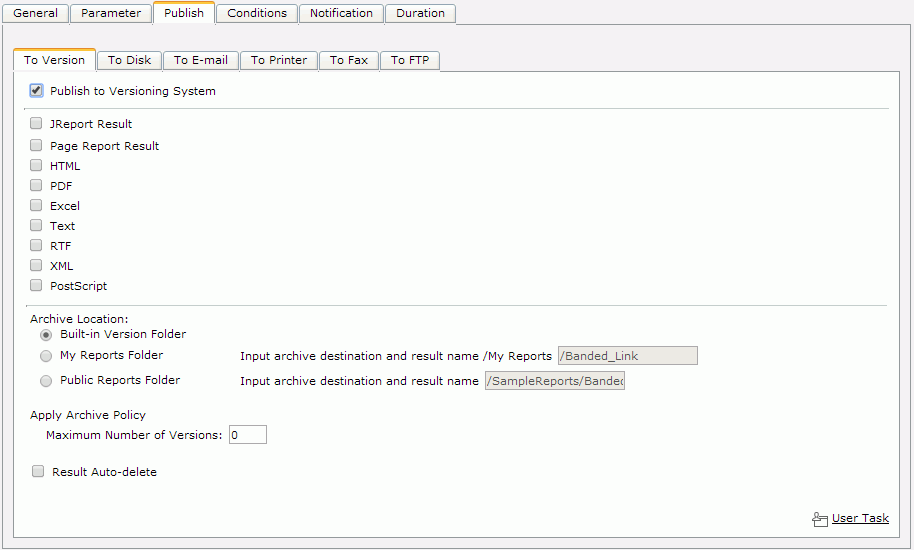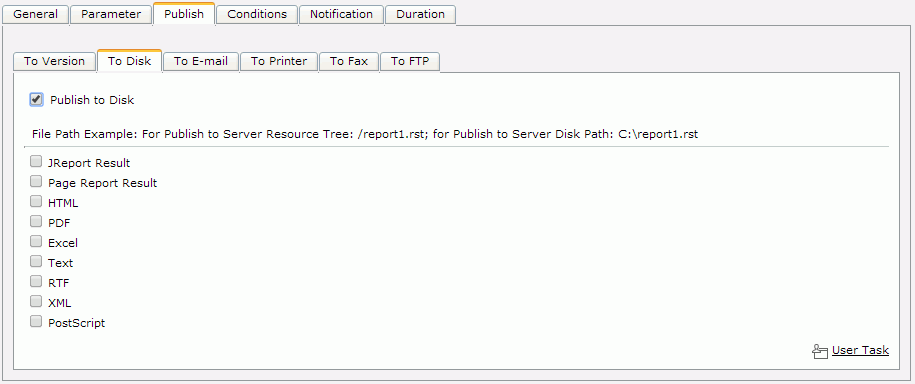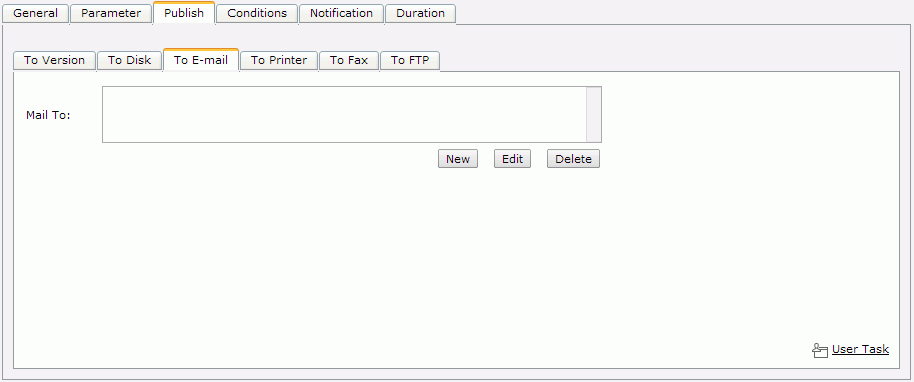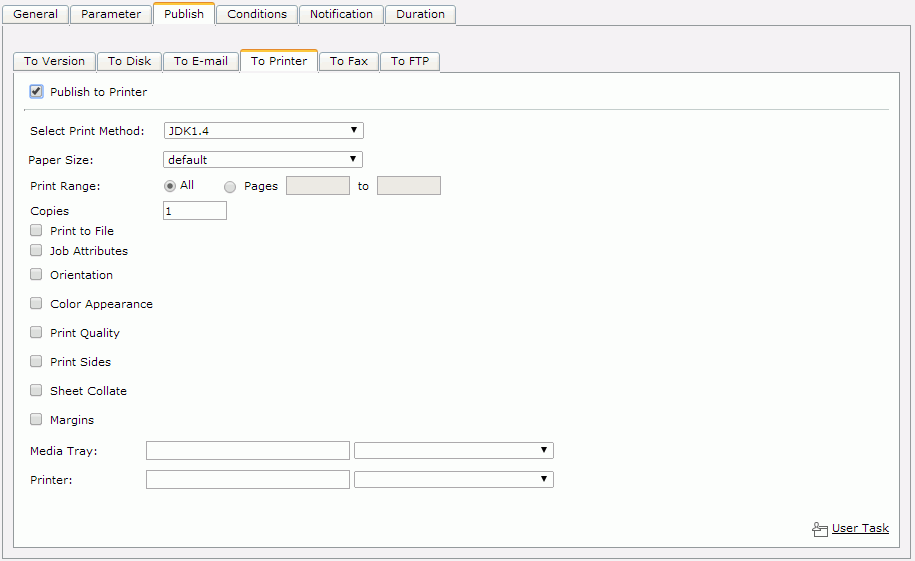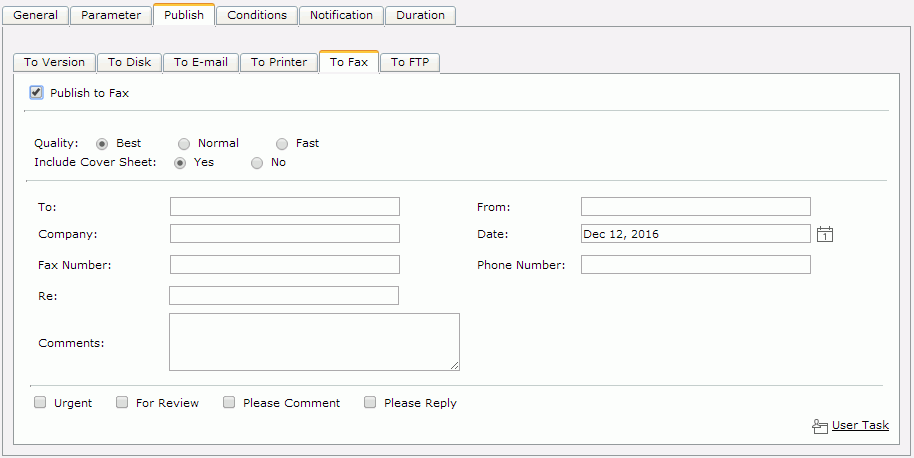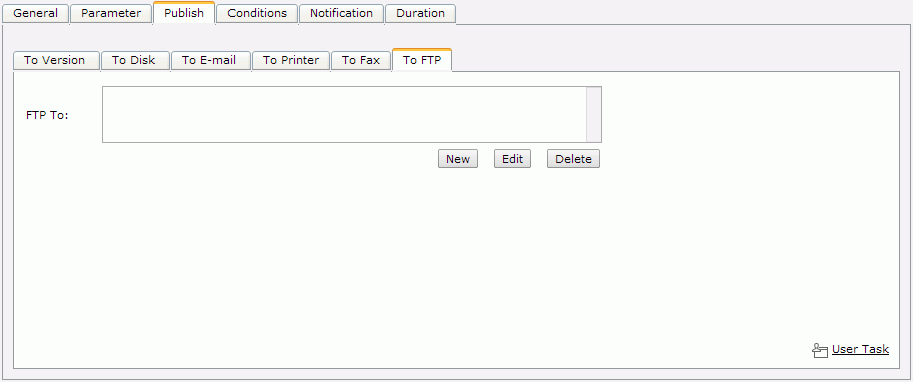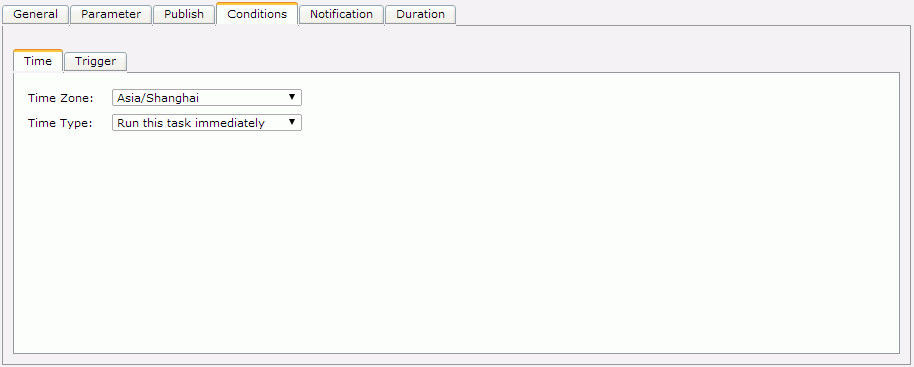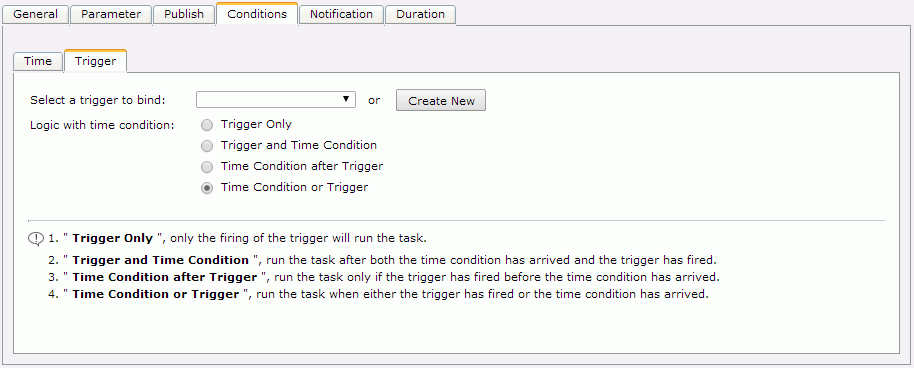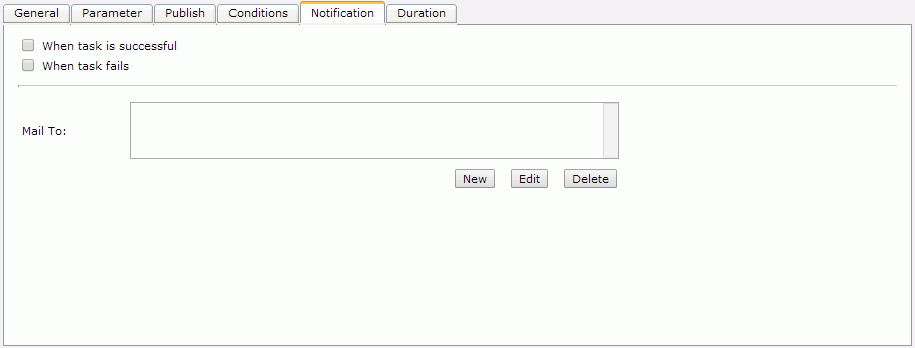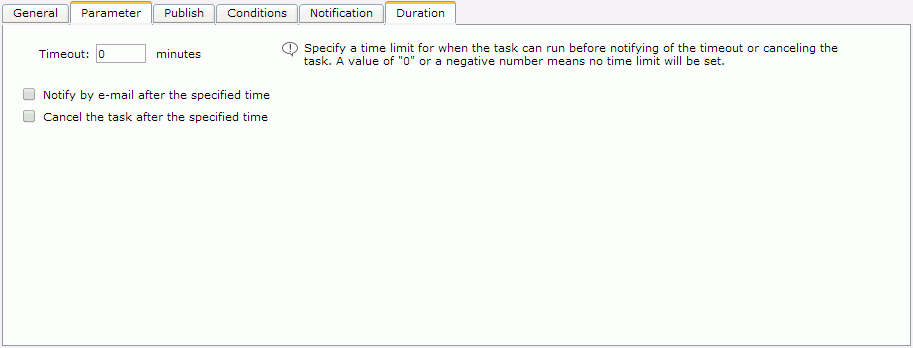Schedule
Logi JReport Server allows you to schedule a report to run at a specific time and publish the report result to different formats.
To access the Schedule dialog, on the Logi JReport Console > Resources page, browse to the report you want to schedule, then do either of the following:
- Select the row the report is in, then on the task bar of the Resources page, select Run > Schedule.
- Select the report row, right-click in the row and select Schedule from the shortcut menu.
- Put the mouse pointer over the report row and select the Schedule button
 on the floating toolbar.
on the floating toolbar.
This dialog contains the following tabs. Set the settings in each tab according to your requirements.
Back
Goes back to the left tab.
Next
Goes to the right tab.
Finish
Applies the settings.
Cancel
Closes the dialog and discards any changes.
Help
Displays the help document about this feature.
General
Before you can schedule a task, you first need to configure the settings in this tab. See the tab.
Schedule Name
Specifies the name for the schedule task.
Select Report Tabs
The section is available for page reports only. It allows you to specify the report tabs you schedule to run. The selected report tabs will be exported in the list order. If the page report has only one report tab, it is selected by default.
- Export to One File
If checked, the selected report tabs will be exported to one result file. 
Moves the specified report tab one step up.
Moves the specified report tab one step down.
Select Dynamic Connection
The section is available when there are multiple dynamic connections for the current log-in user. It allows you to specify a dynamic connection.
- Data Source
Displays the data source name in the catalog. - Connection Name
Displays the dynamic connection name. - Connection
Specifies a dynamic connection from the drop-down list. - Connection Properties
Shows the information of the selected dynamic connection, which is read only.
Report Information
Specifies the report information.
- Report
Lists information about the report. - Catalog
Lists the catalog information. - Select Another Catalog
Specifies another catalog for the report in the Select Another Catalog dialog. - Report Version
Specifies the report version used for the schedule task. The default version is always the latest version. - Catalog Version
Specifies the catalog version used for the schedule task. The default version is always the latest version. - Priority
Specifies the priority level of the schedule task. The priority levels are from 1 to 10 in ascending order of lowest priority to highest priority. This property is available to administrators. By default this property is ignored unless server.properties is modified to set queue.policy not equal to 0.
Advanced
Configures some advanced settings.
- Enable Style Group
If a style group has been specified via the Override Style Group option in the Profile > Customize Server Preferences > Advanced tab, this option gets checked by default and the specified default style group is selected in the Style Group drop-down list, which will be applied to run all the selected report tabs or web report for all export formats. You can also choose another style group from the Style Group drop-down list to run the page report tabs or web report.When the <No Style> item is selected in the Override Style Group drop-down list, this option is unchecked by default and the style group properties of the selected report tabs or web report for the corresponding export formats that are predefined in Logi JReport Designer will be used in the schedule task. These predefined style group properties take effect when publishing to version, disk, e-mail and FTP.
- Enable Converting Encoding
Specifies to enable the conversion of encoding. From the Before Converting and After Converting drop-down lists, select encodings as required. - Enable NLS
Specifies whether to enable NLS for the report. If checked, the Using Language drop-down list will be displayed for you to choose a language. If there is no NLS resource defined for the report, you can only run the report using the default language. - Encoding
Specifies the encoding of the report from the drop-down list. - Connect to [Data Source Name]
Specifies the DB user and password with which you want to connect to the data source the report uses.- Use the DB user and password defined in catalog
If checked, the DB user and password defined in the catalog will be used. - Use the DB User
If checked, specify another DB user and password instead of the one defined in the catalog.
- Use the DB user and password defined in catalog
- Add TaskListener to be Invoked
Enables you to call the Java application before/after viewing or when scheduling the report. - Specify a preferred server to run the task
Enables you to directly specify a server in a cluster to perform the schedule task instead of using load balancing. This option is available only when there are more than one active server in a cluster and when the Identify Server Preference option in the Profile > Customize Server Preferences > Advanced tab is selected. - Enable Auto Recover Task
Specifies to enable the task to be auto recovered.- Maximum Retry Times
Specifies the maximum number of times in which to retry running the task in order to recover it. - Retry Interval
Specifies the interval between retries. - Recreate All Results
Specifies whether to recreate all or just the failed results when you published the task to multiple formats.
- Maximum Retry Times
- Use User-Defined Default On-screen Filter Values
Applies the default on-screen filter values specified to the report for the user. The option is available when Enable Setting Default On-screen Filter Values For the corresponding report type is selected in the Profile > Customize Server Preferences > Advanced tab.
Parameter
This tab allows you to specify the parameter values if any to run the report. See the tab.
Enter Parameters
Displays parameters of the report with your last-time saved default values, which could be the values saved in this tab last time, or in the Enter Parameter Values dialog or Parameter Settings dialog, or when advanced running the report, and for a web report, could also be the values saved in the Parameters panel. Edit the values according to your requirement. You may specify parameter values in these ways.
If you have not yet set the default values on the server, or if you did but your saved default values cannot fully match the current parameters, all the parameters will use their default values specified in the parameters' definition as the initial values.
If no parameter is used in the report, "No Parameter Needed" will be displayed here.
 Use Saved Values
Use Saved Values
If it is available, you can select the previously saved parameter values to apply to the report and save parameter values for reuse later.
Save as default
Saves current parameter values as the default values for the report. Available when Enable Setting Default Parameter Values For the corresponding report type is selected in the Profile > Customize Server Preferences > Advanced tab.
This option is a user-report level setting. It is an action and takes effect after the task is submitted. Its initial status is always unselected.
Publish
The Publish tab allows you to specify the type of the task. There are two main tasks to publish your reports: Default Task and User Task. By default, Default task is used to publish the reports. To use the User Task, select the User Task link in the Default Task page.
Default Task
If you select Default Task to publish your reports with, when specifying your task type, you can choose from the following six sub tasks:
- To Version
Publishes the report result to the versioning system. - To Disk
Publishes the report result to the file system. This option is not available to organization users. - To E-mail
Publishes the report result to e-mail. - To Printer
Publishes the report result to a printer. - To Fax
Publishes the report result to fax. - To FTP
Publishes the report result to an FTP site.
Note: If you are scheduling a bursting report, the Publish tab will change according to the bursting setting made in the General tab of the Schedule dialog. For details about the change, see Scheduling a task containing a bursting report.
User Task
If you select User Task to publish your reports, you can implement a customized task with schedule properties. This option is not available to organization users.
- User Task Class Name
Specifies the class name for the user task. - Display Name
Specifies the display name for the user task. - User Task Properties
Specifies user task properties to define tasks. - Import User Task Properties from File
Imports a user task from a properties file. - Upload Properties
Uploads the properties to Logi JReport Server. The properties will be listed in the User Task Properties area.
To Version
This tab is for you to specify settings for publishing the report result to the versioning system. See the tab.
Publish to Versioning System
Specifies to publish the report result to the versioning system. You can publish the result to the following formats:
- Logi JReport Result
Publishes the page report to a Logi JReport result file (RST file). RST files can be exported to HTML, PDF, Text, Excel, XML, RTF, Applet and Postscript formats via Logi JReport Server.- Zip Result
Specifies to compress the result to reduce the disk size and I/O; however, it uses more CPU resources. Run Linked Report
If the report is linked with other reports, you can check whether or not to generate the linked reports (not including the detail reports) in the RST file. If you are only interested in the primary report, leave this option unchecked. Generating linked reports at the same time, especially when the linked reports contain a large amount of data, will cause performance issue.- Precision Level
Specifies the precision level with which to publish the report result. Note that changing the default value may cause abnormalities in report layout.
- Zip Result
- Page Report Result
Publishes the page report to a page report result file (RSD file) that can be viewed in a Page Report Studio window. Some reports cannot be published in the Page Report Result format, such as self-contained (CLX) reports, multi-level nested master and subreports, reports containing data objects, and reports developed from a dynamic query or hierarchical data source (HDS).An RSD file is a middle result for page report that can preserve data and the working status of a page report and can be shared with others. Based on the RSD file, you can rebuild a page report to analyze data and to export to other formats. An RSD file is a standalone working file so all the useful information is added into it, such as catalog, report template, NLS, data, parameters and security. The security information of an RSD file is the user of the generator that creates it. When different users open the same RSD, they will get the same result based on the same security configuration. You cannot refresh a report viewed from an RSD file to refetch data from the database. When the system rebuilds a report according to the RSD file, it will only load data from the RSD file. When opening a report RSD, you cannot go back to the actions which the RSD generator took before generating the RSD file but can take actions based on the current RSD resources.
- Zip Result
Specifies to compress the result. The compressed file's suffix will still be .rsd, its size will be smaller which reduces IO and disk usage; however, it uses more CPU resources. - Precision Level
Specifies the precision level with which to publish the report result. Note that changing the default value may cause abnormalities in report layout.
- Zip Result
- Web Report Result
Publishes the web report to a static web report result file (WST file). WST files can be exported to HTML, PDF, Text, Excel, XML, RTF, and Postscript formats via Logi JReport Server.- Zip Result
Specifies to compress the result to reduce the disk size and I/O; however, it uses more CPU resources. Run Linked Report
If the report is linked with other reports, you can check whether or not to generate the linked reports (not including the detail reports) in the WST file. If you are only interested in the primary report, leave this option unchecked. Generating linked reports at the same time, especially when the linked reports contain a large amount of data, will cause performance issue.- Precision Level
Specifies the precision level with which to publish the web report result. Note that changing the default value may cause abnormalities in report layout.
- Zip Result
- HTML
Publishes the report result to the versioning system in HTML format. - PDF
Publishes the report result to the versioning system in PDF format. - Excel
Publishes the report result to the versioning system in Excel format. - Text
Publishes the report result to the versioning system in Text format. - RTF
Publishes the report result to the versioning system in RTF format. - XML
Publishes the report result to the versioning system in XML format. - PostScript
Publishes the report result to the versioning system in PostScript format.
Archive Location
Specifies the location for the saved report result version.
- Built-in Version Folder
Specifies to save the report result version to the built-in version folder. This option is not available to organization users when the report is from the Public Reports folder. - My ReportsFolder
Specifies to save the report result version to the My Reports folder. - Public Reports Folder
Specifies to save the report result version to the Public Reports folder. Not available to organization users. - Organization Reports Folder
Specifies to save the report result version to the Organization Reports folder. Available to organization users only.
Apply Archive Policy
Applies an archive policy to the report result version.
- Archive as New Version
Specifies whether to use multiple versions for the report result.- Maximum Number of Versions
Specifies the maximum number of versions that will be listed in the version table of the report result. The default value is 0, which means that the version number is unlimited.
- Maximum Number of Versions
- Replace Old Version
Specifies to replace the old version when a new version is generated.
Result Auto-delete
Specifies the deleted date of the result. Set the result to be automatically deleted within one hundred years. If the time you specify exceeds one hundred years, Logi JReport Server will keep the report result forever.
- Result Expires in N Days
Specifies a period after which the report result will be automatically deleted. - Result Expires After
Specifies a certain day on which the report result will be automatically deleted.
Set Permissions
Available only when the Archive Location is specified to be Public Reports Folder. Select the link to set user permissions to the specified report tabs or web report in the Set Permissions dialog.
To Disk
This tab is for you to specify settings for publishing the report result to the file system. See the tab.
Publish to Disk
Specifies to publish the report result to the file system. You can publish the report result to the following formats:
- Logi JReport Result
Publishes the page report to a Logi JReport result file (RST file). - Page Report Result
Publishes the page report to a page report result file (RSD file). - Web Report Result
Publishes the web report to a static web report result file (WST file). - HTML
Publishes the report result to the file system in HTML format. - PDF
Publishes the report result to the file system in PDF format. - Excel
Publishes the report result to the file system in Excel format. - Text
Publishes the report result to the file system in Text format. - RTF
Publishes the report result to the file system in RTF format. - XML
Publishes the report result to the file system in XML format. - PostScript
Publishes the report result to the file system in PostScript format.
For each format, you can decide whether to publish the results to the server resource tree or to the server disk path. Then you need to type in the blank location field root of the resource tree or disk path as shown in the examples below:
- Example for server resource tree:
/report1.rst - Example for server disk path:
C:\temp\report1.rst
When publishing a page report, if you choose the Logi JReport Result and Page Report Result formats, you need only provide one file path because all selected report tabs will be output into one file. For other formats, if you leave the Export to One File option in the General tab unchecked, you need to specify a file path for each selected report tab.
To E-Mail
This tab is for you to specify settings for publishing the report result to e-mail. See the tab.
Mail To
Lists the e-mail addresses you have sent mail to.
New
Creates a new e-mail.
- To
Specifies the address you want to send the e-mail to. - Cc
Specifies the address you want to copy to. - Bcc
Specifies the address you want to secretly copy to. - Subject
Specifies the subject of the e-mail. - Comments
Specifies the contents of the e-mail or comments to the contents. - Use Default SMTP Account
Specifies whether to use the default SMTP account configured on the Logi JReport Administration > Configuration > E-mail Server page as the e-mail publish account.The option is checked by default. Uncheck it and you will be able to specify a different account using the following options:
- E-mail Address
Specifies the e-mail address of the new SMTP account. - User Name
Specifies the user name of the new account. - Password
Specifies the password of the new account.
- E-mail Address
- Compress Attachment as Java Archive
Specifies whether to compress the mail attachment as Java Archive. - E-mail Result in HTML E-mail Format
Sends the report result via e-mail to the specified address in HTML format. The report result will be shown in HTML format in the mail body.Run Linked Report
If the report is linked with other reports, you can check whether or not to generate the linked reports (not including the detail reports) in the HTML result. If you are only interested in the primary report, leave this option unchecked. Generating linked reports at the same time, especially when the linked reports contain a large amount of data, will cause performance issue.
- E-mail Result in Plain Text E-mail Format
Sends the report result via e-mail to the specified address in plain text format. The report result will be shown in plain text format in the mail body with no other information such as color, images and so on.Notes:
- The two formats, E-mail Result in HTML E-mail Format and E-mail Result in Plain Text Format, cannot be support concurrently.
- If you choose to send the mail in E-mail Result in HTML E-mail Format, the comments that you input for the mail will be overwritten by the report result.
When you select one of the following formats, that is you want to send the report result as an attachment file, you can specify a file name for the file by setting the File Name option.
- Attachment in Logi JReport Result Format
Sends the report result via e-mail to the specified address with a Logi JReport result file as attachment. - Attachment in Web Report Result Format
Sends the web report result via e-mail to the specified address with a WST file as attachment. - Attachment in HTML Format
Sends the report result via e-mail to the specified address with an HTML file as attachment. - Attachment in PDF Format
Sends the report result via e-mail to the specified address with a PDF file as attachment.Note: If the Split PDF is enabled in the Configuration > Export > E-mail tab on the Logi JReport Administration page, the TOC and Sign options are disabled here.
- Attachment in Excel Format
Sends the report result via e-mail to the specified address with an Excel file as attachment. - Attachment in Text Format
Sends the report result via e-mail to the specified address with a Text file as attachment. - Attachment in RTF Format
Sends the report result via e-mail to the specified address with a RTF file as attachment. - Attachment in XML Format
Sends the report result via e-mail to the specified address with an XML file as attachment. - Attachment in PostScript Format
Sends the report result via e-mail to the specified address with a PostScript file as attachment. - OK
Retains the settings and adds the e-mail address into the Mail To list. - Cancel
Cancels operations.
Edit
Edits the specified e-mail in the Mail To list.
Delete
Deletes the specified e-mail from the Mail To list.
To Printer
This tab is for you to specify settings for publishing the report result to a printer. See the tab.
Publish to Printer
Specifies to publish the report result to a printer.
Select Print Method
Specifies the printing method to print the report result.
Printer
Specifies the name with the path of the printer. You can type it in the box or select it from the drop-down list.
When JDK1.4 is selected in the Select Print Method drop-down list, the following options will be available.
Paper Size
Specifies the paper size.
Print Range
Specifies the pages to be printed.
Copies
Specifies the number of copies you want to print. The number of copies will be applied to all specified pages.
Print to File
Prints the document to a file instead of a printer. This kind of files can only be opened and printed by serial port printer on Windows via DOS command.
- File Name
Specifies the name of the file to which you print. If no path is provided in the file name, the file will be saved to the working directory of the server.
Job Attributes
Specifies the properties of the print task.
- Priority
Specifies the print priority for this task. - Job Name
Specifies the name of the print task. - User Name
Specifies the name of the user.
Orientation
Specifies the orientation for the printed reports.
- Landscape
Prints your reports in a Landscape orientation. - Portrait
Prints your reports in a Standard letter orientation. - Reverse Landscape
Prints your reports in a Reverse Landscape orientation. - Reverse Portrait
Prints your reports in a Reverse Portrait orientation.
Color Appearance
Specifies to print the reports in Monochrome or in Color.
Print Quality
Specifies the print quality. It can be Draft, Normal, or High.
Print Sides
Specifies the print sides for the printed reports.
- One Side
Imposes each consecutive print-stream page upon the same side of consecutive media sheets. - Duplex
Imposes each consecutive pair of print-stream pages upon the front and back sides of consecutive media sheets, such that the orientation of each pair of print-stream pages on the medium is correct for the reader as if for binding on the long edge. - Tumble
Imposes each consecutive pair of print-stream pages upon front and back sides of consecutive media sheets, such that the orientation of each pair of print-stream pages on the medium is correct for the reader as if for binding on the short edge.
Sheet collate
Specifies the printing order for printing multiple-page reports.
- Collated
If selected, when you print two copies of a three-page report, the page order is 1, 2, 3; 1, 2, 3. - Uncollated
If selected, when you print two copies of a three-page report, the page order is 1, 1; 2, 2; 3, 3.
Margins
Specifies the paper margins for the printed reports (MM or Inch).
Media Tray
First select a printer, and then from the drop-down list, specify the media tray.
Note: Logi JReport Server cannot obtain information on which options are supported and which are not from your printer and reflect it on this tab. You should configure the setting according to your printer carefully.
To Fax
This tab is for you to specify settings for publishing the report result to fax. See the tab.
Note that before you can fax the report result, you must have your modem configured, otherwise a warning message will be displayed.
Publish to Fax
Specifies to publish the report result to fax.
Quality
Specifies the quality of the fax: Best, Normal, and Fast.
Include Cover Sheet
Specifies to send a cover sheet with the fax.
The following items are displayed on the fax cover sheet.
To
Specifies the name of the recipient.
From
Specifies the name of the sender.
Company
Specifies the sender's company.
Date
Specifies the date on which the fax is to be sent. You can specify the date by selecting the calendar button  .
.
Fax Number
Specifies the fax number of the recipient.
Phone Number
Specifies the phone number of the sender.
Re
Specifies the subject of the fax.
Comments
Specifies the comments of the fax.
Urgent
Specifies whether the fax is urgent or not.
For Review
Specifies that the recipient only needs to view the fax.
Please Comment
Specifies that the recipient is required to comment on the content of the fax.
Please Reply
Indicates that a reply is required for the fax.
To FTP
This tab is for you to specify settings for sending the report result to an FTP site. See the tab.
FTP To
Lists the FTP sites you can send the report result to.
New
Creates a new FTP site.
- FTP Site Name
A user-defined name of the FTP site. It is optional. - Host Address
The domain name or IP address of the FTP site. It cannot be null. - Port
The port of the FTP server. It is optional, and by default 21 is used for Standard FTP and Explicit FTPS, 22 SCP and SFTP, and 990 for Implicit FTPS. - User Name
The user name is valid to the authentication of the FTP server that can access the FTP site. If not specified, "anonymous" will be used as the user name by default. - Password
The password is valid to the authentication of the FTP server that enables the user name to access the FTP site. - Account
The account of the FTP user if there exists. - Folder Location
The location where to put the report result files on the FTP server. If not specified, the root path "/" of the FTP server will be used by default. - Handler Class
A customized FTP-client handler class can be used instead of the one provided in Logi JReport. You should specify a fully-qualified class name that is package name plus class name, for example, test.DemoJakartaFTPHandler. - Protocol Type
Specifies the protocol type used for publishing the report result to FTP.- FTP (Standard File Transfer Protocol)
Files are transferred in a non-secure (plain text) style. - SFTP using SSH2 (Secure Shell)
SFTP (Secure FTP) is a component of Secure Shell and is supported by most Unix servers running SSH2. Ask your server administrator about availability. - SCP (Secure Copy)
This is a means of securely transferring computer files between a local and a remote host or between two remote hosts, using the Secure Shell (SSH) protocol. If this type is selected, you will not be able to create folder to the FTP server. - FTP with TLS/SSL (Explicit)
Explicit connection type of FTP security with TLS/SSL. - FTP with TLS/SSL (Implicit)
Implicit connection type of FTP security with TLS/SSL.
- FTP (Standard File Transfer Protocol)
- Formats
Specifies in which formats to send the report result file to the FTP site. You can specify one or more formats. For each format, you need to specify a name for the result file.- Logi JReport Result
Sends the report result in a Logi JReport result file to the specified FTP site. - Web Report Result
Sends the web report result in a WST file to the specified FTP site. - HTML
Sends the report result in an HTML file to the specified FTP site. - PDF
Sends the report result in a PDF file to the specified FTP site. - Excel
Sends the report result in an Excel file to the specified FTP site. - Text
Sends the report result in a Text file to the specified FTP site. - RTF
Sends the report result in a RTF file to the specified FTP site. - XML
Sends the report result in an XML file to the specified FTP site. - PostScript
Sends the report result in a PostScript file to the specified FTP site.
- Logi JReport Result
- Check Connection
Checks whether to be able to connect to the specified FTP location with the specified user account. - OK
Retains the settings and adds the FTP site into the FTP To list. - Cancel
Cancels the creation of the new FTP site.
Edit
Edits the specified FTP site in the FTP To list.
Delete
Deletes the specified FTP site from the FTP To list.
Conditions
The Conditions tab allows you to specify the conditions for the publishing task. It contains the following two sub tabs:
Time
The Time tab allows you to set settings for specifying the time for when the task is to be performed. See the tab.
Time Zone
Specifies the time zone.
Time Type
Specifies the time type of the task.
- Run this task immediately
Performs the task as soon as you submit it. - Run this task at
Specifies the time for when the task is to be performed.- Date
Specifies the date for when the task will be run. You can specify the date by selecting the calendar button .
. - Time
Specifies the time for when the task will be run.
- Date
- Run this task periodically
Specifies the time for when the task is to be performed on a repeated basis.- Duration
- Run after
Specifies the start date and time of the period during which the task is to be performed on a repeated basis. - Run until
Specifies the end date and time of the period during which the task is to be performed on a repeated basis.
- Run after
- Date
- Daily
Performs the task every one day, two days, etc., or every weekday (from Monday to Friday). - Weekly
Performs the task every one week, two weeks, etc., and on Sunday, Monday, Tuesday, etc. - Monthly
Performs the task on the first day, second day, etc. of every one month, two months, etc., or on the first Sunday, Monday, etc. of every one month, two months, etc.
- Daily
- Time
Specifies the exact time for when a task is to be performed on a selected day.- At
Specifies a specific time for when to perform a task on a selected day. - Hourly
Performs the task every one hour, two hours, etc., at a certain minute on a selected day. - Minutely
Performs the task every one minute, two minutes, etc.
- At
- Run missed task upon server restart
Specifies to run missed tasks when you restart the server.
- Duration
Trigger
The Trigger tab allows you to set settings for specifying a trigger for the task. See the tab.
Select a trigger to bind
Specifies the trigger from the drop-down list for the task.
Create New
Creates a new trigger. This option is not available to organization users.
- Trigger Name
Specifies the name of the trigger. - Conflict Check
Checks if the name has been used for another trigger. - Description
Specifies the description of the trigger (if required). - OK
Creates the trigger with the specified information. - Cancel
Cancels the trigger creating process.
Logic with time condition
Specifies the logic between time condition and trigger condition.
- Trigger Only
Performs the task only when the trigger is fired. - Trigger and Time Condition
Performs the task when both time is up and the trigger is fired.Note: When this logic is selected:
- No matter which condition is ready, the task can only be performed when its counterpart is ready.
- If you specify the task to be performed at a specific time, you must check the option Run missed task upon server restart, otherwise the task will be regarded as expired and will be deleted when the time condition is ready before the trigger condition.
- Time Condition after Trigger
Performs a task when time is up after the trigger is fired. If the time condition is ready before the trigger condition, the task will be regarded as expired and will be deleted. - Time Condition or Trigger
Performs the task when either time is up or the trigger is fired.
Notification
The Notification tab allows you to notify someone by e-mail when a task finishes running, regardless of whether it is successful or unsuccessful. See the tab.
When task is successful
Specifies to send an e-mail when the task is successful.
When task fails
Specifies to send an e-mail when the task is unsuccessful.
Mail To
Lists the e-mail addresses you have sent mail to.
Creates a new e-mail.
- To
Specifies the address you want to send the e-mail to. - Cc
Specifies the address you want to copy to. - Bcc
Specifies the address you want to secretly copy to. - Subject
Specifies the subject of the e-mail. - Comments
Specifies the contents of the e-mail or comments to the contents. - Use Default SMTP Account
Specifies whether to use the default SMTP account configured on the Logi JReport Administration > Configuration > E-mail Server page as the e-mail publish account.The option is checked by default. Uncheck it and you will be able to specify a different account using the following options:
- E-mail Address
Specifies the e-mail address of the new SMTP account. - User Name
Specifies the user name of the new account. - Password
Specifies the password of the new account.
- E-mail Address
- OK
Retains the settings and adds the e-mail address into the Mail To list.
- Cancel
Cancels operations.
Edit
Edits the selected e-mail in the Mail To list.
Delete
Deletes the selected e-mail from the Mail To list.
Duration
This tab is available only when you have enabled the task-level timeout mechanism. In this tab, you can specify a time duration for a task, and ask Logi JReport Server to cancel the task or to notify you or someone else of the task status via e-mail if the task has not yet finished running when the task duration is up. See the tab.
The following are the available options:
Timeout
Specifies the time duration for the task.
Notify by e-mail after the specified time
Sends an e-mail about the task information when the specified time is up.
- Mail To
Specifies the e-mail address of the recipient.
Cancel the task after the specified time
Cancels the running task when the specified time is up.
 Previous Topic
Previous Topic
 Back to top
Back to top