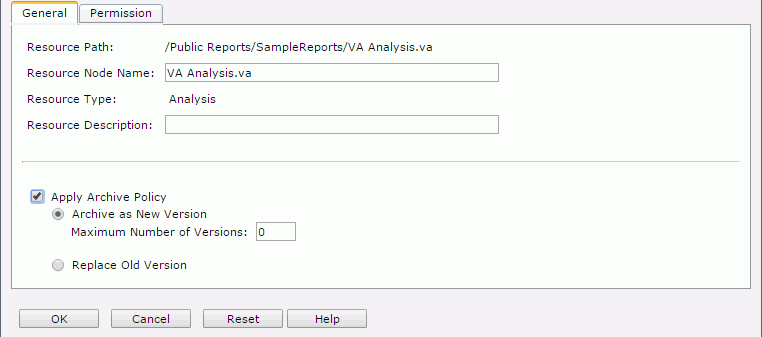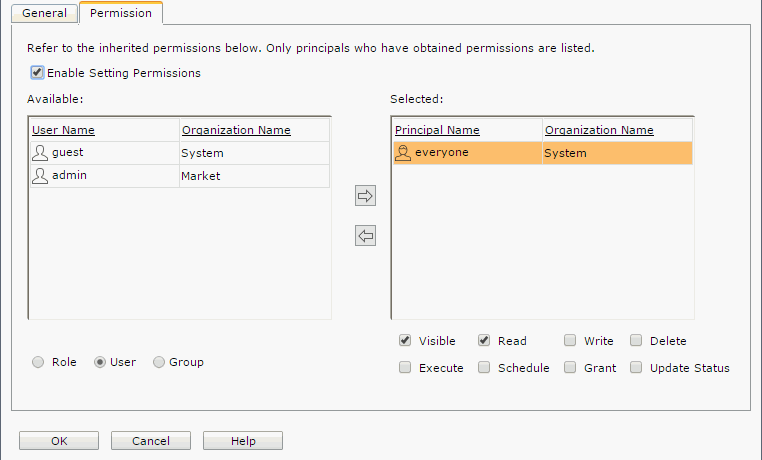Analysis Template Properties
The Analysis Template Properties dialog helps you to set the properties of an analysis template and contains the following two tabs:
OK
Retains the settings and submits the task to server.
Cancel
Cancels any settings and closes the dialog.
Reset
Discards your modifications and restores the dialog to its default status.
Help
Displays the help document about this feature.
General
Specifies the general properties of the analysis template. See the tab.
Resource Path
Shows the resource path.
Resource Node Name
Specifies the name for the analysis template.
Resource Type
Shows the type of the resource.
Resource Description
Specifies the description for the analysis template.
National Language Support
Specifies whether to enable the NLS feature for the analysis template. This option is available when the Properties dialog is opened from the Logi JReport Administration page.
[Custom Field Name]
Specifies value of the custom field for the analysis template. A custom field can be regarded as a resource property and is available when it is enabled.
Apply Archive Policy
Applies an archive policy to the analysis template versions.
- Archive as New Version
Specifies whether to use multiple versions for the analysis template. Available only for versions in the resource tree.- Maximum Number of Versions
Specifies the maximum version amount that will be listed in the version table. By default the version amount is unlimited.
- Maximum Number of Versions
- Replace Old Version
Specifies to replace the old version when a new version is generated.
Permission
Specifies permissions of roles/users/groups on the analysis template. This tab is available when the analysis template is in the Public Reports folder. See the tab.
Enable Setting Permissions
Enables the setting of permissions.
Available
Lists the roles/users/groups to which you can assign permissions.
- Role
If checked, all roles will be displayed in the Available box for you to assign permissions. - User
If checked, all users will be displayed in the Available box for you to assign permissions. - Group
If checked, all groups will be displayed in the Available box for you to assign permissions.

Adds the selected role, user or group to the Selected box.

Removes the selected role, user or group from the Selected box.
Selected
Select a role/user/group in the Selected box and then select the permissions you would like the role/user/group to have on the analysis template.
 Previous Topic
Previous Topic
 Back to top
Back to top