Add to Global NLS
The Add to Global NLS dialog is displayed when you select the Add to Global NLS button in the NLS Editor to add the selected display, format or font items to the target language's global NLS resource library, but some of the selected items already exist there. It varies according to the type of the selected items.
OK
Adds the selected items to the target language's global NLS resource library and exits the dialog.
Cancel
Cancels the action and exits the dialog.
Help
Displays the help document about this feature.
When display items are to be added, options in the dialog are as follows. See the dialog.
Language
Displays the target language into which the display text is translated.
Checkbox
Specifies the items you want to add to the target language's global NLS resource library. Check the checkbox on the column header to select all the items.
Type
Lists types of display text for different objects.
- Label
Type of display text of label and some web controls. - Column
This type is only for page reports running in Page Report Studio. It is the type of display text of columns. - Prompt
Type of display text of parameter prompt value. - TOC
Type of display text on the TOC tree.
Key
Lists keys to indicate the objects in the original language.
Translate
Specifies the translation for the keys in the target language.
Global NLS Translation
Displays the text to which the keys are translated in the target language's global NLS resource library. There are two circumstances:
- If the translation is Null for any key, it means the key doesn't exist in the target language's global NLS resource library yet. Check the checkbox ahead of the key if you want to add it.
- If any key already exists in the target language's global NLS resource library, and you have provided a new translation for it in the Translate column, when you choose to add this display item, the existing global NLS translation for the corresponding key will be replaced by the new one.
When format items are to be added, options in the dialog are as follows. See the dialog.
Language
Displays the target language into which the format properties will be added.
Checkbox
Specifies the items you want to add to the target language's global NLS resource library. Check the checkbox on the column header to select all the items.
Key
Lists keys to indicate the formats in the original language.
Translate
Specifies the formats for the keys in the target language.
Global NLS Translation
Displays the format properties for the keys in the target language's global NLS resource library. There are two circumstances:
- If the translation is Null for any key, it means the key doesn't exist in the target language's global NLS resource library yet. Check the checkbox ahead of the key if you want to add it.
- If any key already exists in the target language's global NLS resource library, and you have specified a new format for it in the Format column, when you choose to add this format item, the existing global NLS translation for the corresponding key will be replaced by the new one.
When font items are to be added, options in the dialog are as follows. See the dialog.
Language
Displays the target language to which the font properties will be applied.
Checkbox
Specifies the items you want to add to the target language's global NLS resource library. Check the checkbox on the column header to select all the items.
Key
Lists keys to indicate the fonts in the original language.
Font Face
Specifies the font faces for the keys in the target language.
Font Size
Specifies the font sizes for the keys in the target language.
Global NLS Translation
Displays the font properties for the keys in the target language's global NLS resource library. There are two circumstances:
- If the translation is Null for any key, it means the key doesn't exist in the target language's global NLS resource library yet. Check the checkbox ahead of the key if you want to add it.
- If any key already exists in the target language's global NLS resource library, and you have specified a new font face and font size for it in the Font Face and Font Size columns, when you choose to add this font item, the existing global NLS translation for the corresponding key will be replaced by the new one.
 Previous Topic
Previous Topic
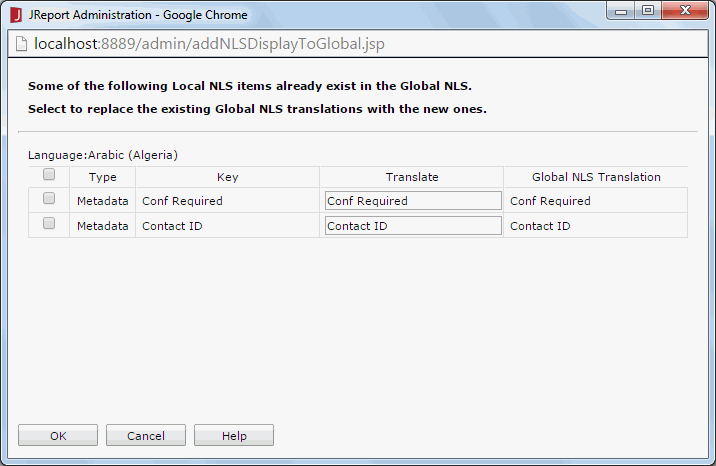
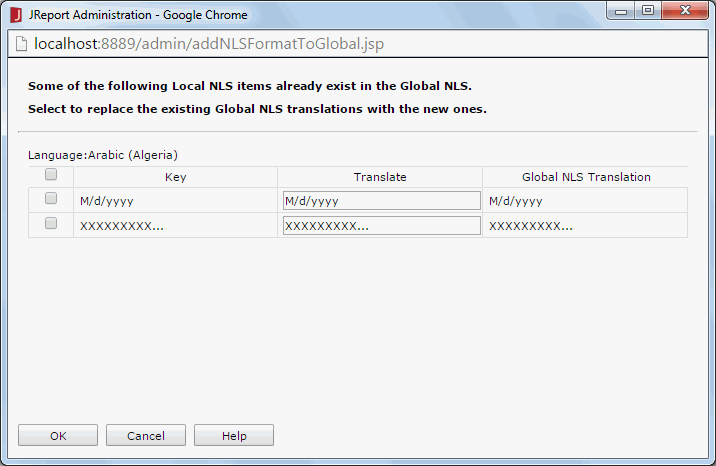
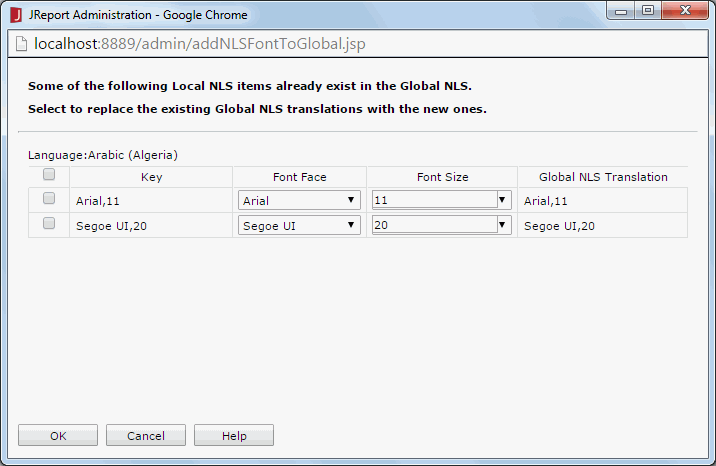
 Back to top
Back to top