Configuring the E-Mail Server
In order to publish report results to e-mail and to notify the task status via e-mails when scheduling tasks to run reports, create in-memory cubes or create CRDs, administrators need to configure an e-mail server for use in advance.
- On the Logi JReport Administration page, select Configuration on the system toolbar and then select E-mail Server from the drop-down menu to open the Configuration - E-mail Server page.
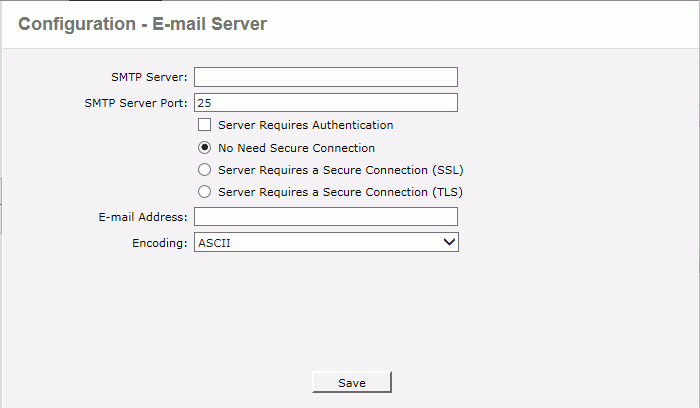
- In the SMTP Server text box, enter the numeric or named host of the machine where the e-mail server is located.
- In the SMTP Server Port text box, enter the port where the e-mail server runs.
- If the SMTP server requires authentication, check the Server Requires Authentication checkbox, then specify the user name and password for logging in to the SMTP server.
- If the SMTP server does not need a secure connection, keep the option No Need Secure Connection checked as it is. If it requires a secure connection, check the Server Requires a Secure Connection (SSL) or Server Requires a Secure Connection (TLS) according to the SMTP server configuration.
- In the E-mail Address text box, type in the address of the e-mail sender. You must specify an address and make sure that the format of the specified address is valid.
- From the Encoding drop-down list, select the encoding for the titles and comments of the e-mails.
- Select Save to apply the settings.
The e-mail server settings are saved in the file mailconfig.properties in the <install_root>\bin directory. You can also use the file for default e-mail server configuration. The following table lists the available properties and the UI options they are mapped to.
| Property in mailconfig.properties | Mapped UI Option |
|---|---|
| smtp.server | SMTP Server |
| smtp.server.port | SMTP Server Port |
| smtp.authentication | Server Requires Authentication |
| smtp.SSL | Server Requires a Secure Connection (SSL) |
| smtp.TLS | Server Requires a Secure Connection (TLS) |
| mailbox | E-mail Address |
| mail.encoding | Encoding |
| smtp.user | SMTP Login Account > User Name |
| smtp.password | SMTP Login Account > Password |
 Previous Topic
Previous Topic
 Back to top
Back to top