Add Display
The Add Display dialog appears when you select the button  in the Display tab of the NLS Editor. It helps you to add available display text keys in the specified catalog/report/library component for editing NLS. See the dialog.
in the Display tab of the NLS Editor. It helps you to add available display text keys in the specified catalog/report/library component for editing NLS. See the dialog.
Available Display
Lists all the available display text keys in the specified catalog/report/library component.
Quick search toolbar
Searches for the keys that contain the specified text. After typing the text, select the search button on the toolbar or press Enter on the keyboard to start searching.
Checkbox
Specifies whether to add the display text keys to edit NLS. Select the checkbox on the column header to select all keys.
Type
Lists types of display text for different objects. You can select the underlined column header to sort the items by type in an ascending or descending order.- Column
This type is only for reports running in Page Report Studio. It is the type of display text of columns. - DisplayName
Type of display text of object display name. - Label
Type of display text of label, some web controls and UDOs. - Metadata
Type of display text of metadata. Metadata mainly refers to catalog resources, such as table/view columns, business views, formulas, summaries, parameters, and so on. - Prompt
Type of display text of parameter prompt value. - Title
Type of display text of filter control and library component. - TOC
Type of display text on the TOC tree.
Key
Lists keys to indicate the objects in the original language. You can select the underlined column header to sort the items by key in an ascending or descending order.
Translate
Specifies the translation of the keys in the target language. You can select the underlined column header to sort the items by translation in an ascending or descending order.
OK
Adds the selected keys to the Display tab of the NLS Editor.
Cancel
Cancels the action and exits the dialog.
Reset
Resets the dialog to its initial status.
Help
Displays the help document about this feature.
 Previous Topic
Previous Topic
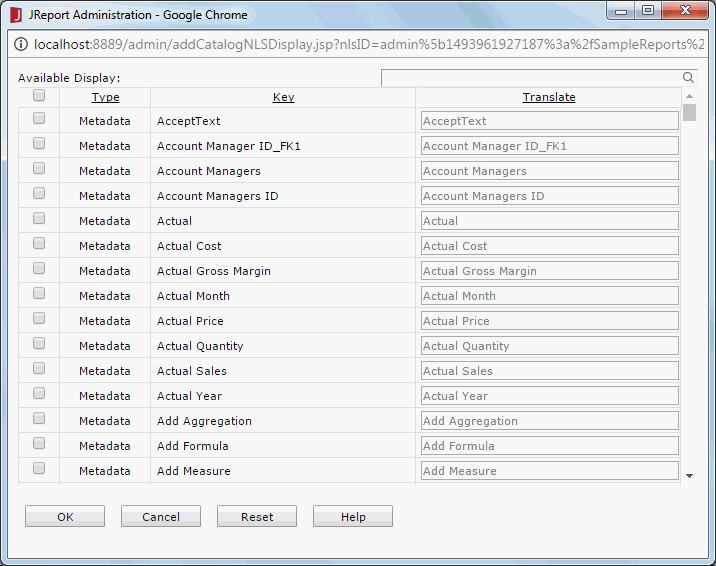
 Back to top
Back to top