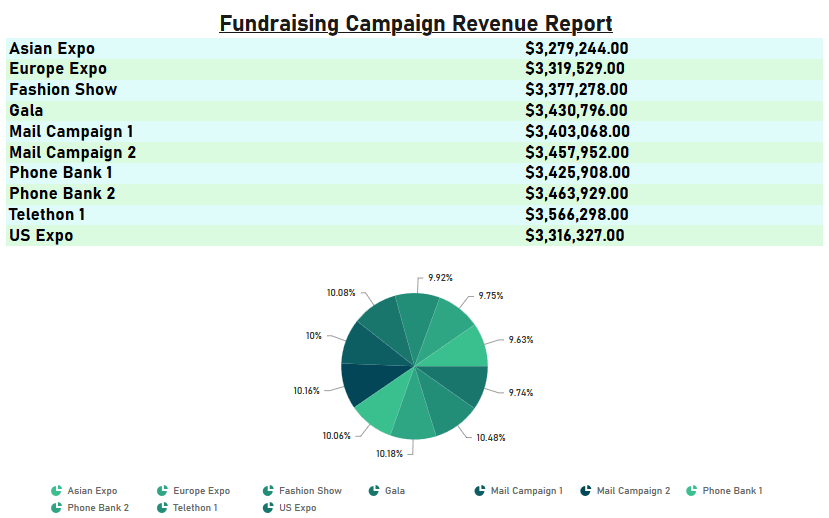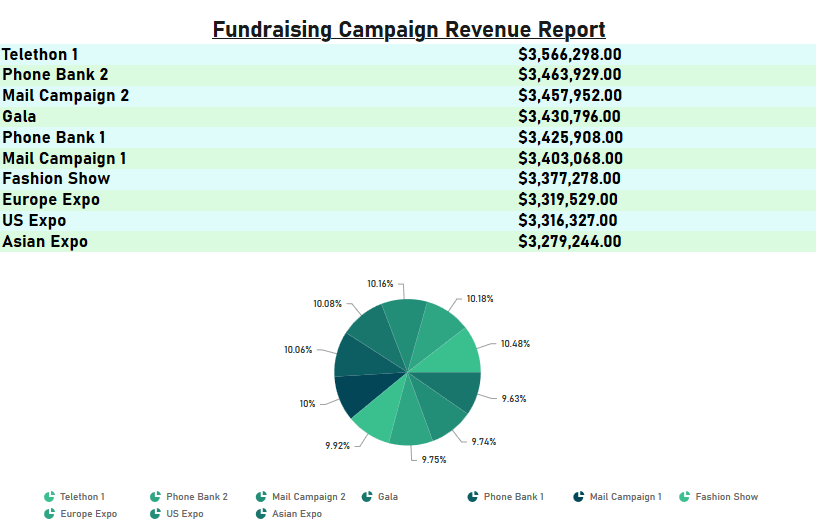Sorting by Aggregates
To sort groups by the summary, or aggregate, calculation of each group of an Advanced Report, use Top/Bottom filters.
Top/Bottom filters look for the highest or lowest values in a set, and then put those values in order. Any arbitrary cell in the report can be the Top/Bottom filter.
To sort by a summary calculation:
- Ensure that the report has the appropriate aggregate formula in a group footer or header (v2019.2+) cell. The cell should return a numeric value in the report output, which you want to sort the groups by.
- Open the Filters dialog then, click the Top/Bottom tab. To open the dialog:
- (v2021.1+) Click the Filters
 icon on the toolbar
icon on the toolbar - (pre-v2021.1) From the Settings
 menu, click Filters.
menu, click Filters.
- (v2021.1+) Click the Filters
- Check the Limit the report to the top/bottom values check box.
- From the Top/Bottom list:
- select Bottom to sort in ascending order, or
- select Top to sort in descending order.
- For versions v2018.2+: Check the All checkbox to sort all of the section values by the Top N criteria.
- For versions pre-v2019.1: In the # field, enter
2147483647. Why this number? We cannot enter ∞, so instead we want to enter an arbitrarily large number. This is the largest number that can fit without causing a report error. - From the Value list, select the group footer or header (v2019.2+)cell with the aggregate formula.
- If there is a For Each group, click the Delete
 icon to remove it.
icon to remove it.
Keep in mind that this is not a Sort from the sort menu. It cannot make nested groups. This only affects the order in which a group of data is shown in the output. Because this is technically a Filter, this has precedence over the report sorts.