Adding Your Visualizations to Dashboards and Galleries
The Thinkspace includes an optional feature that lets you create a visualization in the Thinkspace and then add it as a new panel in an existing Logi Dashboard in another report, or add it to a Visual Gallery.
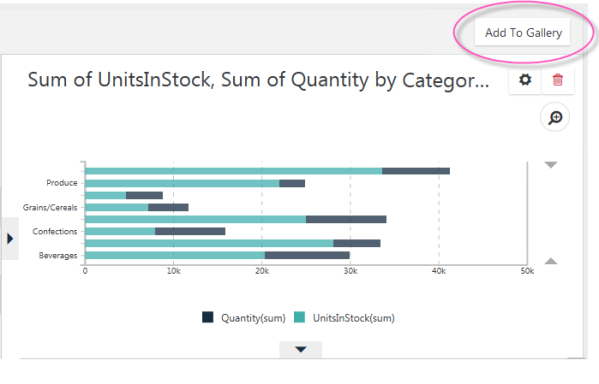
If your application has been configured for this feature, the Thinkspace will display a button like the one shown above. It may say "Add to Gallery" or "Add to Dashboard" or something similar, depending upon how the application was configured.

When configured for use with a Dashboard and the button is clicked, the visualization is added immediately as a new panel in the Dashboard, as shown above. Or, if it's configured for use with a Visual Gallery, the visualization is added to the gallery but no immediate insertion occurs.
Just before the visualization is saved, you'll be prompted for the Panel Title (with the chart title from the Thinkspace provided as a suggestion) and an optional description for display.
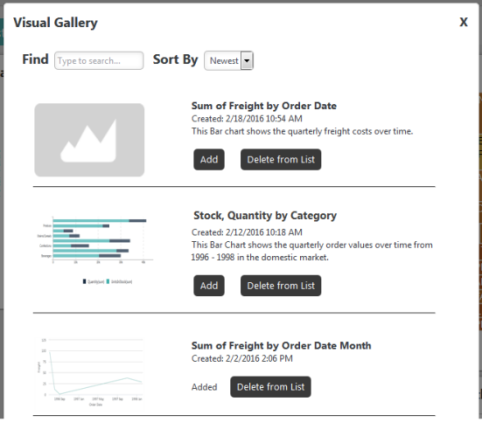
The new visualization thereafter appears in the Dashboard Configuration Page or the Visual Gallery, as shown above, just like any other resource, complete with a thumbnail image. The visualization can be removed from the visible Dashboard panels and from the configuration page or gallery entirely, using the usual controls.
You can insert multiple charts into a Dashboard using this technique. For more information about Dashboards, see Logi Info Dashboard .