Working with Studio Panels
Studio provides a intelligent and dynamic development environment for the creation of Logi applications. Though almost all of the source files used in an application are text files and can therefore be edited with something as simple as Notepad, the wizards, editors, and other tools within Studio make the development process faster and easier.
The primary visual feature of Studio is its set of panels. These are used to manage, organize, and edit the files that make up a Logi application. The panels are flexible and can be sized to suit personal tastes.
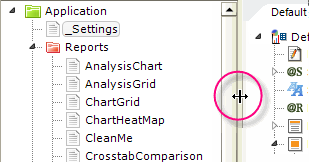
To resize a panel, simply position your cursor over the panel separator bar (where it will change to the resizing cursor, as shown above) and drag it in the desired direction. This applies to both vertical and horizontal separators.
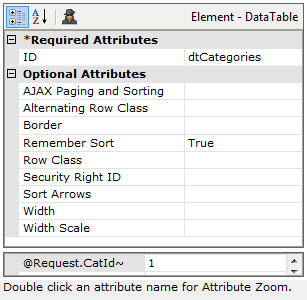
If you prefer to add elements to the Element Tree using the "right-click and context menu" method, you may not want to see the Element Toolbox panel at all; similarly, you may not use the Test Parameters panel. You can effectively hide these two by reducing their heights, as shown above. Just drag their separator bars downward completely.
The Test Parameters panel is displayed only if the application accepts parameters.
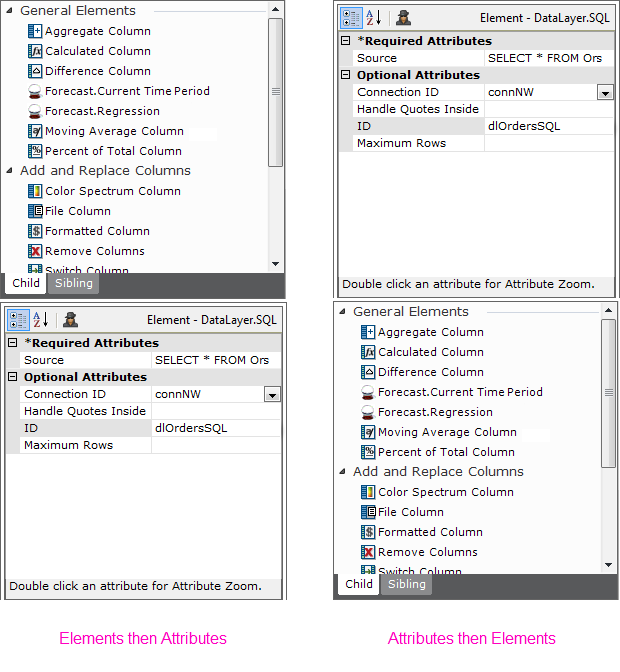
If desired, the vertical positions of the Element Toolbox and Attributes/Test Parameters panels combination can be swapped, as shown above, usingthe Tools![]() Elements and Attributesmain menu item.
Elements and Attributesmain menu item.
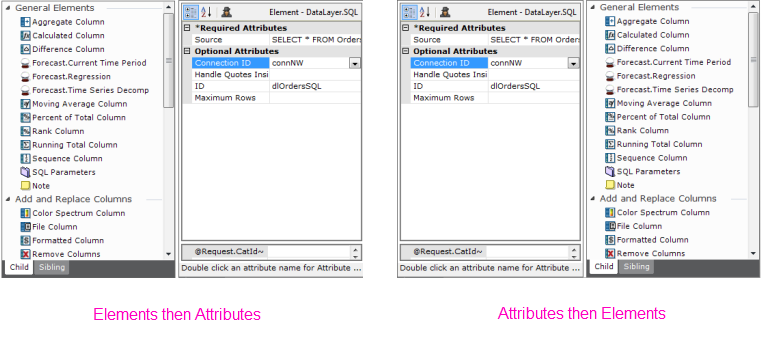
The two panels can also be arranged side-by-side, as shown above.