Series.Line
The Chart Canvas element's Series child elements cause a data visualization (the chart) to be rendered in the canvas.
The following topics discuss the Series.Line child element:
- Using Multiple Series
- Series.Line Attributes
- Using the Data Labels Element
- Using the Marker Points Element
- Using the Quicktips Element
- Using the Trend Line Element
- Using Action Elements
- Using Input Selection
- Using the Refresh Series Timer
About Series.Line
The Series.Line element generates a Line chart, which is commonly used to represent aggregated totals, as numbers or
percentages, over time.
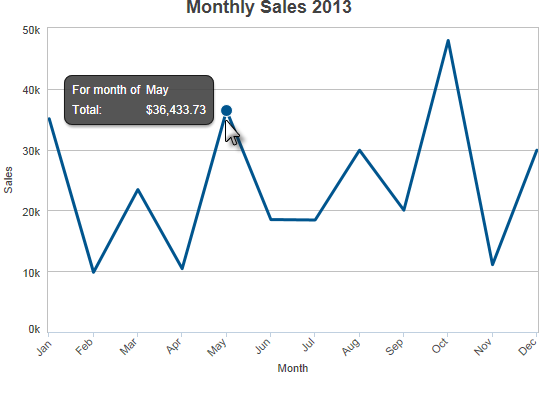
The example above shows a simple Line chart, representing sales per month for a year.
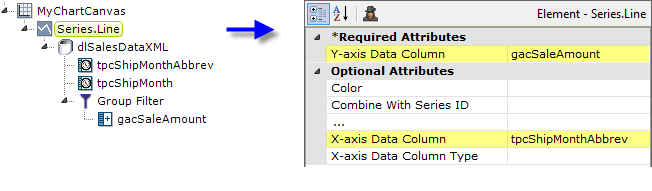
As shown above, the chart is created by adding Series.Line to the canvas, along with a datalayer and, typically, some child elements that may include Time Period Column elements, a Group Filter, and a Group Aggregate Column element. Very few attributes need to be set for the Series element in order to produce a basic chart.
![]() A datalayer element can be used either beneath Series.Line, as shown above, or beneath Chart Canvas. If used as a child of Chart Canvas, its data is available to all child Series elements. This can improve performance if you have several series, all using the same data, beneath the same Chart Canvas element.
A datalayer element can be used either beneath Series.Line, as shown above, or beneath Chart Canvas. If used as a child of Chart Canvas, its data is available to all child Series elements. This can improve performance if you have several series, all using the same data, beneath the same Chart Canvas element.
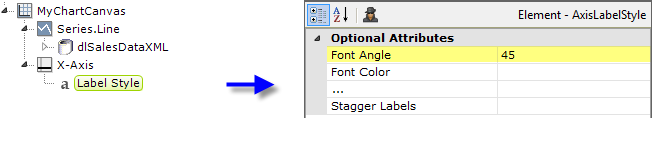
The properties of the X- and Y-axis, including captions, are set using the X-Axis and Y-Axis elements. For example, in order to angle the X-axis labels, add an X-Axis element beneath Chart Canvas (none of its attributes need to be set) and add its child Label Style element. Set the Label Style element's attribute as shown above.