New Dynamic Connection
The New Dynamic Connection dialog appears when you select the New Dynamic Connection link on the Logi JReport Administration > Configuration > Dynamic Connections page. It helps you to create a dynamic connection. See the dialog.
Catalog
Specifies the catalog in which you would like to create a dynamic connection. Type the catalog with the full resource path in the text box, for example, /SampleReports/SampleReports.cat, or select the Browse button to select a catalog in the Select Catalog dialog.
Data Source Name
Specifies the data source in which you would like to create a dynamic connection in the catalog from the drop-down list.
Connection Name
Specifies a connection to connect to the data source from the drop-down list.
Properties
Displays the properties of the database connection. You can select it to expand or collapse the property table.
Here you can change some properties of the database connection. The table shows the values of the original connection properties initially.
- Checkbox
After you select the checkbox for a property, you will be able to change the property value. Select the checkbox on the column header and the checkboxes for all the properties will be selected. Initially all the properties are unchecked and uneditable. Whenever a property is unchecked, it always shows the original value regardless of whether you have changed the value or not. - Name
Displays the property names. - Value
Specifies the property values.
There are the following properties:
- Date Format
Specifies the default Date format corresponding to the database.Date Format and Timestamp Format
Symbol Meaning Presentation y year Number M month Number d day in month Number H hour in day (0~23) Number h hour in am/pm (1~12) Number m minute in hour Number s second in minute Number S millisecond Number Example (using the US Locale):
"yyyyy.MMMMM.dd hh:mm aaa" ->> 1996.July.10 12:08 PM
Note: The Date and Timestamp format Logi JReport supports follows that of Java. Refer to the Java API Specification java.text package DateFormat interface.
- Description
Specifies the description of the connection. - Driver
Specifies the class name of the JDBC driver such as oracle.jdbc.driver.OracleDriver. - Is JNDI Data Source
Specifies whether it is a JNDI data source. - JNDI Data Source Name
Specifies the JNDI data source name when the Is JNDI Data Source property is true. - Name
Specifies the name of the connection. - Name Pattern
Specifies whether or not catalog or schema is used in data manipulation. Choose an option from the drop-down list.- Unqualified - Neither catalog nor schema is included in data manipulation. Example: SELECT t.c FROM t
- Qualified_2part - Uses schema in data manipulation. Example: SELECT schema.t.c FROM schema.t
- Qualified_3part- Uses both catalog and schema in data manipulation. Example: SELECT catalog.schema.t.c from catalog.schema.t
- Read Only
Specifies the mode to open the connection to the JDBC data source. The initial setting is Default which uses the mode specified by the DBMS Administrator which could be read only or read & write. Choose an option from the drop-down list.- Default - May be read & write or read only depending on the DBMS default setting.
- Read only - Allows the driver to optimize performance for reporting which does not need to write to the DBMS.
- Read & write - Opens the DBMS with updates enabled which requires more processing to ensure concurrency control.
- Time Format
Specifies the default time format corresponding to the database. - Timestamp Format
Specifies the default timestamp format corresponding to the database. - Transaction Mode
Specifies the transaction mode for the connection. Choose an option from the drop-down list.- Default - Indicates the transaction information cannot be got from JDBC connection.
- None - Indicates that transactions are not supported.
- Read_uncommitted - Dirty reads, non-repeatable reads and phantom reads can occur. This mode will speed up the transaction of the catalog.
- Read_committed - Dirty reads are prevented; non-repeatable reads and phantom reads can occur.
- Repeatable_read - Dirty reads and non-repeatable reads are prevented; phantom reads can occur.
- Serializable - Dirty reads, non-repeatable reads and phantom reads are prevented.
- URL
Specifies the JDBC URL which establishes the connection to the database, for example, jdbc:oracle:thin:@localhost:1521:ORCL. - User-Defined Extra Characters
Specifies extra characters of user-defined quote qualifier. - User-Defined Quote Characters
Specifies the quote character of user-defined quote qualifier. - Default Database User
Specifies the user name for connecting to the database, which is determined by the database DBA. Null means using the default database user name. - Default Database Password
Specifies the password for connecting with the database, which is determined by the database DBA. Null means using the default database password.
Add Database User Mapping
Adds a new database user mapping. Select to create a new line at the end of the table.
Delete
Deletes the selected database user mappings.
Database user mapping table
Checkboxes are used to specify whether or not to select the database user mapping. Select the checkbox on the column header to select all database user mappings. After you select the database user mappings, you can then delete them if you do not want them.
- SID
Specifies the security identifier (SID). A SID can be a group, role or user in the Logi JReport Server security system. You can select a value from the drop-down list or input the value in the text box. The x in the text box is used to clear the input text. You can define at most one database user mapping for an SID within a dynamic connection. - Organization Name
Double-select in the text box and then select an organization from the drop-down list. You can first specify the organization and then the SID. The column is available to system admin when the Organization feature is enabled. - Database User
Specifies the database user name. Null means using the default database user name. - Database Password
Specifies the database password. Passwords are masked. - Control
- Test Connection
Tests whether the connection configuration works by using the database use rname and password.
- Test Connection
OK
Creates the dynamic connection and exits the dialog.
Cancel
Cancels the creation of a dynamic connection and closes the dialog.
Help
Displays the help document about this feature.
 Previous Topic
Previous Topic
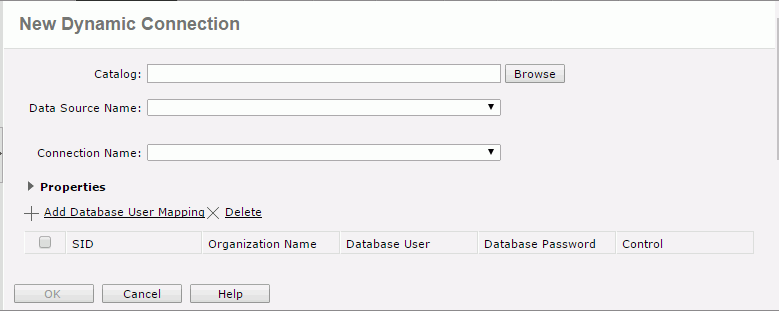
 Back to top
Back to top