Studio Options
This topic introduces the settings that can be configured in Logi Studio.
Logi Studio can be configured using the Tools ![]() Options menu item:
Options menu item:
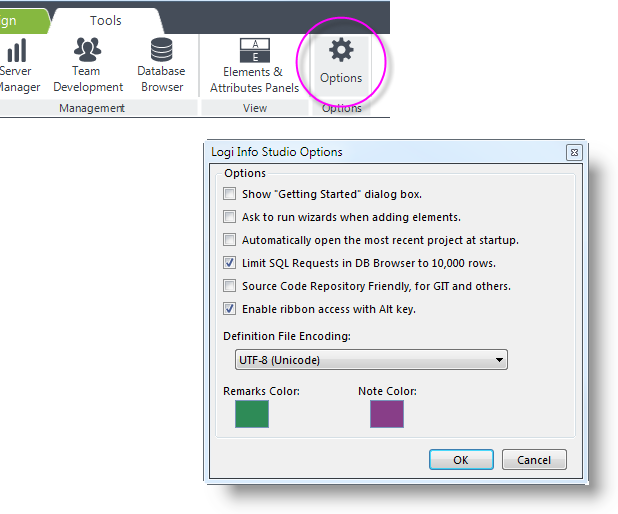
Options include:
- Show "Getting Started" dialog box - Select this option to display the dialog box designed for new users when Studio starts.
- Ask to run wizards... - Controls whether or not a dialog box prompts you to insert an element or run its wizard when you double-click an element in the Element Toolbox.
- Automatically open... - Select this option to have Studio, at startup, reopen that last application open when Studio was closed.
- Limit SQL Requests... - Uncheck this option to allow very large result sets to be returned, but be prepared for possible delays.
- Source Code Repository Friendly - When checked, prevents writing of the standard SavedAt, SavedBy, and EngineVersion attributes in definition file source code, which can interfere with some code repositories like GIT. Also adds .gitignore and .tfignore files in the application folder and makes formatting and other changes to the source code files. See the following section for more information.
- Enable ribbon access... - Uncheck this option to prevent shifting focus to the Ribbon Menu when the Alt key is pressed. This is useful with some European keyboards that use key combinations that include the Alt key to produce characters like @ and ~.
- Definition File Encoding - Specifies the character encoding scheme to be used in Logi definition files.
- Remarks Color - Colored block indicates the color to be used for remarked (commented) elements in the element tree. Click the block to open the Color Selector dialog box and choose a new color.
- Notes Color - Colored block indicates the color to be used for Note element text in the element tree. Click the block to open the Color Selector dialog box and choose a new color.
Source Code Repository Friendly Features
Logi Studio v12+ includes features designed to make Logi definition source code easier to use with 3rd-party source code repository and control products like GIT and TFS. In addition to changing the source code format, the features also create .gitignore and .tfignore files in the application folder.
![]() If you enable these features your source code will be reformatted. However, it is reversible.
If you enable these features your source code will be reformatted. However, it is reversible.
<?xml version="1.0" encoding="utf-8"?>
<Report ID="MyDefault" SavedBy="LOGIXML\lee" SavedAt="4/2/2015 3:43:55 PM" EngineVersion="12.0.029">
<StyleSheet Theme="Signal" />
<Body>
<DataTable ID="dtOrders">
<DataLayer Type="SQL" Source="SELECT * FROM Orders" ConnectionID="connNW" />
<DataTableColumn ID="colOrderID" Header="OrderID">
<Label ID="lblOrderID" Caption="@Data.OrderID~" />
<DataColumnSort DataColumn="OrderID" DataType="Number" />
</DataTableColumn>
</DataTable>
</Body>
<ideTestParams />
</Report>
The example above shows the standard (non-"repository friendly") definition source code format. It includes "SavedBy", "SavedAt", and "EngineVersion" information and XML elements and their attributes appear on the same line. Also, special attributes are provided (but not shown here) to describe the "collapsed state" of the elements in Studio's Element Tree.
<?xml version="1.0" encoding="utf-8"?>
<Report
ID="MyDefault"
>
<StyleSheet
Theme="Signal"
/>
<Body>
<DataTable
ID="dtOrders"
>
<DataLayer
ConnectionID="connNW"
Source="SELECT * FROM Orders"
Type="SQL"
/>
<DataTableColumn
Header="OrderID"
ID="colOrderID"
>
<Label
Caption="@Data.OrderID~"
ID="lblOrderID"
/>
<DataColumnSort
DataColumn="OrderID"
DataType="Number"
/>
</DataTableColumn>
</DataTable>
</Body>
</Report>
The same code is shown above after being reformatted to be "repository friendly". It has no timestamp, author, or engine version information and each XML attribute is displayed, in alphabetic order, on its own line. SQL queries will similarly be shown on multiple lines, making them easy to read. Any collapsed state attributes are saved in a separate file: _Definitions\Settings.lgp.
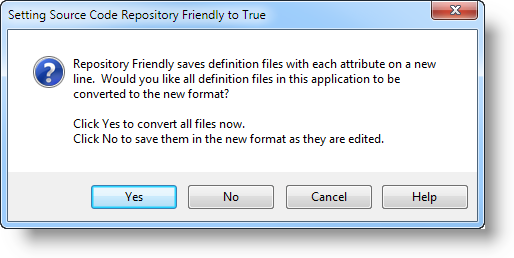
When you check or uncheck the Source Code Repository Friendly box in the Studio Options, you'll see the dialog box shown above.
- If you click Yes, all of your definition files will be converted immediately to the other format and saved.
- If you click No, then your files will be individually converted the next time you edit and save them.
- Click Cancel to make no changes.
Checking or unchecking the box sets the General element's Repository Friendly attribute to True or False, in the _Settings definition. When Studio's New Application wizard is used to create a new application, this attribute is set to True by default.
You can change all, or individual, definitions back and forth between formats without concern. The format has no effect on the function or performance of a definition when it's executed.