Running Datalayer and Data Table Rows
Tasks offer you the ability to retrieve just one row of data, or to iterate through all of the rows in either a datalayer or a Data Table in a Report definition, processing the data in each row individually.
In a manner similar to the Local Data element, the Procedure.Data element can be used to run a datalayer; the column values from the first datalayer row (only) can then be accessed in the task using this token: @Procedure.<Procedure.Data element ID>.<column name>~.
The examples below show you how to iterate through multiple datalayer or Data Table rows :
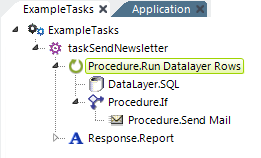
In this example task, we'd like to look through a contact database table and send out an email newsletter for every record that has an email address. Here's a description of the purpose of each element used:
- The Procedure.Run Data Layer Rows element is the parent container that causes the iteration through each row in the datalayer once data has been retrieved.
- A DataLayer.SQL element is used to query the database table, returning all of the records into the datalayer. Other elements beneath the Procedure.Run Data Layer Rows element can access data values in the datalayer using standard @Data tokens.
- The Procedure.If element is configured so that its child element, Procedure.Send Mail, will run only if the email address column in the current datalayer row is not Null.
- The Procedure.Send Mail element uses the token @Data.EmailAddress~ in its To Email Address attribute to send out an email for the current datalayer row.
- The Response.Report element, of course, redirects processing somewhere else when the task completes.
Let's look at another example: imagine a report definition that includes a Data Table and one of its columns has an Input Text element displayed in every row, like this:
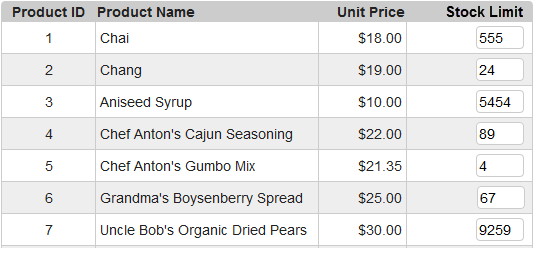
At runtime, the user can enter numbers to adjust the table values. But, how would you update the database after multiple changes have been made and the page is submitted? That's right - you can do it with a task.
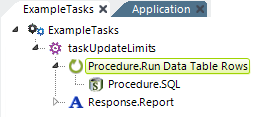
Here's a description of the elements needed:
- The Procedure.Run Data Table Rows element is the parent container that causes the iteration through each row in the Data Table named in its Data Table ID attribute. If the attribute is left blank, the first table found in the application that includes user input elements will be used.
- The Procedure.SQL element is used to issue an UPDATE command to the database, using an @Request token to access the value of the Input Text element for each table row.
- The Response.Report element, of course, redirects processing somewhere else when the task completes.
Important Limitations
![]() Please note these two important limitations:
Please note these two important limitations:
- Interactive Paging should not be used with Data Tables being processed using Procedure.Run Data Table Rows. If possible, use input elements and datalayer filtering elements instead to limit the amount of data in the table.
- Input check boxes should not be the sole Input element within a Data Table row when using Procedure.Run Data Table Rows. This Input element is unusual in that it does not submit a Request variable value at all if the box is not checked and, when this is the only Input element in the table, it will cause Procedure.Run Data Table Rows to only "see" the rows that are selected, creating an incorrect listing of the rows. To avoid this, you can include an Input Hidden element within the table that stores a unique ID for each row. This will ensure that each row is represented by a Request variable and gets processed by Procedure.Run Data Table Rows.