Duplicating Bookmarks
Bookmarks can be duplicated to store back ups and enable you to edit bookmarks that were shared with you, without making changes to the original.
Access the desired folder and select the duplicate icon next to the bookmark you want to copy:
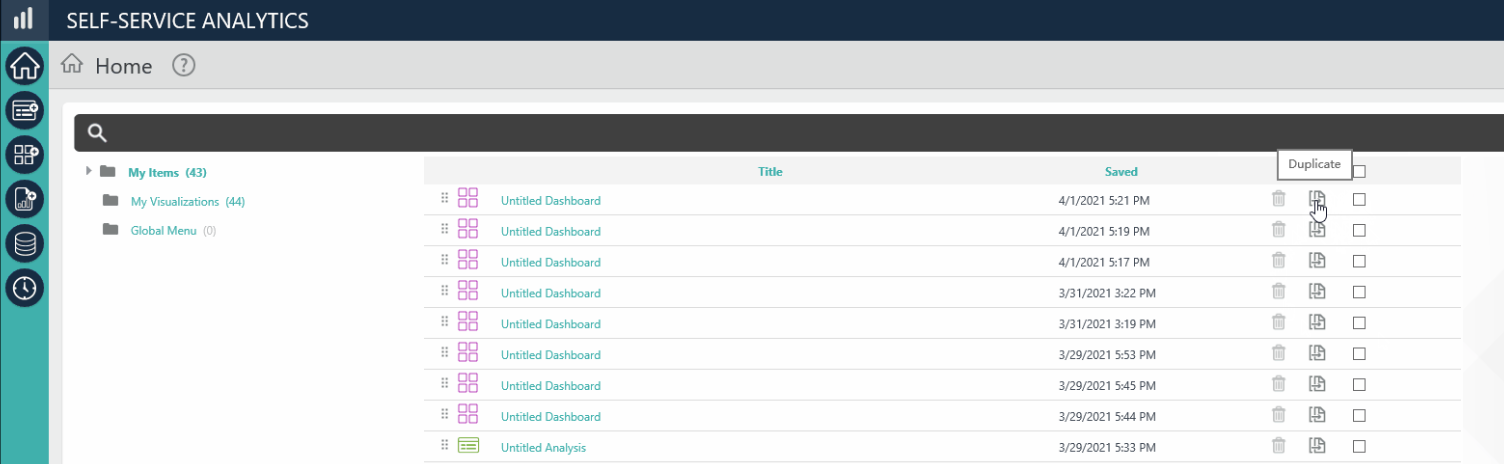
Duplicated bookmarks display in the same folder as the original, with the prefix "Copy of" to differentiate the two.
 New for 14.1 Batch Duplicating
New for 14.1 Batch Duplicating
If your application has been configured for it, you can also batch duplicate SSRM bookmarks to their original folder. To enable this feature, set goAllowBatchBookmarkDuplication to "True". By default, this constant is "False" and your screen will look like the following:

Once this feature has been enabled, choose which bookmarks to copy by selecting the corresponding check box, or select all bookmarks in a folder by checking the check box at the top of the list:
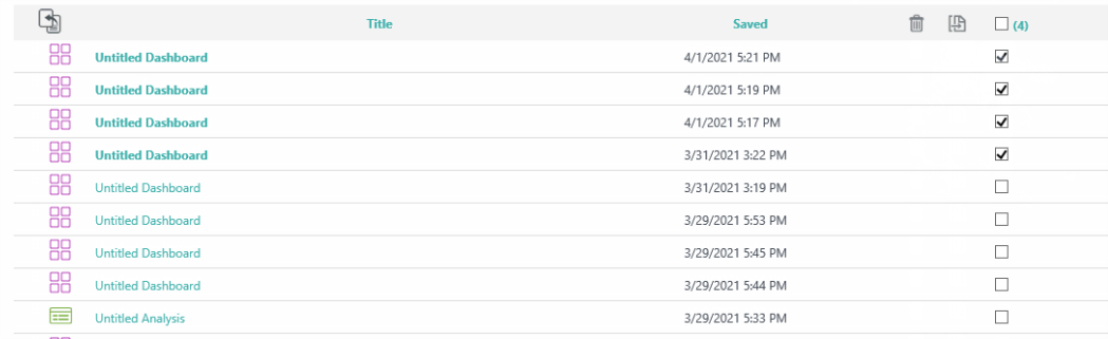
Then, select the duplicate icon:
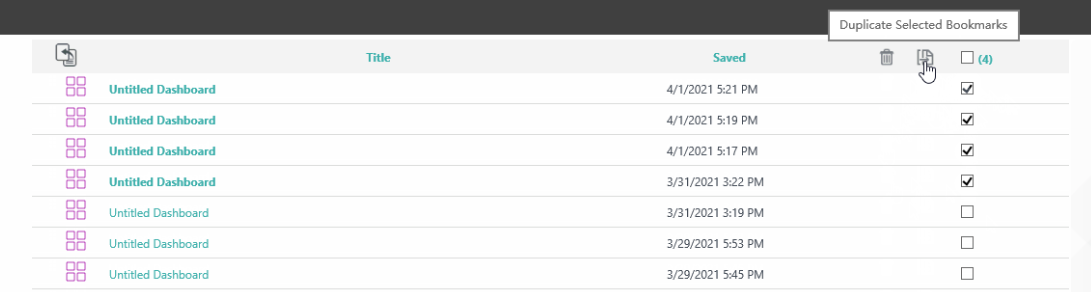
Duplicated bookmarks display in the same folder, as shown below:

![]() Batch duplicating shared bookmarks stores them in the "My Items" folder.
Batch duplicating shared bookmarks stores them in the "My Items" folder.