Multiple Type Properties
This topic describes how you can use the Multiple Type Properties dialog box to set the properties for multiple resources.
This topic contains the following sections:
You see these elements on all the tabs:
Resources Selected
Show/Hide the resources you have selected to edit the properties.
OK
Select OK to apply any changes you made here.
Cancel
Select Cancel to close the dialog box without saving any changes.
Reset
Select Reset to restore the dialog box to its default status.
Help
Select Help to view information about the Multiple Type Properties dialog box.
General Tab Properties
Specifies the general properties of the resources.
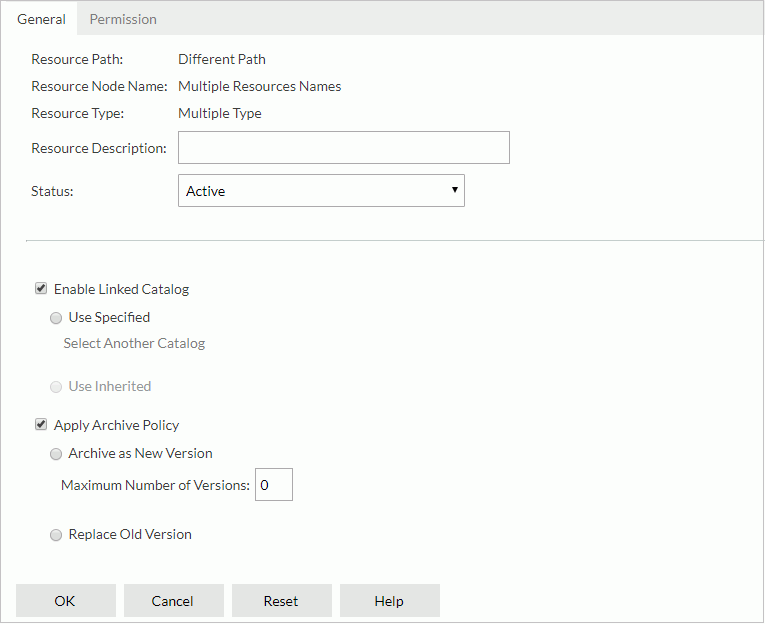
Resource Path
Shows Different Path by default.
Resource Node Name
Shows Multiple Resource Names by default.
Resource Type
Shows Multiple Type by default.
Resource Description
Specifies the resource description. Applies to all the selected resources.
Specifies the report status. Applies to report resources only.
- Active
The reports can be run, advanced run and scheduled. - Inactive
The reports cannot be run, advanced run or scheduled. - Incomplete
The reports are not completely designed and cannot be run, advanced run or scheduled.
Enable Linked Catalog
Enables to link the selected resources with a catalog. Not available when the selected resources are on the root of the server resource tree.
This option works on report, library component and folder resources. For the folder resources, when they are linked with a catalog, reports/library components and subfolders resided in the folders can then inherit the linked catalog from the folders once their Enable Linked Catalog property is enabled.
When a resource is linked with a catalog, even if the resource and the catalog are not in the same directory, it can still be run with the catalog.
- Use Specified
Links the resources with a catalog in the server resource tree.- Select Another Catalog
Specifies another catalog in the Select Another Catalog dialog box.
- Select Another Catalog
- Use Inherited
Links the resources with the linked catalog inherited from their parent folder. If the parent folder of the selected resources does not enable linked catalog, you cannot select this option.
If the parent folder of the selected resources does not enable linked catalog, you cannot select this option.
Apply Archive Policy
Applies an archive policy to versions of the selected resources.
- Archive as New Version
Specifies whether to use multiple versions for the resources.- Maximum Number of Versions
Specifies the maximum number of versions that will be listed in the version tables of the resources. The default value is 0, which means that the version number is unlimited.
- Maximum Number of Versions
- Replace Old Version
Specifies to replace the old version when a new version is generated.
Permission Tab Properties
Specifies permissions of roles/users/groups on the selected resources. This tab is available when the resources are in a public folder and when you have the Grant permission on the selected resources.
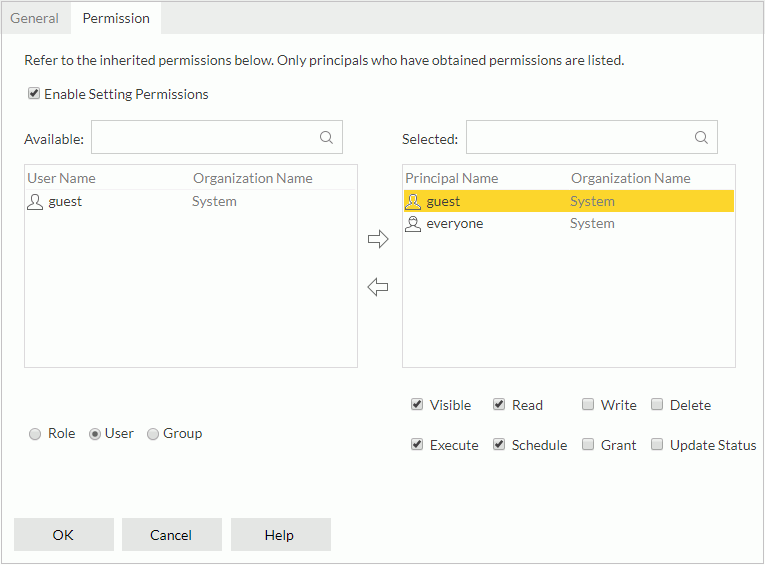
Enable Setting Permissions
Enables the setting of permissions.
Available
Lists the roles/users/groups to which you can assign permissions.
- Role
If the option is selected, all roles will be displayed in the Available box for you to assign permissions. - User
If the option is selected, all users will be displayed in the Available box for you to assign permissions. - Group
If the option is selected, all groups will be displayed in the Available box for you to assign permissions.

Adds the selected role, user, or group to the Selected box.

Removes the selected role, user, or group from the Selected box.
Selected
Select a role/user/group in the Selected box and then select the permissions you would like the role/user/group to have on the resources.
 Previous Topic
Previous Topic