Analysis Template Properties
This topic describes how you can use the Analysis Template Properties dialog box to set the properties of an analysis template.
This topic contains the following sections:
You see these elements on all the tabs:
OK
Select OK to apply any changes you made here.
Cancel
Select Cancel to close the dialog box without saving any changes.
Reset
Select Reset to restore the dialog box to its default status.
Help
Select Help to view information about the Analysis Template Properties dialog box.
General Tab Properties
Specifies the general properties of the analysis template.
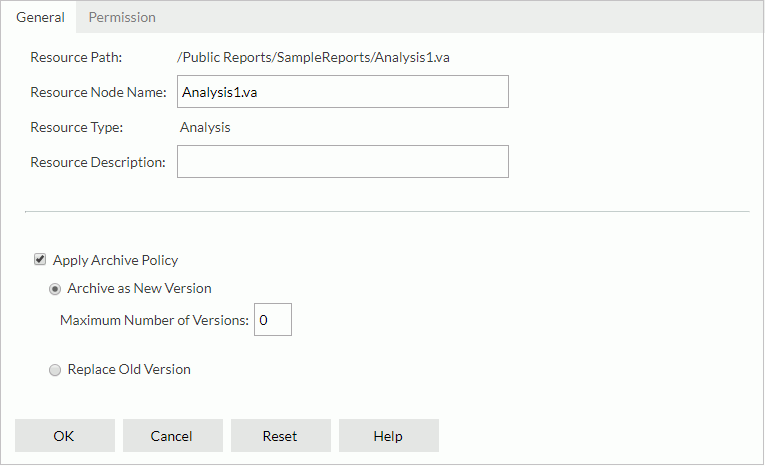
Resource Path
Shows the resource path.
Resource Node Name
Specifies the name for the analysis template.
Resource Type
Shows the type of the resource.
Resource Description
Specifies the description for the analysis template.
National Language Support
Specifies whether to enable the NLS feature for the analysis template. This option is available to administrators.
[Custom Field Name]
Specifies value of the custom field for the analysis template. A custom field can be regarded as a resource property and is available when it is enabled.
Apply Archive Policy
Applies an archive policy to the analysis template versions.
- Archive as New Version
Specifies whether to use multiple versions for the analysis template. Available only for versions in the resource tree.- Maximum Number of Versions
Specifies the maximum version amount that will be listed in the version table. By default, the version amount is unlimited.
- Maximum Number of Versions
- Replace Old Version
Specifies to replace the old version when a new version is generated.
Permission Tab Properties
Specifies permissions of roles/users/groups on the analysis template. This tab is available when the analysis template is in a public folder and when you have the Grant permission on the analysis template.
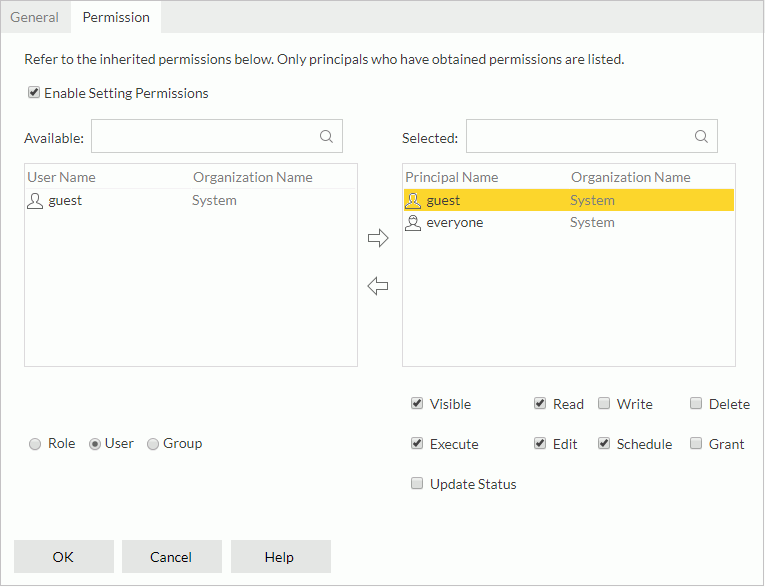
Enable Setting Permissions
Enables the setting of permissions.
Available
Lists the roles/users/groups to which you can assign permissions.
- Role
If the option is selected, all roles will be displayed in the Available box for you to assign permissions. - User
If the option is selected, all users will be displayed in the Available box for you to assign permissions. - Group
If the option is selected, all groups will be displayed in the Available box for you to assign permissions.

Adds the selected role, user, or group to the Selected box.

Removes the selected role, user, or group from the Selected box.
Selected
Select a role/user/group in the Selected box and then select the permissions you would like the role/user/group to have on the analysis template.
 Previous Topic
Previous Topic