Add Font Dialog Box Properties
The Add Font dialog box is used to add available font keys in the specified resource for editing NLS. This topic describes how to translate font keys.
Server displays the dialog box when an admin user selects  in the Font tab of the NLS Editor.
in the Font tab of the NLS Editor.
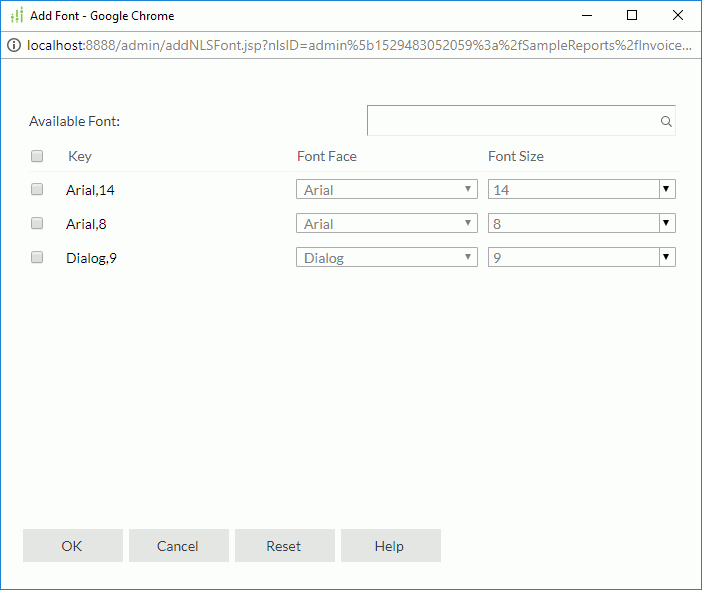
Available Font
Server lists all available font keys in the specified catalog/report/library component.
Search box
Search for the keys that contain the specified text. After typing in the text, select  in the box or press Enter to start searching.
in the box or press Enter to start searching.
Check box
Select to add the font keys to edit NLS. Select the check box on the column header to select all keys.
Key
Keys to indicate the fonts in the original language. You can select the underlined column header to sort the items by key in the ascending or descending order.
Font Face
Select the font faces for the keys in the target language. You can select the underlined column header to sort the items by font face in the ascending or descending order.
Font Size
Select or type the font sizes for the keys in the target language. You can select the underlined column header to sort the items by font size in the ascending or descending order.
OK
Select OK to add the selected keys to the Display tab of the NLS Editor.
Cancel
Select Cancel to close the dialog box without saving any changes.
Reset
Select Reset to reset the dialog box to its initial status.
Help
Select Help to view information about the Add Font dialog box.
 Previous Topic
Previous Topic