Add to Global NLS Dialog Box Properties
Use the Add to Global NLS dialog box to add the selected display, format, or font items to the target language's global NLS resource library. This topic describes how to translate display, format, and font items.
Server displays the dialog box when an admin user selects Add to Global button in the NLS Editor to add the selected items.
The dialog box varies according to the type of the selected items: Display, Format, and Font.
When you are adding display items, the Add to Global NLS dialog box looks as follows:
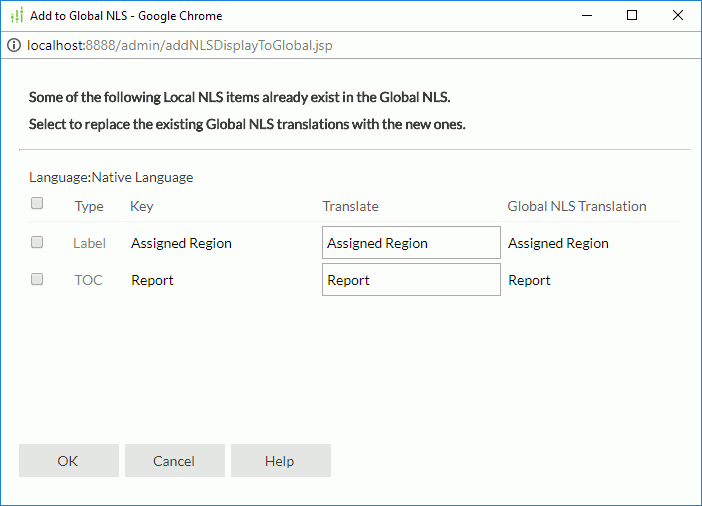
Language
The target language into which you translate the display text.
Check box
Select the items you want to add to the target language's global NLS resource library. You can select the check box on the column header to select all the items.
Type
Types of display text for different objects.
- Label
Type of display text of label and some web controls. - Column
This type is only for page reports running in Page Report Studio. It is the type of display text of columns. - Prompt
Type of display text of parameter prompt value. - TOC
Type of display text in the TOC tree.
Key
Keys to indicate the objects in the original language.
Translate
Translate the keys in the target language.
Global NLS Translation
Text to which the keys are translated in the target language's global NLS resource library. There are two circumstances:
- If the translation is Null for any key, it means the key does not exist in the target language's global NLS resource library yet. Select the key if you want to add it.
- If any key already exists in the target language's global NLS resource library, and you have provided a new translation for it in the Translate column, when you choose to add this display item, Server replaces the existing global NLS translation for the corresponding key with the new one.
OK
Select OK to apply any changes you made here.
Cancel
Select Cancel to close the dialog box without saving any changes.
Help
Select Help to view information about the Add to Global NLS dialog box.
When you are adding format items, the Add to Global NLS dialog box looks as follows:
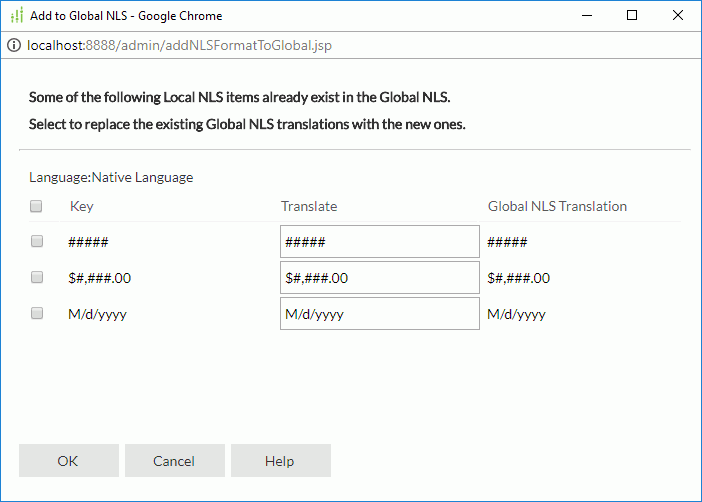
Language
Target language into which you will add the format properties.
Check box
Select the items you want to add to the target language's global NLS resource library. You can select the check box on the column header to select all the items.
Key
Keys to indicate the formats in the original language.
Translate
Type the formats for the keys in the target language.
Global NLS Translation
Format properties for the keys in the target language's global NLS resource library. There are two circumstances:
- If the translation is Null for any key, it means the key does not exist in the target language's global NLS resource library yet. Select the key if you want to add it.
- If any key already exists in the target language's global NLS resource library, and you have specified a new format for it in the Format column, when you choose to add this format item, Server replaces the existing global NLS translation for the corresponding key with the new one.
OK
Select OK to apply any changes you made here.
Cancel
Select Cancel to close the dialog box without saving any changes.
Help
Select Help to view information about the Add to Global NLS dialog box.
When the Add to Global NLS dialog box is used to add font items, options in the dialog box are as follows.
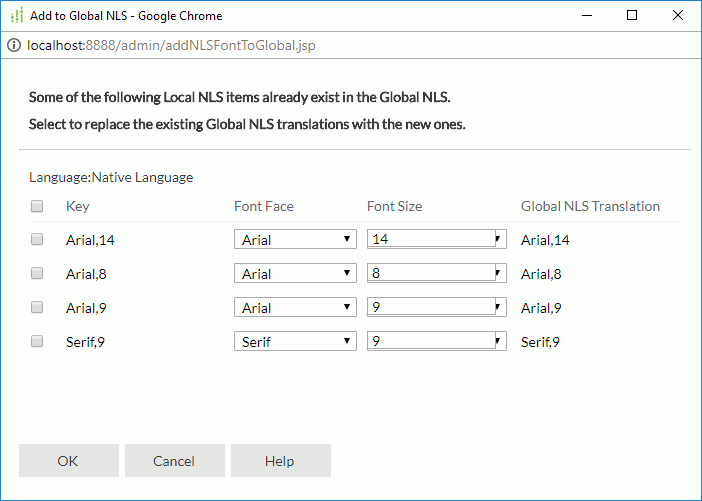
Language
Target language to which you will add the font properties.
Check box
Select the items you want to add to the target language's global NLS resource library. You can select the check box on the column header to select all the items.
Key
Keys to indicate the fonts in the original language.
Font Face
Select the font faces for the keys in the target language.
Font Size
Select or type the font sizes for the keys in the target language.
Global NLS Translation
Font properties for the keys in the target language's global NLS resource library. There are two circumstances:
- If the translation is Null for any key, it means the key does not exist in the target language's global NLS resource library yet. Select the key if you want to add it.
- If any key already exists in the target language's global NLS resource library, and you have specified a new font face and font size for it in the Font Face and Font Size columns, when you choose to add this font item, Server replaces the existing global NLS translation for the corresponding key with the new one.
OK
Select OK to apply any changes you made here.
Cancel
Select Cancel to close the dialog box without saving any changes.
Help
Select Help to view information about the Add to Global NLS dialog box.
 Previous Topic
Previous Topic