Folder Properties
This topic describes how you can use the Folder Properties dialog box to set the properties of a selected folder.
This topic contains the following sections:
You see these elements on all the tabs:
OK
Select OK to apply any changes you made here.
Cancel
Select Cancel to close the dialog box without saving any changes.
Reset
Select Reset to restore the dialog box to its default status.
Help
Select Help to view information about the Folder Properties dialog box.
General Tab Properties
Specifies the general properties of the folder.
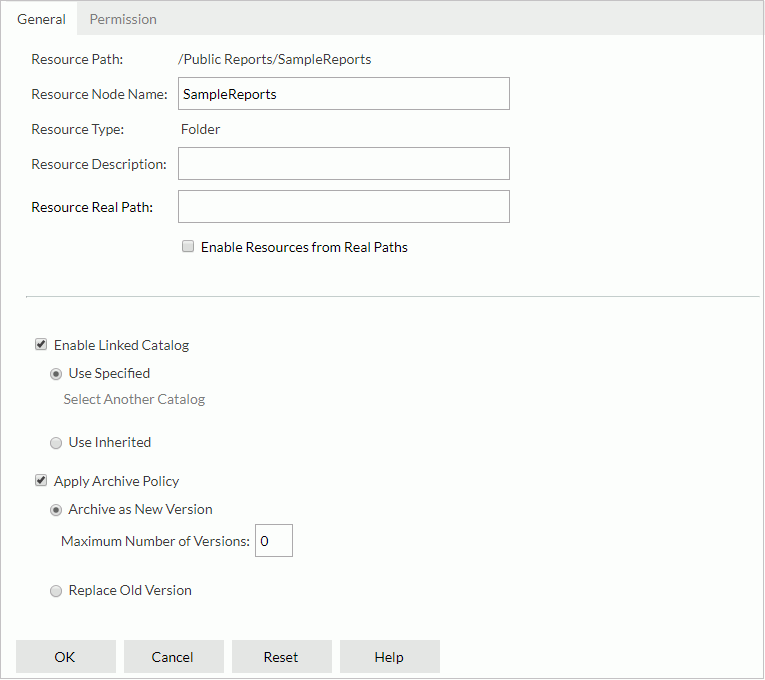
Resource Path
Shows the resource path.
Resource Node Name
Specifies the name for the folder.
Resource Type
Shows the type of the resource.
Resource Description
Specifies description of the folder.
Resource Real Path
Specifies the real path of the folder.
Last Modified
Shows the last time the folder was modified. This option is available to administrators.
Enable Resources from Real Paths
Specifies whether to enable getting resources from the folder's real path. Once enabled, the real path resources will be mapped into the resource node of the folder in the server resource tree and the server will always be able to get the resources and updates from the real path. For more information, see Getting and Using Resources from a Real Path.
![]() You can select this option only when an admin user has selected the Enable Resources from Real Paths option in the Administration > Configuration > Advanced page in the Server Console.
You can select this option only when an admin user has selected the Enable Resources from Real Paths option in the Administration > Configuration > Advanced page in the Server Console.
[Custom Field Name]
Specifies value of the custom field for the folder. A custom field can be regarded as a resource property and is available when it is enabled.
Enable Linked Catalog
Enables to link the folder with a catalog.
If you have specified a linked catalog for the folder, then reports/library components and subfolders resided in the folder can inherit the linked catalog from the folder once their Enable Linked Catalog property is enabled.
If this option is unselected, the reports/library components and subfolders resided in the folder cannot inherit linked catalog.
- Use Specified
Links the folder with a catalog in the server resource tree.- Select Another Catalog
Specifies another catalog in the Select Another Catalog dialog box.
- Select Another Catalog
- Use Inherited
Links the folder with the linked catalog inherited from its parent folder or from the server level if the folder is a built-in resource folder. If the parent level does not enable linked catalog, you cannot select this option.
If the parent level does not enable linked catalog, you cannot select this option.
Apply Archive Policy
Applies an archive policy to resource versions in the folder.
- Archive as New Version
Specifies to use multiple versions for the resources in the folder.- Maximum Number of Versions
Specifies the maximum number of versions that will be listed in the version table of the resources. The default value is 0, which means that the version number is unlimited.
- Maximum Number of Versions
- Replace Old Version
Specifies to replace the old version when a new version is generated.
Permission Tab Properties
Specifies permissions of roles/users/groups on the folder. Folder permissions can be inherited by the files and subfolders in the folder. This tab is available when the folder is in a public folder and when you have the Grant permission on the folder.
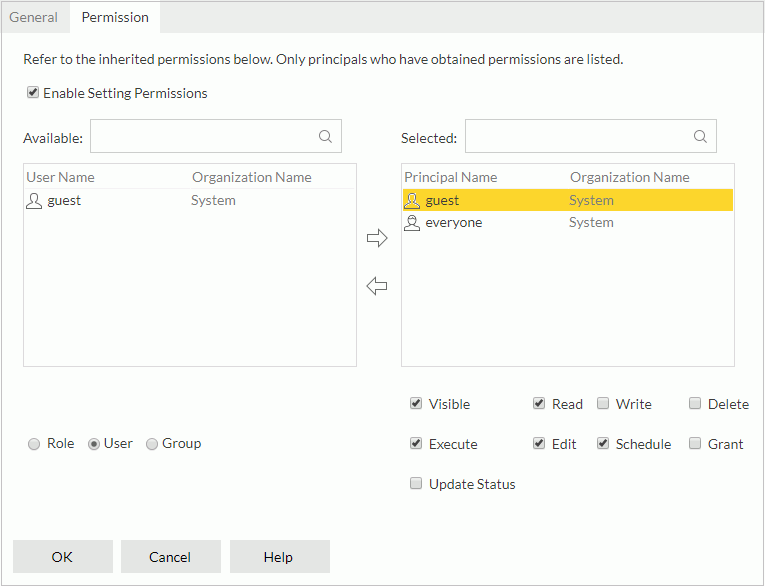
Enable Setting Permissions
Enables the setting of permissions.
Available
Lists the roles/users/groups to which you can assign permissions.
- Role
If the option is selected, all roles will be displayed in the Available box for you to assign permissions. - User
If the option is selected, all users will be displayed in the Available box for you to assign permissions. - Group
If the option is selected, all groups will be displayed in the Available box for you to assign permissions.

Adds the selected role, user, or group to the Selected box.

Removes the selected role, user, or group from the Selected box.
Selected
Select a role/user/group in the Selected box and then select the permissions you would like the role/user/group to have on the folder.
 Previous Topic
Previous Topic