Library Component Properties
This topic describes how you can use the Library Component Properties dialog box to set the properties of a library component.
This topic contains the following sections:
You see these elements on all the tabs:
OK
Select OK to apply any changes you made here.
Cancel
Select Cancel to close the dialog box without saving any changes.
Reset
Select Reset to restore the dialog box to its default status.
Help
Select Help to view information about the Library Component Properties dialog box.
General Tab Properties
Specifies the general properties of the library component.
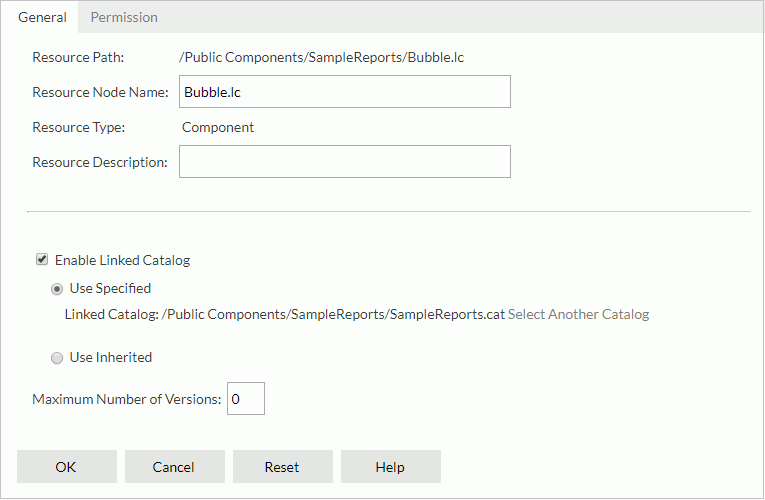
Resource Path
Shows the resource path.
Resource Node Name
Specifies the name for the library component.
Resource Type
Shows the type of the resource.
Resource Description
Specifies description of the library component.
[Custom Field Name]
Specifies value of the custom field for the library component. A custom field can be regarded as a resource property and is available when it is enabled.
Enable Linked Catalog
Enables to link the library component with a catalog. Once a library component is linked with a catalog, even if the library component and the catalog are not in the same directory, it can still be run with the catalog.
- Use Specified
Links the library component with a catalog in the server resource tree.- Select Another Catalog
Specifies another catalog in the Select Another Catalog dialog box.
- Select Another Catalog
- Use Inherited
Links the library component with the linked catalog inherited from its parent folder. If the parent level does not enable linked catalog, you cannot select this option.
If the parent level does not enable linked catalog, you cannot select this option.
Maximum Number of Versions
Specifies the maximum version amount that will be listed in the version table. By default, the version amount is unlimited.
Permission Tab Properties
Specifies permissions of roles/users/groups on the library component. This tab is available when the library component is in a public folder and when you have the Grant permission on the library component.
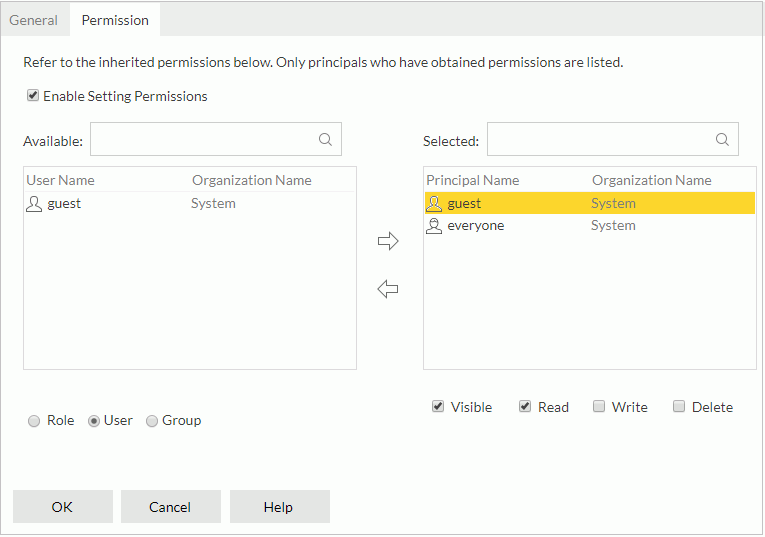
Enable Setting Permissions
Enables the setting of permissions.
Available
Lists the roles/users/groups to which you can assign permissions.
- Role
If the option is selected, all roles will be displayed in the Available box for you to assign permissions. - User
If the option is selected, all users will be displayed in the Available box for you to assign permissions. - Group
If the option is selected, all groups will be displayed in the Available box for you to assign permissions.

Adds the selected role, user, or group to the Selected box.

Removes the selected role, user, or group from the Selected box.
Selected
Select a role/user/group in the Selected box and then select the permissions you would like the role/user/group to have on the library component.
 Previous Topic
Previous Topic