Custom Sort
The Custom Sort dialog helps you to set the sort manner of the detail data in a table, or the sort manner of a specific group in a table or chart.
The dialog appears when you do either of the following:
- Select the Sort Fields By button in the Display tab of the Table Wizard or Insert Table dialog, or in the Display tab for table in the Web Report Wizard.
- Select Custom Sort from the Sort column in the Group/Columns tab of the Table Wizard, Insert Table dialog or Convert to Table dialog, or in the Group/Columns tab for table in the Web Report Wizard.
- Select the Sort Field By button in the Details tab for table in the Web Report Wizard, or in the Details tab of the Convert to Table dialog.
- Select Custom Sort from the Based On drop-down list in the Category Options dialog, Group Options dialog, or Series Options dialog.
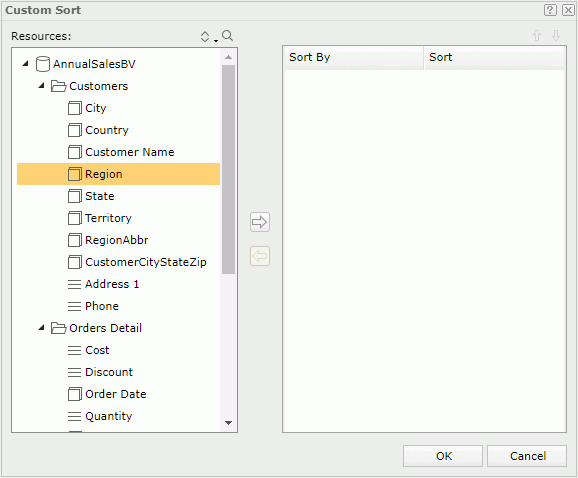
Resources
Lists the view elements in the business view the current table or chart uses, which can be used as the sort-by fields. If the dialog is opened from the Web Report Wizard, the dynamic resources created for the business view are also listed.

Edits the selected dynamic resource.

Removes the selected dynamic resource.

Sorts the view elements in the specified order from the drop-down list. Once a user changes the order, it will be applied to all the resource trees where business view elements are listed for this user.
- Predefined Order
Sorts the view elements in the order defined in the Business View Editor on Logi JReport Designer. - Resource Types
Sorts the view elements by resource type, namely category objects come first, then group objects, then aggregation objects, and at last detail objects. - Alphabetical Order
Sorts the view elements in alphabetical order. Elements that are not in any category will be sorted first, then the categories, and the elements in each category will also be sorted alphabetically.

Launches the search bar to search for view elements. For the usage of the search bar, see Search.
Sort By
Displays the fields on which the sorting will be based.
Sort
Specifies the sort manner.
- Ascend
If selected, the table detail data or the specified group will be sorted based on values of the specified sort-by field in ascending order. - Descend
If selected, the table detail data or the specified group will be sorted based on values of the specified sort-by field in descending order.

Adds the selected field as the sort-by field.

Removes the selected sort-by field.

Moves the selected sort-by field one step up.

Moves the selected sort-by field one step down.
OK
Applies the settings and closes this dialog.
Cancel
Cancels the settings and closes this dialog.

Displays the help document about this feature.

Ignores the setting and closes this dialog.
 Previous Topic
Previous Topic