Color List
The Color List dialog is used to modify the color patterns of data markers in the same data series respectively in a gauge chart or modify alternating color for a table.
This dialog appears when you do either of the following:
- Select the Color List button in the Pointer tab of the Format Dial Gauge dialog, Format Bar Gauge dialog or Format Solid Gauge dialog, or in the Circular Graph tab of the Format Solid Gauge dialog or Format Activity Gauge dialog.
- Select
 in the value cell of the Pattern List property for a table in the Inspector panel.
in the value cell of the Pattern List property for a table in the Inspector panel.
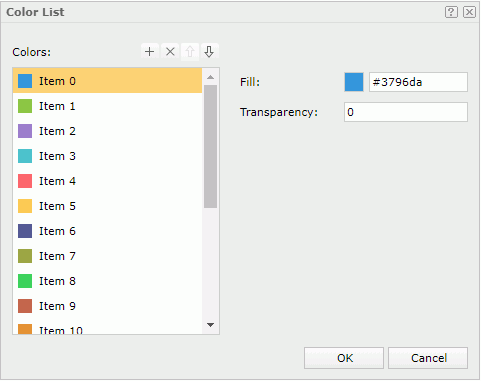
Colors
Specifies the color and transparency for the chart data markers or for the alternating color of the table. Select the items in the box one by one to set the color pattern that each of the item stands for.

Adds a new pattern item.
Removes the selected pattern item.
Moves the selected pattern item one step up.
Moves the selected pattern item one step down.- Fill
Specifies the color schema for the pattern.To change the color, select the color indicator to select a color from the color palette. You can select More Colors in the color palette to access the Color Picker dialog in which you can select a color within a wider range, or select More Fill Effects to access the Fill Effects dialog to specify gradient fill effect. You can also input a color string in the format #RRGGBB directly in the text box.
- Transparency
Specifies the transparency of the color.
OK
Applies the changes and closes the dialog.
Cancel
Does not retain any changes and closes the dialog.

Displays the help document about this feature.

Ignores the setting and closes this dialog.
 Previous Topic
Previous Topic