Format Paper Dialog
The Format Paper dialog helps you to format the paper in a chart. It appears when you right-click a chart and select Format Paper from the shortcut menu, or double-click the paper of a chart.
The dialog contains the following tabs: General (for 2-D charts), Rotation (for 3-D charts), Fill and Border.
OK
Applies the changes and closes the dialog.
Cancel
Does not retain any changes and closes the dialog.
Apply
Applies all changes and leaves the dialog open.
Help
Displays the help document about this feature.
General (for 2-D charts)
Specifies the general options for formatting the 2-D chart paper.
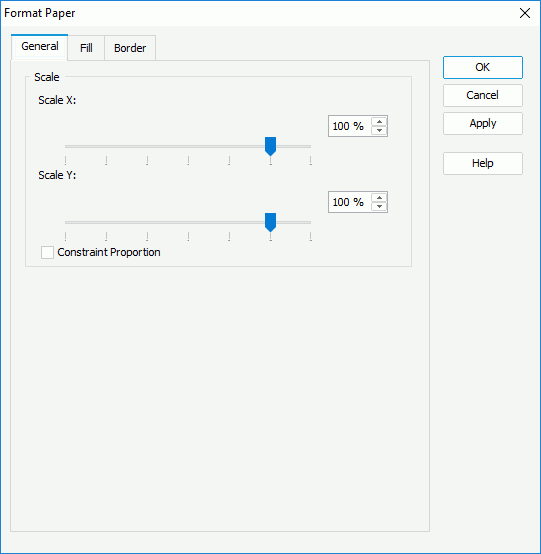
Scale X
Specifies the left position of the area, measured in the percentage of the image's width, from the left edge of the image.
Scale Y
Specifies the bottom position of the image, measured in the percentage of the image's height, from the bottom edge of the image.
Constraint Proportion
Specifies whether to set the same scaling ratios for both X and Y axes.
Rotation (for 3-D charts)
Specifies the rotation properties for formatting the 3-D chart paper.
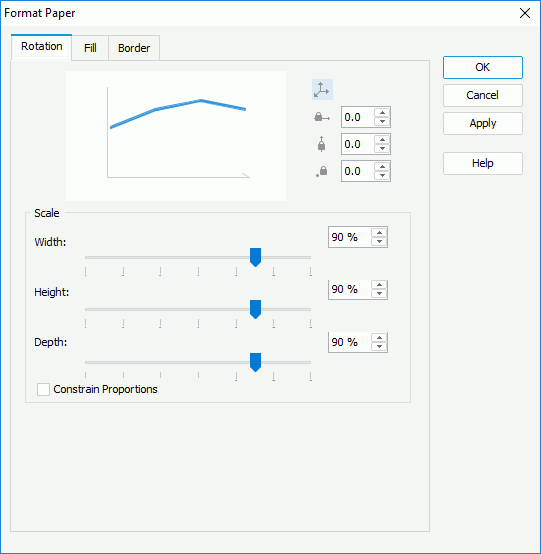

If selected, rotate the chart on the basis of the X, Y, Z axes.

If selected, rotate the chart just on the basis of the X axis.

If selected, rotate the chart just on the basis of the Y axis.

If selected, rotate the chart just on the basis of the Z axis.
Width
Specifies the scaling ratios of the width for the paper.
Height
Specifies the scaling ratios of the height for the paper.
Depth
Specifies the scaling ratios of the depth for the paper.
Constraint Proportion
Specifies whether to set the same scaling ratios for width, height and depth of the paper.
Fill
Specifies the color to fill the chart paper.
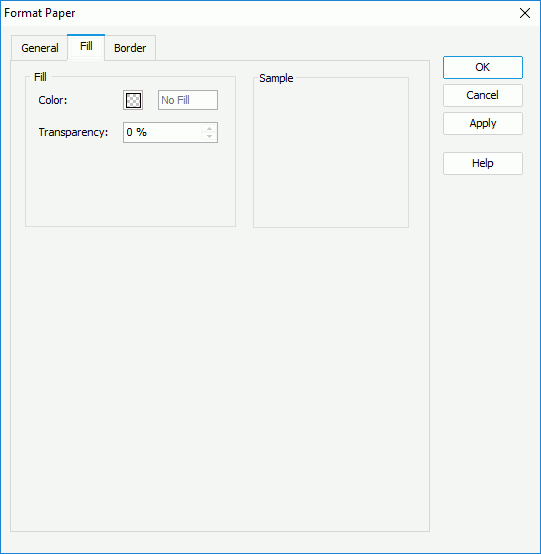
Color
Specifies the color to fill the paper. To edit the color, select the color indicator and select a color from the color palette or input the hexadecimal value (for example, 0xff0000) of a color in the text box.
Transparency
Specifies the transparency of the color.
Sample
Displays the specified color and transparency effects.
Border
Specifies properties for border of the chart paper.
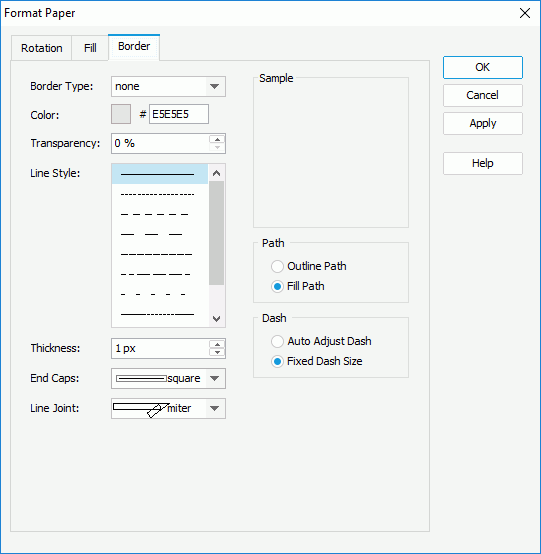
Border Type
Specifies the type for border of the paper.
- none
The object has no visible border lines. - raised
The object has 3D borders that appear as if they are raised off the page. - recess
The object has 3D borders that appear as if they are pressed into the page. - shadow
The object has two shadowed borders, beneath and to the right of the object. - solid
The object has single-line borders.
Color
Specifies the color for border of the chart paper.
Line Style
Specifies the line style to apply to border of the chart paper.
Thickness
Specifies the thickness of the border, in pixels.
Transparency
Specifies the transparency for the color of the border.
End Caps
Specifies the ending style of the border line.
- butt
Ends unclosed sub paths and dash segments with no added decoration. - round
Ends unclosed sub paths and dash segments with a round decoration that has a radius equal to half of the width of the pen. - square
Ends unclosed sub paths and dash segments with a square projection that extends beyond the end of the segment to a distance equal to half of the line width.
Line Joint
Specifies the line joint style for the border line.
- miter
Joins path segments by extending their outside edges until they meet. - round
Joins path segments by rounding off the corner at a radius of half the line width. - bevel
Joins path segments by connecting the outer corners of their wide outlines with a straight segment.
Path
Specifies the fill pattern of the border line.
- Outline Path
Specifies the fill pattern of the border line to be outline path. - Fill Path
Specifies the fill pattern of the border line to be whole path.
Specifies the dash size of the border line.
- Auto Adjust Dash
If selected, the dash size will be adjusted automatically. - Fixed Dash Size
If selected, the dash size will be fixed size.
 Previous Topic
Previous Topic