Add Display Dialog
The Add Display dialog helps you to add available display text keys in the current report and catalog for the target language to edit NLS. It appears when you select  in the Display tab of the NLS Editor.
in the Display tab of the NLS Editor.
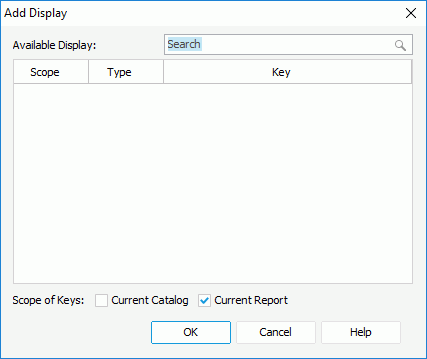
The following are details about options in the dialog:
Available Display
Lists all available display text keys in the current report and catalog.
Search box
It allows you to search for keys. Type in the text and the keys containing the matched text will be listed.
Scope
Lists the scope of the keys. You can select the column header to sort the items by scope in an ascending or descending order.
- Catalog
Indicates the keys are from catalog NLS resources. - Report
Indicates the keys are from report NLS resources.
Type
Lists types of display text for different objects. You can select the column header to sort the items by type in an ascending or descending order.
- Column
This type is only for reports running in Page Report Studio. It is the type of display text of columns. - DisplayName
Type of display text of object display name. - Label
Type of display text of label, some web controls and UDOs. - Metadata
Type of display text of metadata. Metadata mainly refers to catalog resources, such as table/view columns, business views, formulas, summaries, parameters, and so on. - Prompt
Type of display text of parameter prompt value. - Title
Type of display text of filter control and library component. - TOC
Type of display text on the TOC tree.
Key
Lists keys to indicate the objects in the original language. You can select the column header to sort the items by key in an ascending or descending order.
Scope of Keys
Specifies the scope of the keys to be listed in the Available Display table.
- Current Catalog
Specifies to list keys from the current catalog. - Current Report
Specifies to list keys from the current report.
OK
Adds the selected keys to the Display tab of the NLS Editor.
Cancel
Cancels the action and exits the dialog.
Help
Displays the help document about this feature.
 Previous Topic
Previous Topic