Example 8: Via Vertica
This topic introduces how to set up a JDBC Connection via Vertica.
Assume that:
- You have already installed the Vertica JDBC driver, and have appended the archive files of the driver to the ADDCLASSPATH variable in the file setenv.bat in
<designer_install_root>\bin. - The Vertica database server is with the following information:
Database Name: vmartdb
Driver: com.vertica.jdbc.Driver
URL: jdbc:vertica://192.168.0.1:5433/vmartdb
User: dbadmin
Password: test1234 - A catalog has been created with a default data source.
For details about how to install Vertica, refer to https://my.vertica.com/docs/6.1.x/HTML/index.htm#1318.htm.
Take the following steps to set up a connection which connects Logi JReport Designer to a database via Vertica:
- Start Logi JReport Designer and open the catalog.
- In the Catalog Manager, right-click the node of the default data source and select New JDBC Connection from the shortcut menu. Select JDBC in the Select Connection Type dialog.
- In the Get JDBC Connection Information dialog, enter the JDBC driver class name com.vertica.jdbc.Driver in the Driver text field.
- In the URL text field, specify the URL in the format
jdbc:vertica://<hostname>:<port>/<SID>. In this example, enter jdbc:vertica://192.168.0.1:5433/vmartdb. - Input the user name dbadmin and password test1234 respectively.
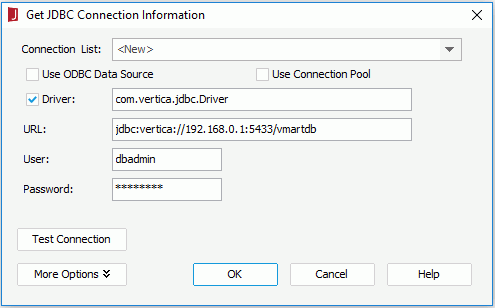
- Select OK to set up the connection.
 Previous Topic
Previous Topic