Example 9: Via Amazon RDS
This topic introduces how to set up a JDBC Connection via Amazon RDS.
Assume that:
- You have already installed the JDBC driver, and have appended the archive files of the driver to the ADDCLASSPATH variable in the file setenv.bat in
<designer_install_root>\bin. - The RDS database server is with the following information:
Driver: com.mysql.jdbc.Driver
URL: jdbc:mysql://jrdbtest.c4fb8hiicidz.us-west-2.rds.amazonaws.com:3306/sampledb1110 (The URL is dynamically generated when you apply an instance.)
User: dbadmin
Password: test1234 - A catalog has been created with a default data source.
For details about how to install Amazon RDS, refer to Getting Started with Amazon RDS.
Take the following steps to set up a connection which connects Logi JReport Designer to a database via Amazon RDS:
- Start Logi JReport Designer and open the catalog.
- In the Catalog Manager, right-click the node of the default data source and select New JDBC Connection from the shortcut menu. Select JDBC in the Select Connection Type dialog.
- In the Get JDBC Connection Information dialog, enter the JDBC driver class name com.mysql.jdbc.Driver in the Driver text field.
- In the URL text field, specify the URL as jdbc:mysql://jrdbtest.c4fb8hiicidz.us-west-2.rds.amazonaws.com:3306/sampledb1110.
- Input the user name dbadmin and password test1234 respectively.
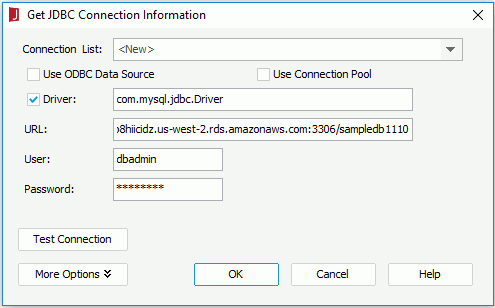
- Select OK to set up the connection.
Notes:
- It is not recommended to use RDS for small data queries since it takes a long time in the cloud.
- The RDS MySQL database is case sensitive for table names and column names, which may result in that Logi JReport sample reports cannot run.
 Previous Topic
Previous Topic