Example 2: Via the MySQL JDBC Driver
This topic introduces how to set up a JDBC Connection via the MySQL JDBC Driver.
Assume that:
- You have already installed the MySQL JDBC driver and have appended the jar archive files of the driver to the ADDCLASSPATH variable in the file setenv.bat/setenv.sh in
<designer_install_root>\bin. - The MySQL database server has the host name qad08.jinfonet.com.cn, port number 3306, database demodb1000, user name jrDesign and password Test1234.
- A catalog has been created with a default data source.
Take the following steps to set up a connection which connects Logi JReport Designer to a database via the MySQL JDBC driver:
- Start Logi JReport Designer and open the catalog.
- In the Catalog Manager, right-click the node of the default data source and select New JDBC Connection from the shortcut menu. Select JDBC in the Select Connection Type dialog.
- In the Get JDBC Connection Information dialog, enter the JDBC driver class name com.mysql.jdbc.Driver into the Driver text field.
- In the URL text field, specify the URL in the format
jdbc:mysql://<hostname>:<port>/<database>. In this example, enter jdbc:mysql://qad08.jinfonet.com.cn:3306/demodb1000. - Input the user name jrDesign and password Test1234 respectively.
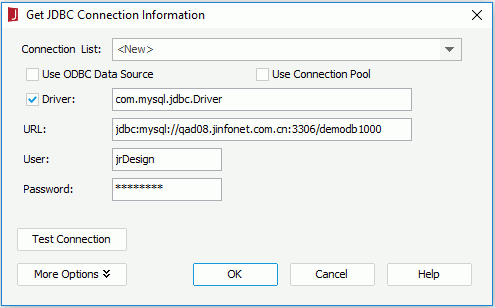
- Select OK to set up the connection.
Notes:
- If you need to use tables from more than one database, you can open the Options panel and in the Qualifier tab, select 2-Part Names. This creates the SQL with <database>.<table> in the FROM clause of the SQL.
- When you specify 2-Part Names you can leave the database name off the URL. In this example, the URL can be jdbc:mysql://qad08.jinfonet.com.cn:3306.
 Previous Topic
Previous Topic