Example 1: Via the Oracle JDBC Driver
This topic introduces how to set up a JDBC Connection via the Oracle JDBC Driver.
Assume that:
- You have already installed the Oracle JDBC driver, and have appended the archive files of the thin driver to the ADDCLASSPATH variable in the file setenv.bat in
<designer_install_root>\bin. - The Oracle database server has the name p02_wuhb, port number 1521, database orcl, user name scott and password tiger.
- A catalog has been created with a default data source.
Take the following steps to set up a connection which connects Logi JReport Designer to a database via the Oracle JDBC driver:
- Start Logi JReport Designer and open the catalog.
- In the Catalog Manager, right-click the node of the default data source and select New JDBC Connection from the shortcut menu. Select JDBC in the Select Connection Type dialog.
- In the Get JDBC Connection Information dialog, enter the JDBC driver class name oracle.jdbc.OracleDriver in the Driver text field.
- In the URL text field, specify the URL in the format
jdbc:oracle:thin:@<hostname>:<port>:<SID>. In this example, enter jdbc:oracle:thin:@p02_wuhb:1521:orcl. - Input the user name scott and password tiger respectively.
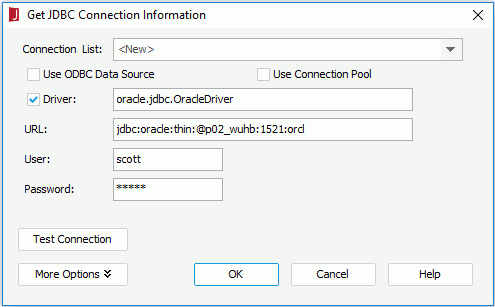
- Select OK to set up the connection.
 Previous Topic
Previous Topic