Example 4: Via DB2
This topic introduces how to set up a JDBC Connection via DB2.
Assume that:
- You have already installed DB2 driver, and have appended the archive files of the driver to the ADDCLASSPATH variable in the file setenv.bat in
<designer_install_root>\bin. - The DB2 database server is with the following information:
Driver: com.ibm.db2.jcc.DB2Driver
URL: jdbc:db2://qad01.jinfonet.com.cn:50000/JRDemo
User: jrDesign
Password: Test1234 - A catalog has been created with a default data source.
Take the following steps to set up a connection which connects Logi JReport Designer to a database via DB2:
- Start Logi JReport Designer and open the catalog.
- In the Catalog Manager, right-click the node of the default data source and select New JDBC Connection from the shortcut menu. Select JDBC in the Select Connection Type dialog.
- In the Get JDBC Connection Information dialog, enter the JDBC driver class name com.ibm.db2.jcc.DB2Driver in the Driver text field.
- In the URL text field, specify the URL as jdbc:db2://qad01.jinfonet.com.cn:50000/JRDemo.
- Input the user name jrDesign and password Test1234 respectively.
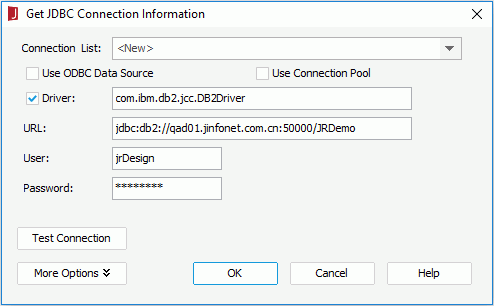
- Select OK to set up the connection.
 Previous Topic
Previous Topic