The Formatted Column
The Formatted Column element is used with datalayer elements to create a new column in the datalayer with formatted data in it. This is an alternative to formatting the data in other elements, such as a Label, and provides a significant performance improvement. This topic discusses use of this element.
- About the Formatted Column Element
- Usage Examples
About the Formatted Column Element
The Formatted Column is similar to other elements designed to extend the data available in a datalayer. Like the Calculated Column element, the Formatted Column is added as a child element beneath a datalayer and adds a new column to the datalayer. This new column contains formatted data which is accessible using an @Data token.
Formatting data in the datalayer is particularly useful when working with charts, particularly Animated Charts, whose data attributes may not allow application of scripting functions or formats. In addition, tooltips can also benefit from being able to use formatted data.
![]() Note that data in a Formatted Column may not be of the same data type as the column from which it is derived. For example, when a numeric column, with a value of 1234, is used to create a Formatted Column that applies the Currency format, the result will be string-type data: "$1,234.00". Thus, in this case, the Formatted Column is useful for chart axis labels, but may not work for chart
data, which requires the original numeric value.
Note that data in a Formatted Column may not be of the same data type as the column from which it is derived. For example, when a numeric column, with a value of 1234, is used to create a Formatted Column that applies the Currency format, the result will be string-type data: "$1,234.00". Thus, in this case, the Formatted Column is useful for chart axis labels, but may not work for chart
data, which requires the original numeric value.
The pre-configured format options available in the Formatted Column element are identical to the Format attribute value options in elements such as the Label. In addition, custom formatting can be entered manually.
For more information about formatting options and custom formats, see Format Data.
Dynamic Formatting
Beginning in v10.0.319, the Formatted Column element has an Include Condition attribute:
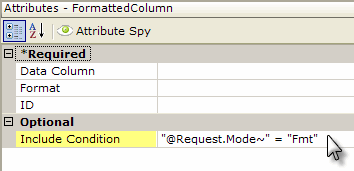
If the value of this attribute is left blank or contains a formula that evaluates to True, the element is applied to the datalayer. If the value evaluates to False, the element is ignored and does not affect the datalayer. This powerful feature allows developers to dynamically determine if a new column of formatted data will be added to the datalayer or not.
Usage Examples
1. A common formatting requirement is to apply the Currency format to monetary data.
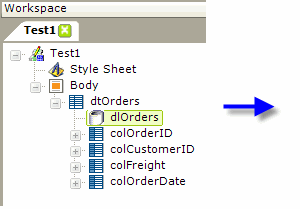
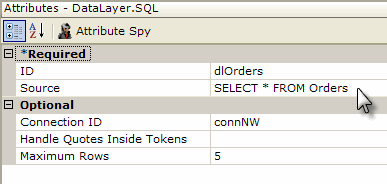
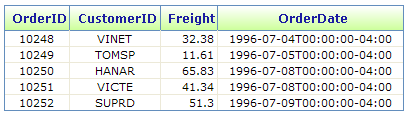
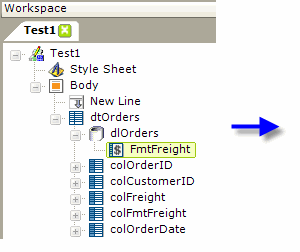
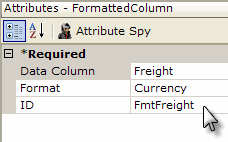
Formatted Column element beneath the datalayer, set its attributes as shown, and provide another data table column to display the column added to the datalayer,
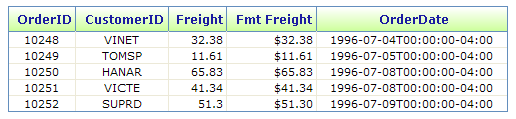
the output will change as shown above. In this case, the new column added to the datalayer contains the Freight column values, formatted as Currency.
ISOformat used to store datetime values in many databases isn't very presentable.
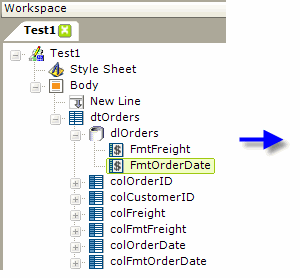
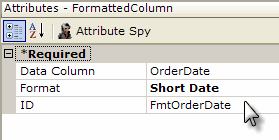
standard date formats ("Short Date"),

and the resulting output is shown above.
month name abbreviation of a date value.
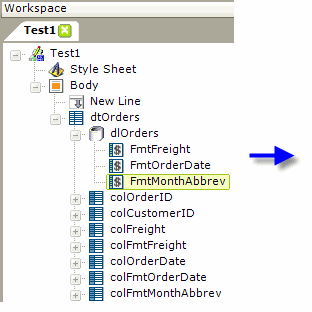
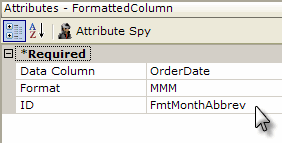
The example above shows how a custom format can be used; in this case the custom format value "MMM" will produce a 3-letter month abbreviation,

and the resulting output is shown above. Incidentally, a format value of "MM" will produce the monthnumber and "M" will produce the month name and day ("July 15"). All of these must be in uppercase.
As mentioned earlier, formatting data in the datalayer is much more efficient that formatting it elsewhere, so using Formatted Column elements can speed up report performance.