Create a Custom ExpressView Theme (v2021.1+)
This section applies to ExpressView in v2021.1+ of the application. For previous versions, refer to Create a Custom ExpressView Theme (pre-v2021.1)
A theme can be applied to an ExpressView that will change the colors of the elements on the canvas such as the totals, column headers, data rows, borders and divider lines. Themes will also apply in certain situations when the ExpressView is exported.
In addition to several themes provided with Exago, administrators may create their own.
Create an ExpressView Theme
This topic references
<WebApp>/,<WebSvc>/and<Sched>/as a placeholder for the Web Application, Web Service API and Scheduler Service's install location respectively. The default install location isC:\Program Files\Exago\ExagoWeb\(/opt/Exago/on Linux),C:\Program Files\Exago\ExagoWebApi\(/opt/Exago/WebServiceApi/on Linux) orC:\Program Files\Exago\ExagoScheduler\(/opt/Exago/Scheduler/on Linux); however, these directories can be changed during installation.
- Copy one of the existing
.wrtev2theme files from the<WebApp>\Themesdirectory. - Edit the properties of the JSON objects in the file, as detailed below in Theme JSON and Color Definition JSON.
- Save the file with the name of the new theme back to the
<WebApp>\Themesdirectory. - Load the new theme into the Storage Management database by clicking the Admin Console > Storage Management > Load Themes button.
ExpressView Table Elements
Themes apply coloring to common groups of elements. The following figure depicts the uniquely themable elements:
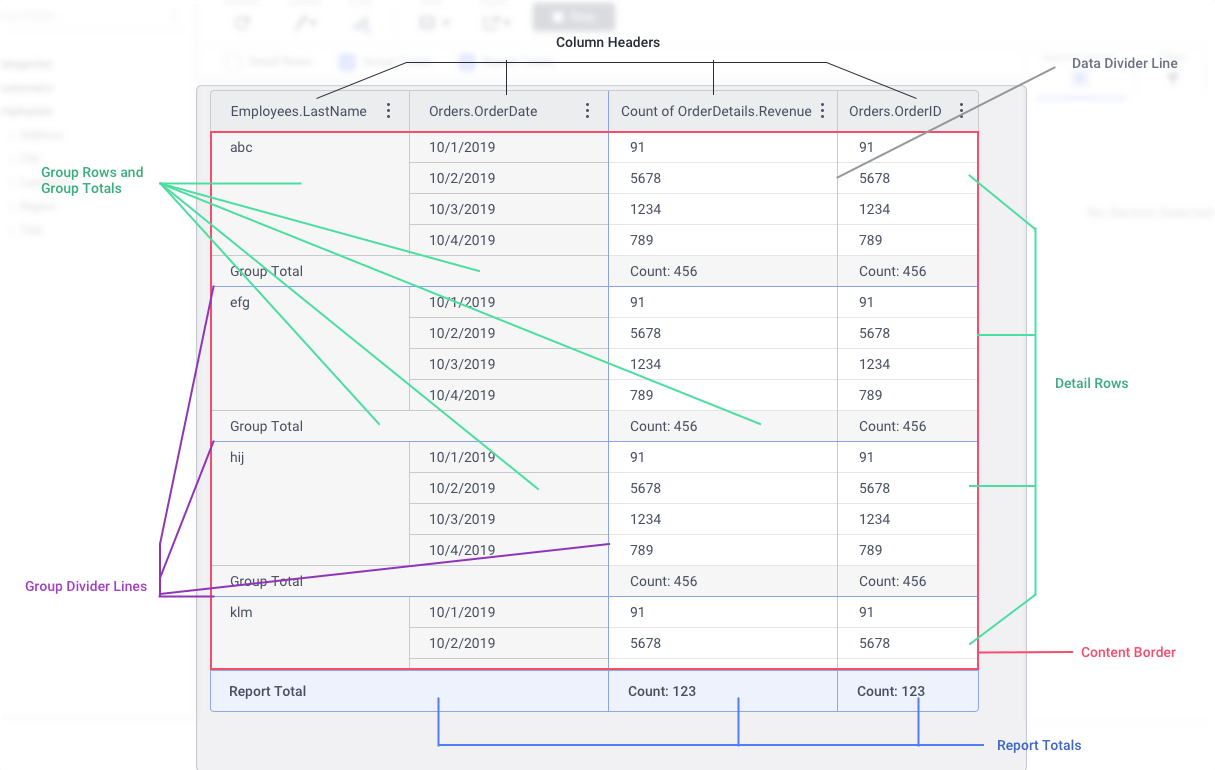
The themable elements are:
- Column Headers
- Data Records
- Detail Rows
- Innermost Group (when Detail Rows are hidden)
- Group Records
- Group Rows
- Group Totals for all levels of grouping (excluding the innermost Group Column when detail rows are hidden)
- Report Totals
- Group Divider Lines, the vertical line separating the groups and detail columns as well as the horizontal line that appears after the last record of the outermost group
- Data Divider Line, separating detail columns
- Content Border
Theme Definition
An ExpressView theme is a JSON file with a .wrtev2 file extension.
Theme JSON
| Name | Type | Description |
|---|---|---|
| ThemeName | string | The name of the theme |
| PreviewColors | array of strings | An array of hexadecimal HTML color codes that will appear in the ExpressView Designer’s Canvas menu preview window |
| ColumnHeaders | Color Definition JSON | The font, background and border color definition for the Column Headers |
| DataRows | Color Definition JSON | The font, background and border color definition for the Detail Rows |
| GroupSections | Color Definition JSON | The font, background and border color definition for the Group Rows and Group Totals |
| ReportTotals | Color Definition JSON | The font, background and border color definition for the Report Totals |
| GroupDivider | string | A hexadecimal HTML color code for the Group Divider Lines |
| ContentBorder | string | A hexadecimal HTML color code for the Content Border |
| DataDivider | string | A hexadecimal HTML color code for the Data Divider Lines |
| CanvasBackground | string | This property is not implemented and will not affect the theming of the ExpressView |
Color Definition JSON
Color Definition objects describe the font color, background color and border color of the Column Headers, Detail Rows, Group Rows, Group Totals and Report Totals.
| Name | Type | Description |
|---|---|---|
| FontColor | string | A hexadecimal HTML color code for the font (text) color in the item |
| BackgroundColor | string | A hexadecimal HTML color code for the background color of the item |
| BorderColor | string | A hexadecimal HTML color code for the borders of the item |
Sample
The following sample theme JSON file creates the built-in Office Park theme.
{
"ThemeName": "Office Park",
"PreviewColors": [ "#90D9FD", "#F0F6F8", "#9FC1CE" ],
"ColumnHeaders": {
"FontColor": "#2A2D34",
"BackgroundColor": "#9FC1CE",
"BorderColor": "#858992"
},
"DataRows": {
"FontColor": "#2A2D34",
"BackgroundColor": "#FFFFFF",
"BorderColor": "#E4E5E8"
},
"GroupSections": {
"FontColor": "#2A2D34",
"BackgroundColor": "#F0F6F8",
"BorderColor": "#9FC1CE"
},
"ReportTotals": {
"FontColor": "#2A2D34",
"BackgroundColor": "#90D9FD",
"BorderColor": "#51AAD5"
},
"GroupDivider": "#637A82",
"ContentBorder": "#C7CACF",
"DataDivider": "#C7CACF",
"CanvasBackground": "#F1F1F3"
}Setting a Default Theme
If you want to make a theme the default for all new ExpressViews in the environment, change the config file setting <expressviewdefaultformattheme> to the name of the theme. See Hidden Flags.