Application Themes Overview
An Application Theme is a set of custom styles and images which change the overall look and feel of the application. Admins can Create and Customize their own theme with relative ease.
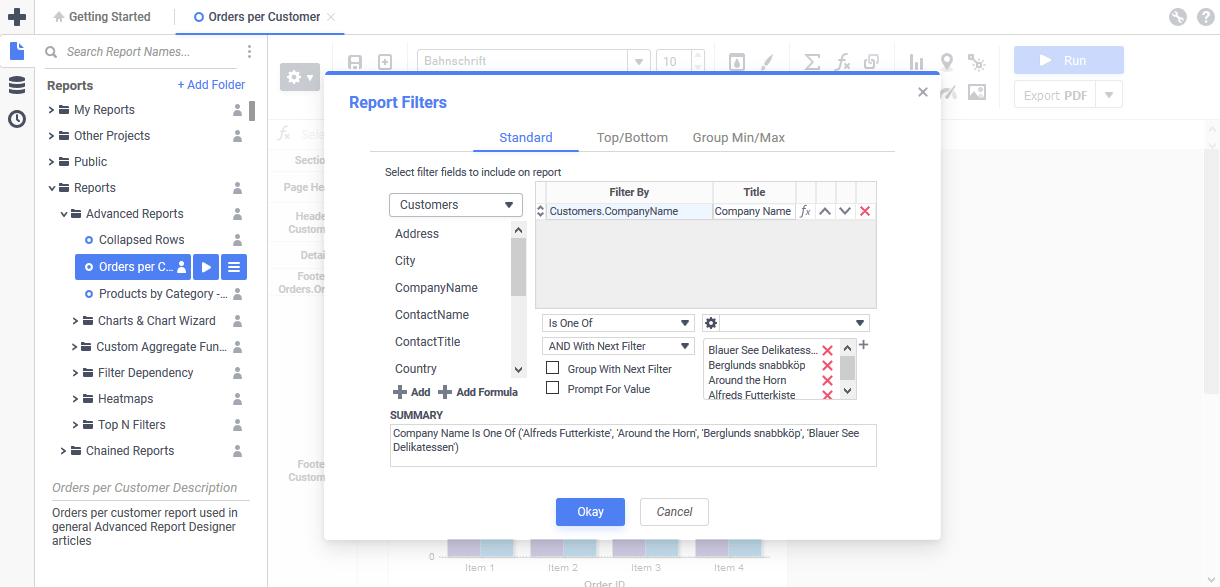
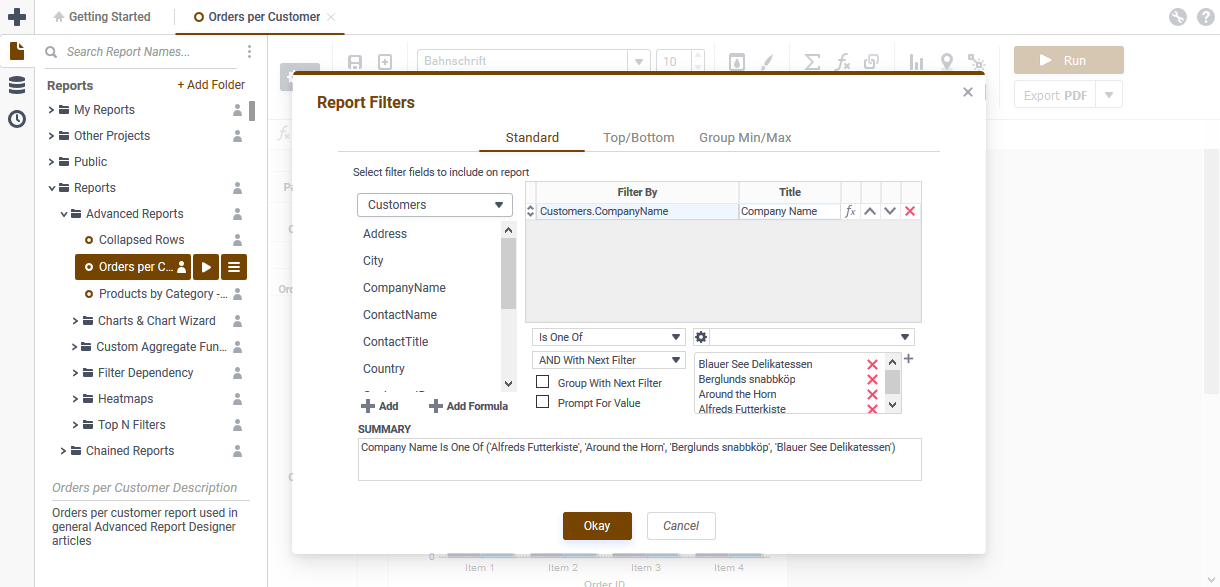
#744400) as the main colorSet Application Theme with an API
Application Themes are set on a per-application basis in the Admin Console or XML configuration file. However, when entering through the API, an admin can check the incoming identity parameters and switch the theme dynamically.
In the example below, the Application Theme is switched by the value of the @companyId@ system parameter.
switch(myApi.SetupData.Parameters.CompanyId)
{
case "AMA Electronics and Shipping":
myApi.SetupData.General.CssTheme = "AMA Theme";
break;
case "GLA Analytics":
myApi.SetupData.General.CssTheme = "GLA Theme";
break;
default:
myApi.SetupData.General.CssTheme = "Basic";
break;
}Similar behavior can be replicated with the GET /rest/parameters/{Id} and PATCH /rest/settingsREST Web Service API endpoints.
This topic references
<WebApp>/,<WebSvc>/and<Sched>/as a placeholder for the Web Application, Web Service API and Scheduler Service's install location respectively. The default install location isC:\Program Files\Exago\ExagoWeb\(/opt/Exago/on Linux),C:\Program Files\Exago\ExagoWebApi\(/opt/Exago/WebServiceApi/on Linux) orC:\Program Files\Exago\ExagoScheduler\(/opt/Exago/Scheduler/on Linux); however, these directories can be changed during installation.
Application Themes are stored in the <WebApp>/ApplicationThemes directory.
Customizing Application Themes
The included Basic application theme is overwritten when upgrading Exago. Therefore, we recommend creating a new theme folder so changes are not lost.
There are three methods to create a custom Exago Application Theme.
- For versions pre-v2020.1.3, automatically with the Application Theme Maker, available for download on the Downloads page
- For versions v2020.1.3+, automatically with the application theme maker built into the Admin Console
- Manually by manipulating the files in the file system
See Getting Started with Application Themes for step-by-step instructions.