Themes
Our stock themes are designed to help developers instantly apply a consistent "look" to their applications.
The following topics discuss themes, how to apply them, and how to create them:
- Selecting a Theme in Studio's Wizard
- Applying Themes Manually
- Themes and Style Sheets
- Creating Your Own Themes
- Theme Release Notes
About Themes
Several standard themes are included with Logi Info for your use. These themes include a collection of graphic images, a style sheet, and a template modifier file, which impart a specific appearance to a Logi application.
You can view the currently available themes in action in the Sample Themes Library. Additional Sample Theme Applications can be found on our Sample page.
Themes do the work for you, setting appearance attributes for charts and Data Tables, and for complex super-elements such as the Analysis Grid, generally making it easy to produce great looking reports without an in-depth knowledge of Cascading Style Sheets. You can easily switch between themes in order to experiment with them.
As of this writing the standard themes include:
| Theme | Description |
|---|---|
| Arizona | This theme, introduced as an independent download in May 2017, has earthy tones in the grand tradition of the American Southwest. See the Sample Themes library on DevNet to download it. |
| Black Pearl | A black background and dramatic colors make this an unusual theme. |
| Clarity | Offers a clean look that's "easy on the eyes". |
| Professional Blue |
Gradients and a polished look, with colors grouped in the blue spectrum. This theme is no longer included, starting with v12.1. |
| Professional Green |
Gradients and a polished look, with colors grouped in the greenspectrum. This theme is no longer included, starting with v12.1. |
| Signal | A modern, professional, and attractive look that works well with both desktop and mobile displays. |
| Silver | A simple, understated look. |
| Simple Blue |
A stronger appearance with flat blue color scheme. This theme is no longer included, starting with v12.1. |
| Transit | A bold theme designed to look good on mobile devices. |
![]() Standard themes may be updated when a new Logi Info version is released and this may produce changes in the appearance of applications that are upgraded to the new version. See Theme Release Notes to determine when the standard themes have been updated.
Standard themes may be updated when a new Logi Info version is released and this may produce changes in the appearance of applications that are upgraded to the new version. See Theme Release Notes to determine when the standard themes have been updated.
Uses Other Than Appearance
Themes, however, are not "just a pretty face". Because themes are capable of altering your report definitions, they can be used for purposes unrelated to application appearance. For example, they can be used to set default attribute values. This can be very useful if you consistently use the same set of attribute values for, say, Data Tables, and you want to apply them as defaults every
time you start
a new definition or application.
Themes in the Debugger Trace Page
Themes use one or more Definition Modifier Files (DMFs) to alter the definition and, when debugging links are turned on, special entries will appear in the Debugger Trace report (see Debug Reports):
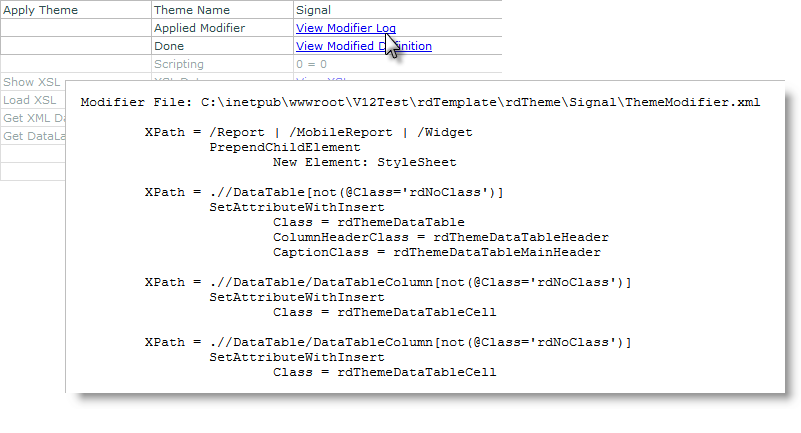
Click the entries shown above to view the DMF log and the source code of the modified definition. This information can help you understand how a theme works and may be helpful if you want to create your own custom theme.