Using the Element Seeker
Logi Studio includes a feature, the Element Seeker, that lets you
quickly locate an element in a definition file by selecting it in your
preview or browser window. To use it, you must be working in Logi Studio
v12.2 SP5+ and the Logi Server Engine version of your Logi application
also has to be v12.2 SP5+. In addition, if you're using the Internet
Explorer browser, you must be using IE 9 or later. Here's how it works:
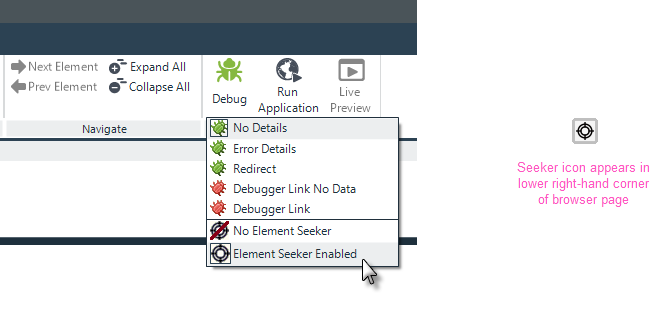
Enable the Element Seeker in Studio's Debug menu, as shown above. When you
preview or browse a report page, you'll see the Seeker icon in the lower
right-hand corner.
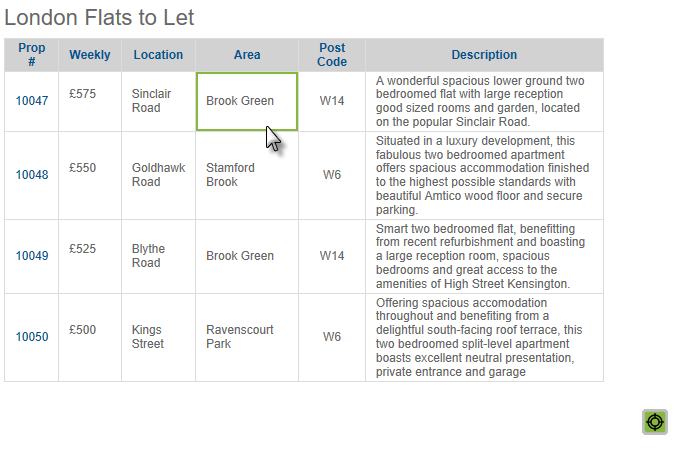
When you click the Seeker icon, it will turn green and enter selection
mode. As you move your mouse cursor around the page, different regions
will be framed in green, as shown above. Click a framed region...
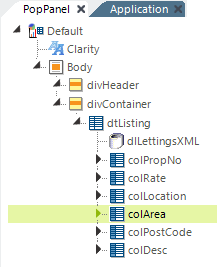
... and Logi Studio will open the correct report definition and select the element responsible for the chosen region, as shown above.
To turn off the Seeker's selection mode, you'll need to refresh your preview or browser page.