Working with Dashboard Tabs
A Dashboard can consist of a single collection of panels (a base page) or a series of tabbed pages, each with its own collection of panels. If a Dashboard has been configured to be adjustable and to have tabs, then users can add, remove, and rearrange the tabs at runtime.
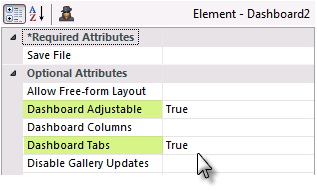
In the example above, the Dashboard element's attributes have been set to make it adjustable and to have tabs.
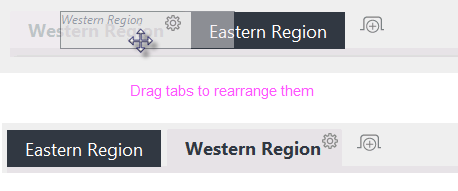
A Dashboard with tabs will have one tab created by default. In the example shown above, an additional Dashboard tab has been added. Tabs can be dragged with the mouse to rearrange them, as shown above.
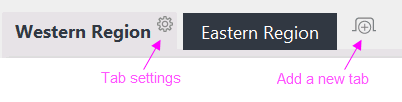
Adjustable Dashboards display this gear icon ![]() on the selected tab; click the icon to configure their settings. To add a new tab to the Dashboard, click the Plus Sign icon, as indicated above.
on the selected tab; click the icon to configure their settings. To add a new tab to the Dashboard, click the Plus Sign icon, as indicated above.
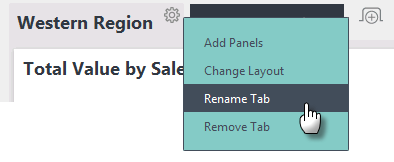
A tab's Settings pop-up menu, shown above, appears when its gear icon is clicked and allows you to add panels to the tab, change the number of columns being used in the tab, to rename the tab, and to remove the tab.