Using the Dashboard Element
Only one Dashboard element is allowed per
report definition. Four child elements, discussed in other topics, are used with the Dashboard element. We do not recommend that you use this element within an embedded sub-report.
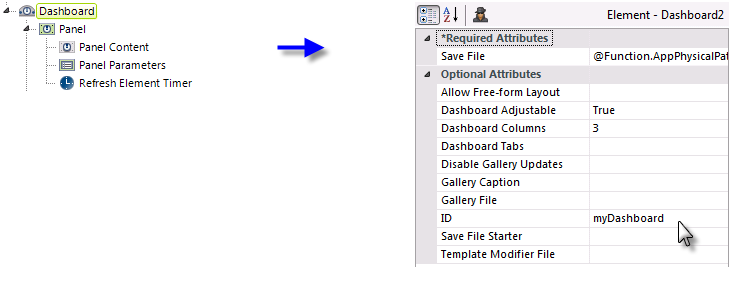
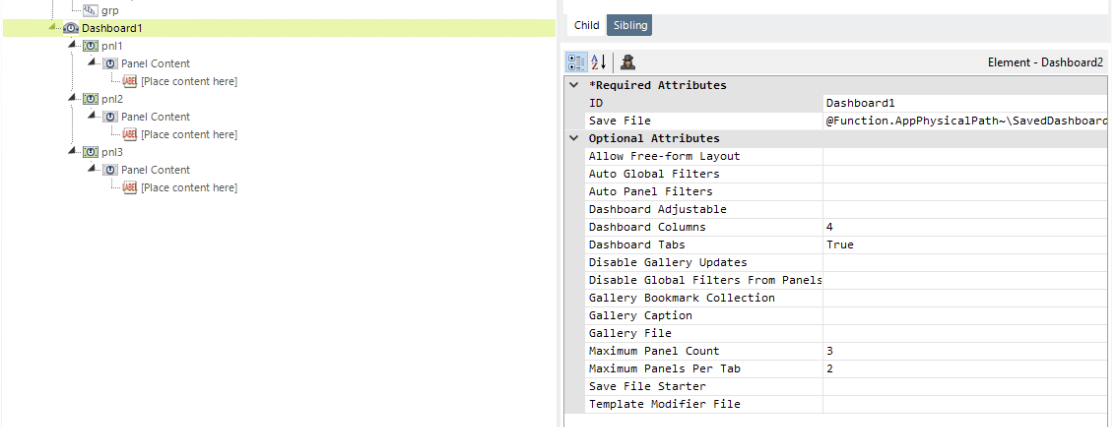
Let's examine the Dashboard element's attributes:
| Attribute | Description |
|---|---|
| Allow Free-form Layout | Specifies whether Free-form Layout mode is enabled. This layout mode allows Dashboard panels to be placed wherever desired by the user, instead of fitting into a columnar arrangement. When disabled, users must arrange panels in pre-defined columns. When this attribute is True, the Dashboard Columns attribute must be 0. Default: False. |
|
Auto Global Filters | Specifies whether Dashboard panels with Analysis Filters, and/or those generated from an Analysis Grid that uses the Active Query Builder element, will have global filters created automatically. Default: False. |
|
Auto Panel Filters | Specifies whether Dashboard panels generated from an Analysis Grid that uses the Active Query Builder element will have panel filters created automatically, based on its metadata. Default: False. |
| Dashboard Adjustable |
Determines if the user is allowed to add, remove and manage tabs and panels. Set this attribute to False for a static Dashboard that users cannot change. When set to True, the user's Dashboard changes are saved to the location specified in the Save File attribute.
|
Specifies the number of vertical columns (1- 8) the Dashboard should be divided into. Columns are automatically sized to fit the available space. When Allow Free-form Layout is True, this attribute must be 0. Default: 3. | |
| Dashboard Tabs | When True, allows the user to put Dashboard panels into different tabs. The user can create, rename, reposition and remove tabs. The initial tab is created automatically. |
|
Disable Gallery Updates | Specifies whether users can delete panels at runtime from the gallery specified below in the Gallery File attribute. Default: True. |
|
Disable Global Filters from Panels | When Auto Global Filters attribute set to True, the user is able to click certain types of visualizations, such as charts, to add or update a global filter. Setting the attributes to True will prevent those clicks from adding Dashboard global filters. |
| Gallery Bookmark Collection | Specifies a separate file/location to store the gallery items as bookmarks. The default (and recommended) value is the default bookmark collection of the application. |
|
Gallery Caption | Specifies a caption for the gallery specified below in the Gallery File attribute. This caption appears in the list of galleries in the Add Panels pop-up panel. |
| Gallery File |
Specifies the fully-qualified file path and name of an XML file where charts and tables created by users at runtime using an Analysis Grid can be accessed for use in the Dashboard. This file is independent of the Dashboard's Save File, allowing the visualizations to be
shared and used by multiple Dashboards. For example, the attribute value might be:
@Function.AppPhysicalPath~\GalleryFiles\Gallery.xml |
| ID | (Required) Specifies a unique identifier for this element. |
 New for 14.2Maximum Panel Count New for 14.2Maximum Panel Count | Specifies the number of panels that can display in a Dashboard. If there is no constant, or its value is empty, this function is disabled. |
 New for 14.2Maximum Panels Per Tab New for 14.2Maximum Panels Per Tab | Specifies the number of panels per Dashboard tab. If there is no constant, or its value is empty, this function is disabled. |
| Save File Starter | Specifies a file to be used as the initial Save File in cases when the Save File does not exist yet. For example, when the Save File is different for each user, the Save File Starter file can include a set of default tabs and panels. See Creating a Default Panel Arrangement for more information. |
Template Modifier File
|
The name of the template modifier file, if any. See Customizing Dashboard Appearance
for more information about template modifiers. The template modifier file can be in any folder accessible to the web application; if a fully-qualified file path is not provided in this attribute value, then the application expects it to be is your project's _SupportFiles folder.
|